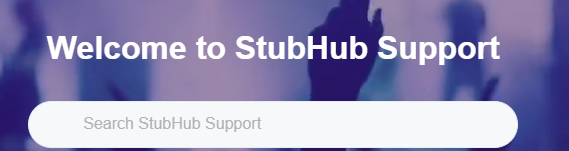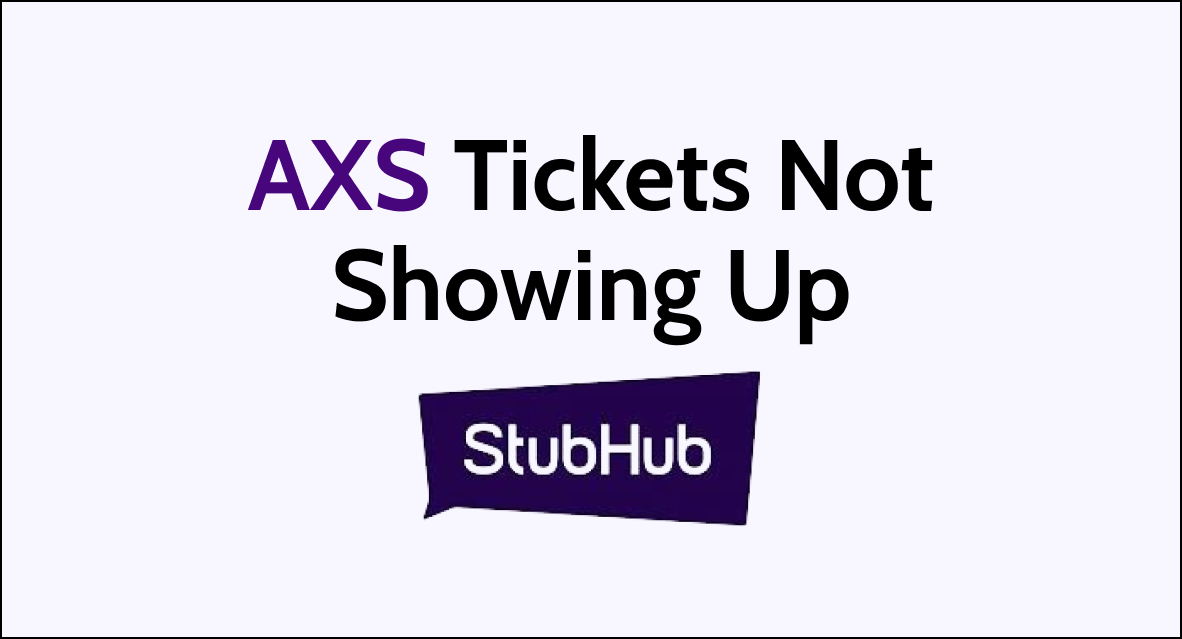Are you eagerly anticipating an event, only to find that your StubHub AXS tickets are not showing up?
It can be incredibly frustrating to encounter this issue, especially when you’re looking forward to attending a live event.
But fear not, as we’ve got you covered! In this comprehensive guide, we’ll walk you through the steps to troubleshoot and resolve the issue of StubHub AXS tickets not showing up.
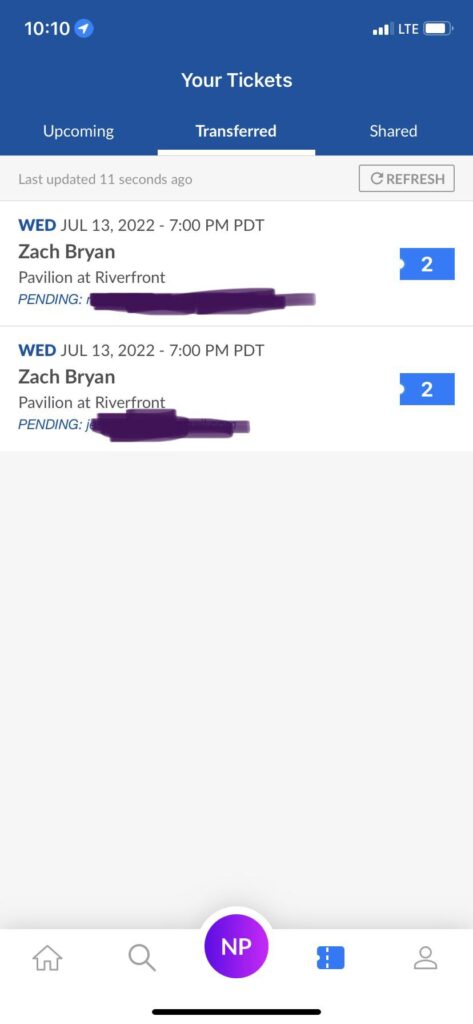
How To Fix StubHub AXS Tickets Not Showing Up?
If your StubHub AXS tickets are not showing up, then you can check your email confirmation, allow time to process, and follow the right steps to see AXS tickets. Moreover, you may also try to update the app, clear the cache, set the date and time to automatic, and disconnect from the VPN.
Below is a detailed explanation of all the above-mentioned fixes:
1. Check Your Email Confirmation
When you purchase tickets from StubHub, you will receive an email confirmation. This email will often include details about when your tickets will be ready for viewing or downloading.
It’s important to review this email to ensure you’re not checking for your tickets too early.
It is very important that you use the same email address that you use for StubHub, as tickets are often transferred using the email associated with your purchase.
If you don’t see the mail, then in this case, check your email, including the spam/junk folder, for any notifications from AXS.
Also, the email you receive after purchasing the tickets typically includes contact information for the merchant or the ticketing platform’s customer service.
You can use their contact information to contact them as the Reddit discussion suggests to contact the merchant that issued the tickets. They can verify whether the tickets are active and help resolve the issue.
2. Allow Time for Processing
After listing your tickets on StubHub, give the system some time to process and display your listings.
This is especially true during high-demand periods when the system may be processing a large volume of listings.
Since delays can occur in the ticket transfer process, especially for high-demand events.

If you suspect there might be a delay, you can also check community forums like the StubHub Community to see if others are experiencing similar issues, which could suggest a more widespread problem.
3. Follow the Correct Steps To see your AXS tickets on your phone
It may be that your AXS tickets on StubHub are not showing up because you are not looking for them at the right place.
To see your AXS tickets on your phone:
- Open the AXS app and log in with the same credentials you used to purchase your tickets.
- Tap the ticket icon at the bottom of the home screen. It looks like four short vertical lines.
- Your upcoming events will be displayed. Tap on the specific event you want to see tickets for.
- On the event details page, your tickets will be displayed. You may need to swipe or tap to see additional tickets if you purchased multiple.
- To view ticket details, tap on an individual ticket. This will display the barcode and other important info that may be needed for entry.
4. Make Sure You Have The Latest Version Of The AXS App
First of all, you need to ensure you have the latest version of the AXS app and that will potentially fix any issues with purchasing tickets, follow these detailed steps:
- Go to the App Store if you are using an iOS device or Google Play Store if you are on Android.
- Type “AXS Tickets” in the search bar of the respective app store. Here are the direct links for the AXS Tickets on the App Store for iOS and AXS Tickets on Google Play for Android.
- Once you’ve navigated to the AXS app page, look for an ‘Update’ button. If you see this button, it means there is an update available. Tap on it to start the update process.
- The app store will download and install the latest version of the AXS app. Ensure you have a stable internet connection during this process to avoid any interruptions.
After the update is complete, open the AXS app. It should now be the latest version with all the newest features and bug fixes that may resolve your AXS Tickets not showing up issue.
5. Clear Your App Cache
Clearing the cache will not delete any important data or settings. It removes only the temporary files that the app stores.
After clearing the cache, the app will load a little slower the next time you open it, as it will recreate the cache files. However, this can often resolve issues with app performance or functionality.
If you are experiencing issues with the performance of an app on your Android device and you want to clear the cache as a fix, here are the steps you can follow:
- Open Settings: Go to the main settings menu on your Android device.
- Navigate to Apps: Scroll down and select “Apps” or “Application Manager” depending on your device.
- Select the App: Find and tap the app name whose cache you want to clear.
- Go to Storage: Once you’ve selected the app, look for the “Storage” option within the app’s info page.
- Clear Cache: Tap on “Clear Cache” to remove the cached data for that app.
6. Set Date and Time to Automatic
Ensure your phone’s date and time settings are set to automatic. This ensures that your device’s time is synced with your current region’s time zone, which can affect app functionality, including ticket access.
- On iOS: Go to ‘Settings’ > ‘General’ > ‘Date & Time’ and toggle ‘Set Automatically’ to ON.
- On Android: Go to ‘Settings’ > ‘System’ > ‘Date & Time’ and enable ‘Automatic date & time’ and ‘Automatic time zone’.
7. Disconnect from VPN
If you are using a VPN, it may cause issues with location-based services and functionality within the AXS app. Disconnect from the VPN to ensure that there is no conflict:
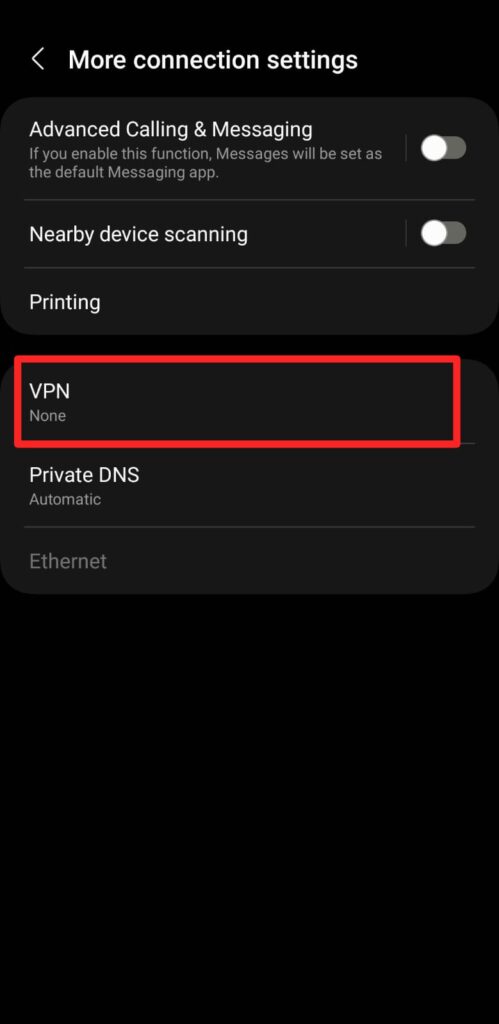
- On iOS: Go to ‘Settings’ > ‘General’ > ‘VPN’ and toggle the status to OFF.
- On Android: Go to ‘Settings’ > ‘Network & Internet’ > ‘VPN’ and toggle the VPN to OFF or tap on the gear icon next to the VPN profile and disconnect.
If you are still finding it difficult to find your AXS tickets on StubHub, then you may directly contact StubHub support by clicking here. They will guide you with better results.