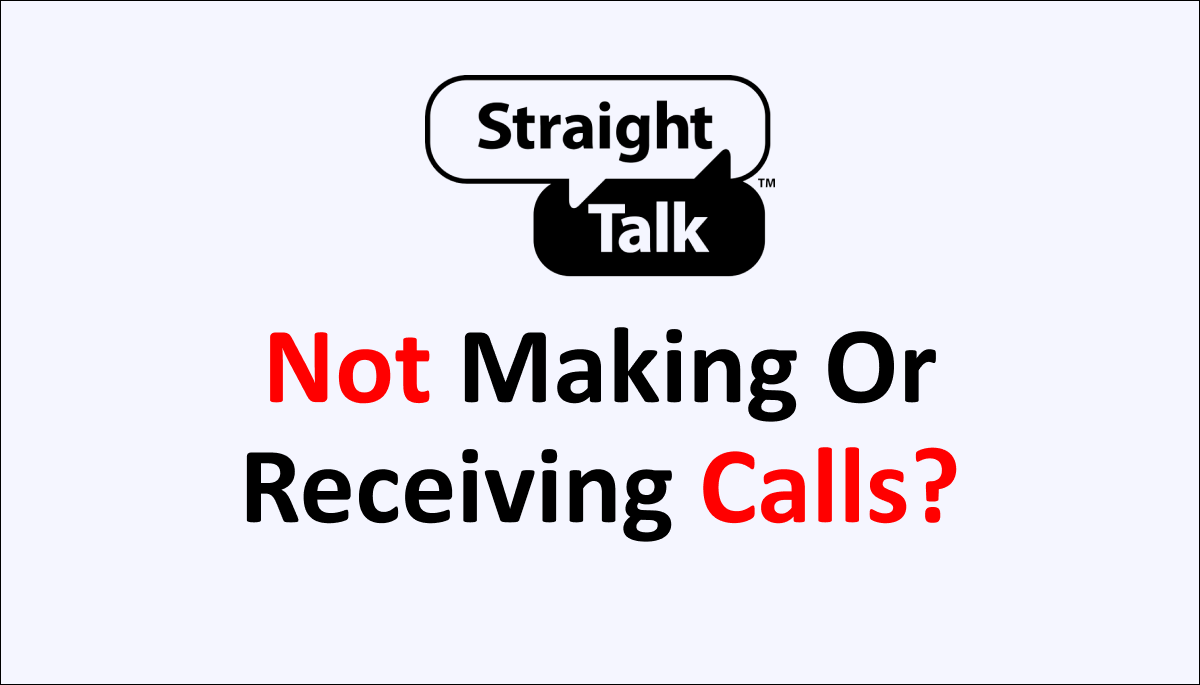Are you facing the ‘Straight Talk not making or receiving calls’? Are you not receiving calls on your Straight Talk mobile number? Are you not able to make calls to your loved one? Are you getting frustrated by the call problem?
No more frustration. You can fix the call issue by following the methods in this article. Read the article till the end. We provide some effective fixes to resolve the issue.
Straight Talk is a mobile virtual network provider. They offer mobile plans suitable for all customers. Their plans are affordable.
They have monthly to yearly mobile plans. It provides mobile services such as calls, text, voicemail, mobile data, and hotspot service.
You can avail a limit to unlimited mobile data by choosing an appropriate mobile plan.
What Causes The Straight Talk Not Making Or Receiving Calls?
The cause for the calls not being received or made can be due to enabled airplane mode, lack of network signal, damaged or misplaced SIM card, third party application, and outdated mobile software.
Below is the elaboration of the Straight Talk not making calls or receiving calls causes.
1. Enabled Airplane Mode
Airplane mode on your mobile phone will restrict your mobile from connecting to the Straight Talk network. Airplane does not allow your mobile to make or receive calls.
You can resolve the issue by turning off the Airplane mode on your mobile phone. If your mobile device is not registered on the Straight Talk network resolve it first. You can fix it with our article on ‘Straight Talk Not Registered on Network.’
2. Network Connectivity Issue
Lack of network connection can cause the issue of ‘Straight Talk not making or receiving calls.’ You can resolve the issue by fixing the network issue on your mobile device.
The causes of the network issues include having poor or no network connection, misplaced or damaged SIM cards, maintenance or repair work in your area, incompatible mobile devices, and outdated software.
3. Damaged Or Misplaced SIM Card
Misplaced or damaged SIM cards cause no services and message problems. Check the Straight Talk SIM card by removing it from your mobile phone.
Damages or misplaced SIM cards on your mobile device are difficult to read by your mobile software.
You can resolve the ‘Straight Talk not Making or receiving messages’ by reinserting your SIM card. Check your SIM card is in good condition. You can get a new SIM card if not.
4. Outdated Mobile Software
Using outdated mobile software causes technical difficulties. It also decreases the mobile phone and mobile application performance.
Keeping your phone updated will prevent technical difficulties and mobile performance issues.
5. Not Updating The Call App
Not updating your calling app can cause ‘Straight Talk not Making or receiving calls issue.’ The Update will fix technical bugs and issues. It will also add new features and improve the existing app features.
You can update your calls app on the App Store or the Play Store. You can resolve the issue by updating your calls app.
These are the causes for Straight Talk not making or receiving calls on your mobile phone. By understanding the reason for the calling issue, you can identify the best fixes for it.
How To Fix The Straight Talk Not Making Or Receiving Messages?
To fix the ‘Straight Talk not making or receiving messages’ try to turn on and off the Airplane mode, move to a different location, restart your mobile device, update your mobile software, uninstall the third party application, update the calls app, clearing the app cache, and contact Straight Talk customer service.
Below are the fixes for Straight Talk not Making or Receiving calls discussed.
1. Turn On And Off The Airplane Mode
Turning off and on the Airplane mode on your mobile device can fix the Straight Talk not making or receiving calls. Doing it will refresh the network connection. It will resolve the network connectivity issue with simple steps.
Steps To Turn On And Off The Airplane Mode:
- Swipe Down the mobile screen
- You will see the Quick Settings on Android or the Control Center on iPhone.
- Spot the Airplane Mode icon
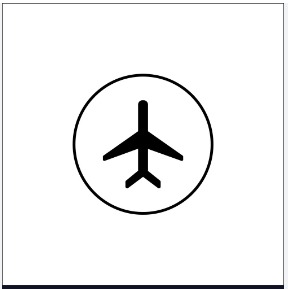
- Turn on the Airplane mode
- Wait for 2 to 5 minutes
- Then, Turn Off the Airplane mode
Turn off the Airplane mode if turned on your device. It can resolve the issue. Or follow the method of turning on and off the airplane mode to fix the problem.
2. Restart Your Mobile Device
Restarting your mobile device resolves the technical issue. It also stops all the mobile applications from running in the background. It is similar to the Force Stop the Call app. You can restart your device.
You can force a restart on your mobile device if it does not respond. It will temporarily fix the issue.
Steps To Force Restart Your Android Mobile Device To Fix Straight Talk Not Making Or Receiving Calls:
- Press and hold the Power Button and Volume Down Button until your phone powers off
- Release the button when you see your Mobile Icon
Steps To Force Restart Your iPhone Device To Fix The Straight Talk Not Making Or Receiving Calls:
- Press and release the Volume Up Button
- Press and release the Volume down button
- Press and Hold the Power Button
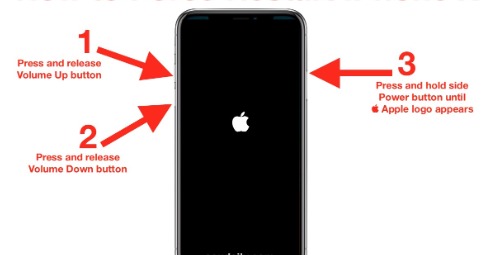
- Release the Power button when you see the Apple logo on your mobile screen.
It can resolve the calling issue. It is a simple and temporary fix for all the technical glitches on your mobile device.
3. Move To A Different Location
Try moving to a different area and making calls from your mobile device. It might help you to resolve the Straight Talk not making or receiving calls issue.
Move to a location with a better network coverage area. You can check for a nearby network coverage area in the Straight Talk Network coverage map.
Steps To Check For Network Coverage Area Near Your Location:
- Visit the Straight Talk Network Coverage Website
- Enter your area ZIP Code
- Select Your Mobile Carrier
- Check the Network Coverage Status with the guides on the website.
Move to a nearby area with good network coverage to resolve the Straight Talk Not Making or Receiving Calls.
If you are traveling, wait until you reach a network-covered area. Try making calls once you see the signal bar on your mobile device. It can fix the Straight Talk not making or receiving calls.
4. Update Your Mobile Software
Try updating your mobile software to resolve the calling issue. Outdated mobile software can cause technical glitches. It also interferes with the Calls app.
Steps To Update Your Mobile Software To Fix The Straight Talk Not Making Or Receiving Calls:
- Go to Settings
- Select the About Phone option
- Check for the update on your mobile settings.
- Install the Update
5. Uninstall Third Party Applications
Third-party applications on your mobile phone can cause the ‘Straight Talk not making or receiving calls.’ You can resolve the issue by uninstalling the third-party application on your mobile phone.
To identify whether the call issue is due to any third-party application. Try making calls in the safe mode. Identify the third-party application and uninstall it. It will fix the call problem.
6. Update The Calls App
Try updating your calls app. It will fix the Straight Talk not making or receiving calls. Not keeping your calls app can cause issues on the app.
Steps To Update The Calls App On Your Mobile Device:
- Go to the Apple Store or the Play Store
- Select your Account Profile icon. It is on top of your mobile screen.
- Select the ‘Manage Apps And Device’ option
- Go to Updates Available
- Spot your Phones or Calls App
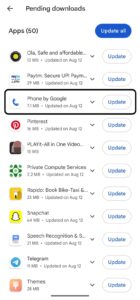
- Select Update
7. Clear Phones Or Calls App Cache And Storage
Phone app cache and storage can cause the Straight Talk calls issue. You can resolve the issue by deleting the app cache. You can also delete app storage if the phone’s app storage is Full.
Steps To Clear Phone App Cache On Android Mobile To Fix Straight Talk Is Not Making Or Receiving Calls:
- Go to Settings
- Go to Apps
- Spot the Phone app
- Select the Storage And Data
- Select the Clear Cache option
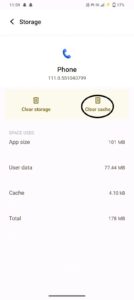
- Clear the storage if needed
Steps To Offload The Calls App On iPhone Device To Fix The Straight Talk Not Making Or Receiving Calls:
- Go to iPhone Storage
- Go to General
- Scroll down and spot the Phone App
- Select the Phone App
- Select the Offload Option on the bottom
Then, try making calls from your mobile device. To check whether the issue persists or not. Follow the next step to resolve the issue.
8. Contact Straight Talk Customer Support
You can contact Straight Talk customer services if the above seven methods help. State them that the ‘Straight Talk is not making or receiving calls.’ They will assist you.
Dial 1-877-430-2355 from another mobile device. Follow the prompts to connect with Straight Talk Customer Services.
Or else you can post your queries on the Straight Talk community web page. The chatbot or Straight Talk agent will resolve your issue.