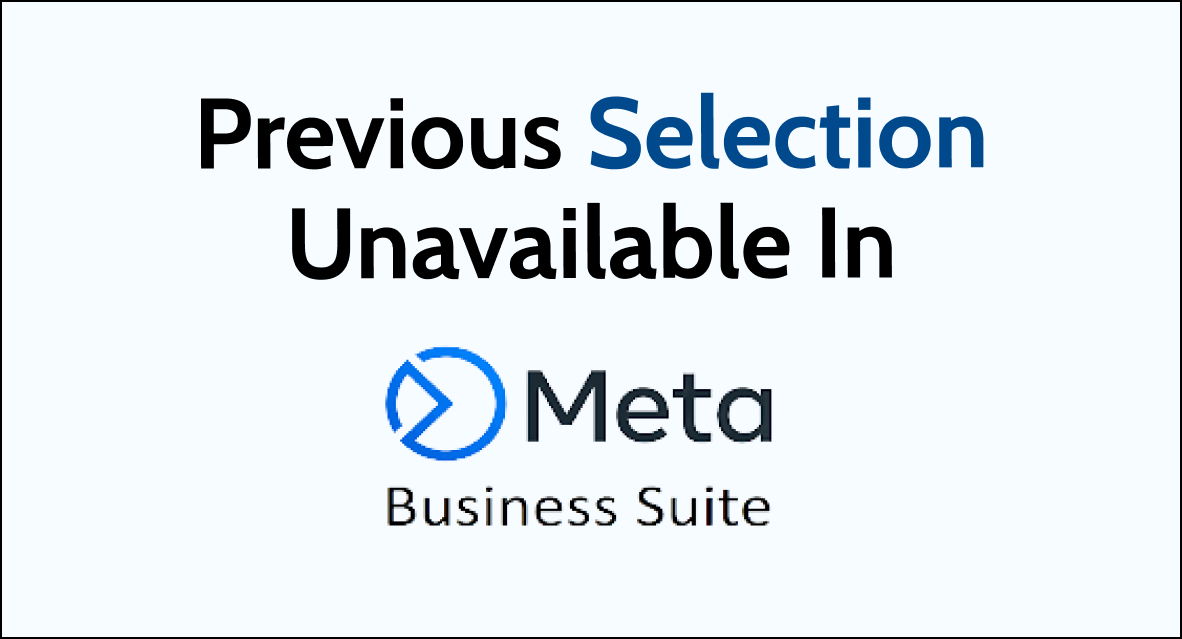If you’re encountering the frustrating “previous selection unavailable” issue in Meta Business Suite, you’re not alone.
This error can hinder your ability to efficiently manage your business’s online presence. In this comprehensive guide, we’ll explore steps to troubleshoot and resolve the “previous selection unavailable” error in Meta Business Suite.
What are the Reasons for previous selection unavailable in meta business suite?
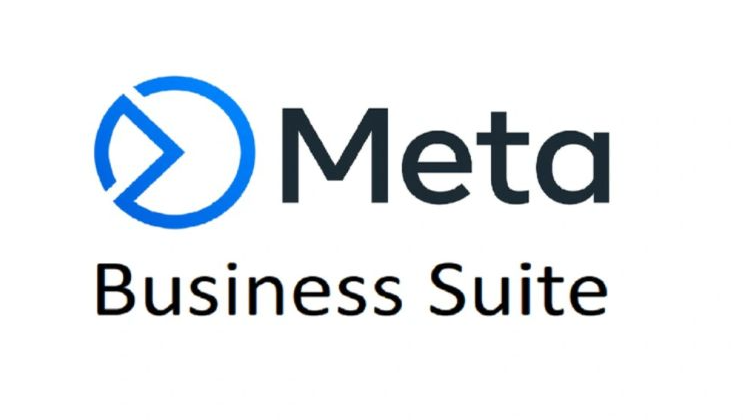
When using Meta Business Suite, users may encounter the issue of “Previous selection unavailable.”
This error message appears when attempting to access certain features within the suite. There are several reasons why this error may occur, including:
1. Your Don’t Have the Sufficient Permissions
One of the most common reasons for this error is that the user does not have sufficient permissions to access the feature they are attempting to use.
This can happen if the user is not an admin or does not have the proper roles assigned to their account. To fix this, the user should check their account settings and ensure they have the necessary permissions.
2. Outdated Software
Another reason for this error is outdated software. If the user’s Meta Business Suite software is not up-to-date, certain features may be unavailable.
It is important to regularly update the software to ensure that all features are accessible.
3. Technical Issues
Technical issues can also cause the “previous selection unavailable” error. This can occur if there is a problem with the user’s internet connection or if there is a glitch in the software.
4. Incorrect Login Credentials
Finally, incorrect login credentials can also cause this error. If the user is using the wrong login information, certain features may be unavailable. Incorrect login credentials can occur if you mistake 0 with O or make any errors while typing.
How to Fix Previous Selection Unavailable Error in Meta Business Suite
To fix the Meta Business Suite “Previous selection unavailable” error, you can clear your browser cache, update the Meta Business Suite app and check for account permissions. Additionally, you can also check your internet connection to fix the issue.
1. Clear Your Browser Cache
One of the most common causes of the “Previous Selection Unavailable” error is a corrupted browser cache. To fix this, you’ll need to clear your browser cache.
Google Chrome:
- Open Google Chrome and click on the three-dot menu icon in the top-right corner.
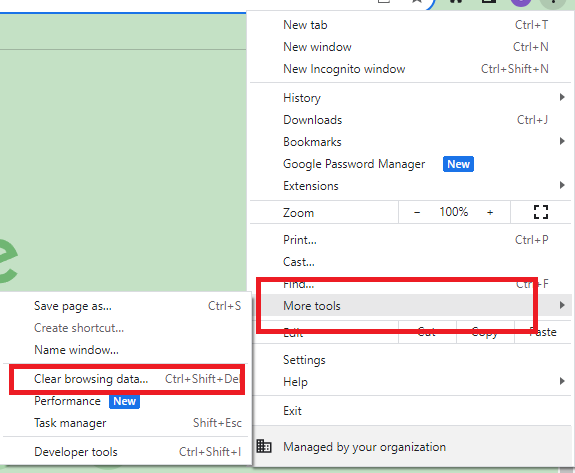
- Hover over “More tools,” then select “Clear browsing data.“
- Choose “Cached images and files.”
- Click on “Clear data” to clear the selected browsing data.
Mozilla Firefox:
- Open Mozilla Firefox and click on the three horizontal lines menu icon in the top-right corner.
- Select “Options” and navigate to the “Privacy & Security” panel.
- Scroll down to the “Cookies and Site Data” section and click on “Clear Data.”
- Ensure that “Cached Web Content” is selected, then click “Clear.”
Microsoft Edge:
- Open Microsoft Edge and click on the three-dot menu icon in the top-right corner.
- Select “Settings” and navigate to the “Privacy, search, and services” tab.
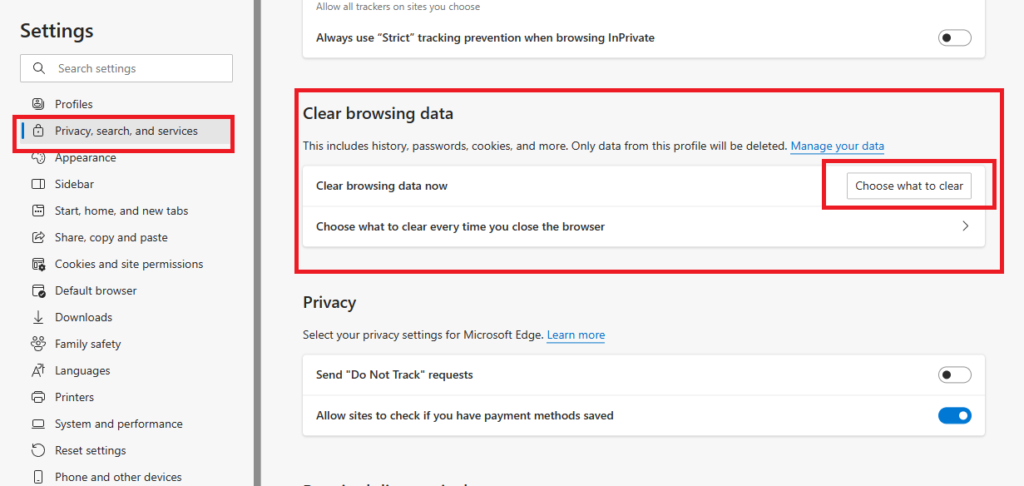
- Under “Clear browsing data,” click on “Choose what to clear.”
- Select the data types you want to clear, including “Cached images and files,” then click on “Clear now.”
2. Check Your Internet Connection
Another common cause of the “Previous Selection Unavailable” error is a weak or unstable internet connection. To fix this, you’ll need to:
- Check that your device is connected to a stable internet connection.
- If your internet connection is weak or unstable, try resetting your modem or router. To reset your modem you will have to unplug the router from the power source and then replug it after a few minutes have passed.
- If the problem persists, contact your internet service provider for assistance.
3. Check Your Permission
Make sure you have the necessary permissions to access Meta Business Suite. If you are not an admin or editor of the Facebook Page associated with your account, you may not have access to the suite.
Check your account permissions to make sure you have the necessary access.
- Log in to your Meta Business Suite account using your credentials and then go to the Settings option.
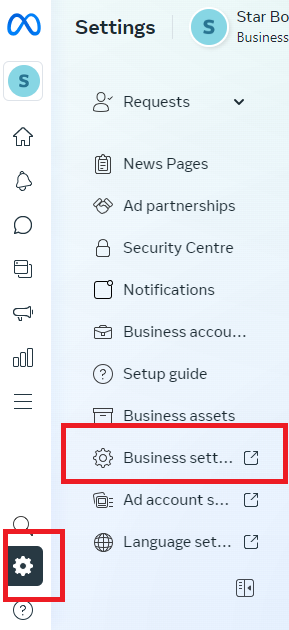
- Navigate to the “Business Settings”.
- Look for the option “People”.
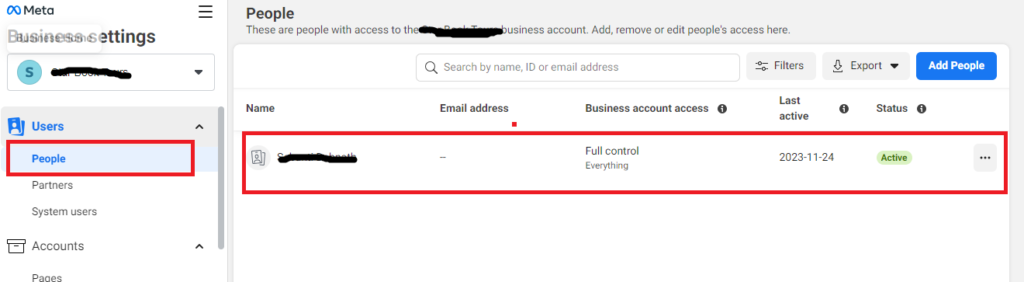
- Review the permissions assigned to each user.
4. Put Correct Login Credentials
Make sure to be careful while logging into your Meta Business Suite, and type the credentials correctly. To log in to Meta Business Suite, you can follow these general steps:
- Visit the Meta Business Suite website on your desktop at business.facebook.com or download and open the Meta Business Suite app on iOS or Android.
- Once logged in, you can access the tools and features available within Meta Business Suite to manage your business presence on Meta platforms.
5. Update Meta Busines Suite
To update the Meta Business Suite app on Android or iOS, you can follow these general steps:
For Android:
- Open the Google Play Store.
- Tap on the “Menu” icon (three horizontal lines) in the top-left corner.
- Select “My apps & games.”
- Find “Meta Business Suite” in the list of apps.
- If an update is available, tap “Update” next to the app.
For iOS:
- Open the App Store.
- Tap on your profile icon in the top right corner.
- Scroll down and find “Meta Business Suite” in the list of apps.
- If an update is available, tap “Update” next to the app.
6. Contact the Support Team of Meta Business Suite
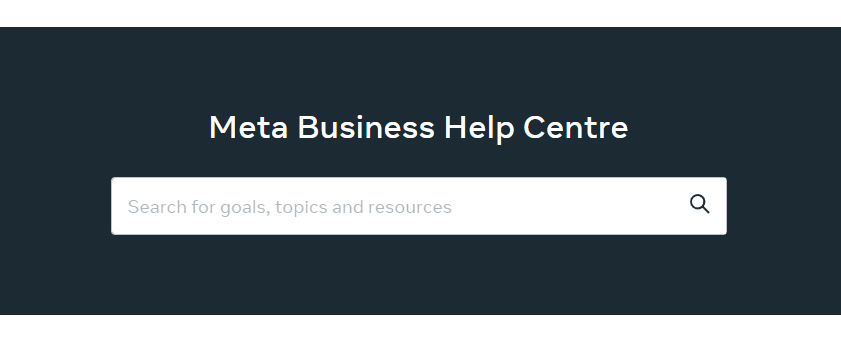
If none of the fixes above are able to help you then please contact the Meta Business Suite support team to fix the issue.