Virtual reality headsets like the Meta Quest 3 have revolutionized the way we experience digital content.
However, it can be frustrating when your headset keeps losing tracking and displaying a “tracking lost” error.
This issue can be caused by various factors, such as dirty or damaged cameras, poor lighting, or even a faulty headset.
The full error message reads: “Tracking Lost Something went wrong and your device can’t track its movement or position in your playing area.”
In this article, we will explore some effective solutions to fix the Meta Quest 3 tracking lost error, so you can enjoy your VR experience without any interruptions.
How to Fix Meta Quest 3 keeps losing tracking getting tracking lost error?
To resolve the issue of “Meta Quest 3 keeps losing tracking, getting tracking lost error,” you should ensure that there is nothing obstructing the device, make sure that there is sufficient light, try cleaning the sensors, reset the headset, and lastly, reset the guardian.
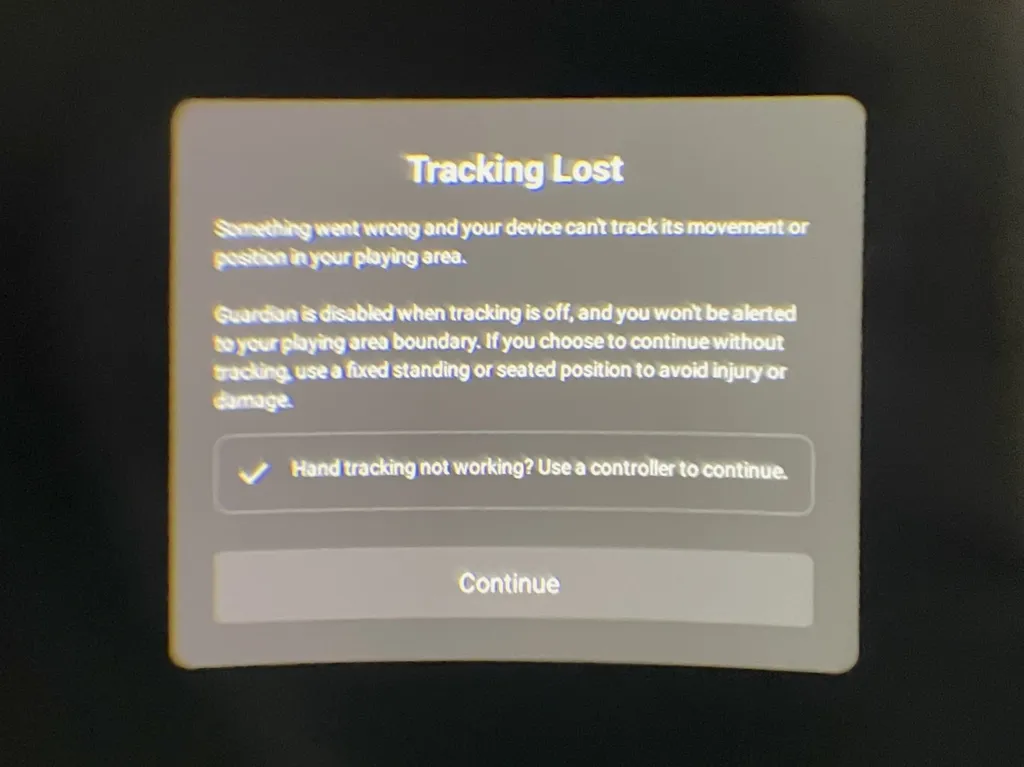
Down below, we have discussed the solution in step-by-step detail.
1. Check for obstructions
One of the most common reasons for the Meta Quest 3 to lose tracking is due to obstructions in the room.
Make sure that the area around you is clear of any objects that may be blocking the headset’s sensors.
This includes furniture, decorations, and even people. Move any obstructions out of the way and try using the headset again.
2. Check the lighting
Another common cause of tracking issues is poor lighting.
The Meta Quest 3 relies on the sensors to track movement and position, and if the lighting is too dim or too bright, it can interfere with the sensors.
Make sure that the room is well-lit but not too bright, and avoid using the headset in direct sunlight.
3. Clean the sensors
Over time, the sensors on the Meta Quest 3 can become dirty or smudged, which can interfere with tracking.
Use a microfiber cloth to gently clean the sensors on the headset.
Avoid using any harsh chemicals or abrasive materials, as this can damage the sensors.
4. Restart the headset
If the above steps do not work, try restarting the Meta Quest 3.
This can help to clear any temporary issues or glitches that may be causing the tracking issue.
To restart your Meta Quest 3 device, you can follow these steps:
- Press and hold the circle button located on the left side of the device for about 3 seconds.
- The Meta logo will appear, indicating that the device is restarting.
- Release the button and wait for the device to fully restart.
5. Reset the Guardian
If you are still experiencing tracking issues, try resetting the Guardian.
The Guardian is the virtual boundary that is set up to keep you within a safe area while using the headset.
To reset the Guardian on the Meta Quest 3, follow these steps:
- Go to the settings menu on the Meta Quest 3.
- Select “Guardian.”
- Select “Reset Guardian.”
- Follow the on-screen instructions.
6. Contact customer support
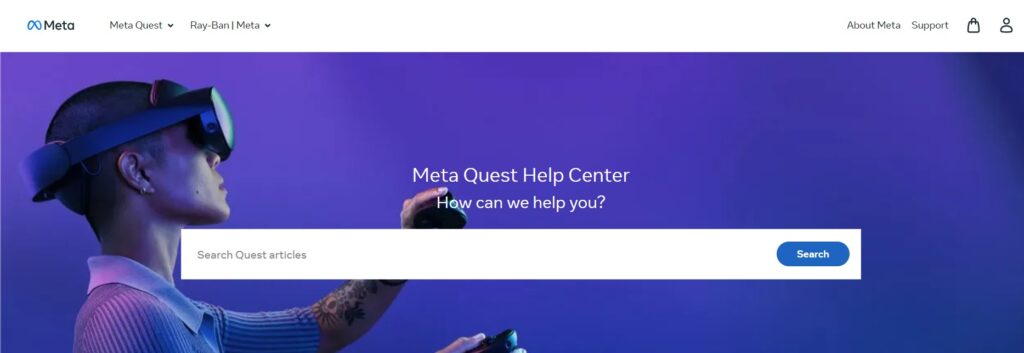
If none of the above steps work, it may be necessary to contact customer support.
The Meta Quest 3 comes with a warranty, and if the device is defective, customer support may be able to offer a solution or replace the headset.
Contact the manufacturer or retailer where the headset was purchased for assistance.