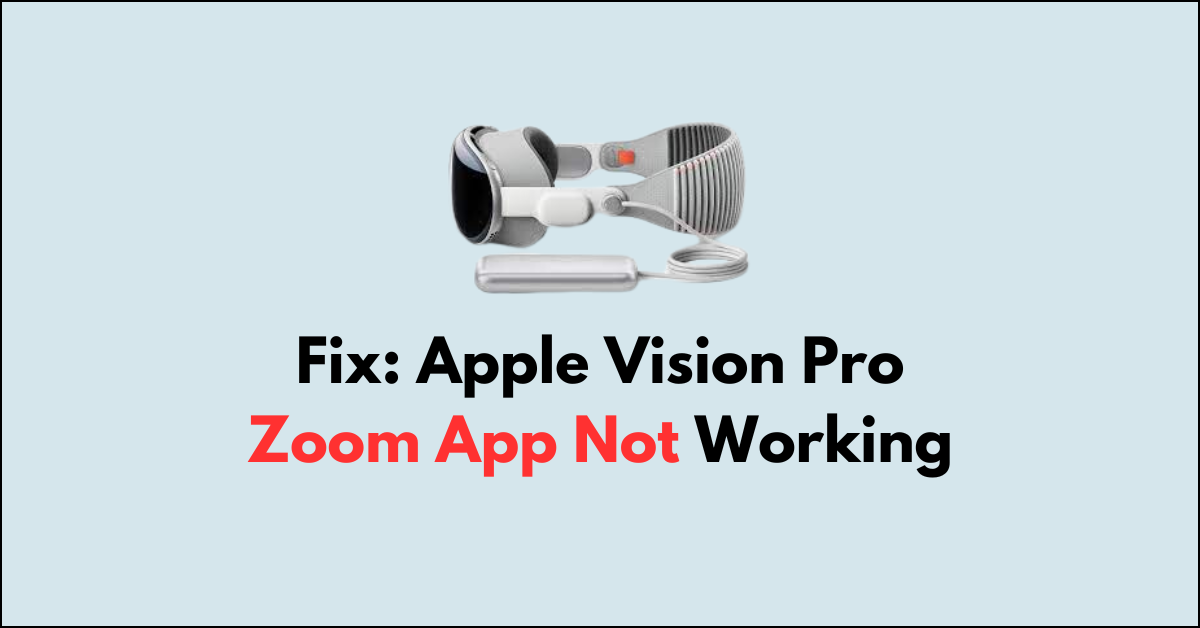When you encounter issues with the Apple Vision Pro Zoom app not working, it can be frustrating, especially if you rely on it for important video calls.
You might be completely confused as to why your Zopom app keeps closing off the audio during important meetings.
However, there is no need to worry anymore as we are here to help!
In this article, we will be discussing all the fixes that will help you to fix the issue of the Apple Vision Pro Zoom app not working with ease.
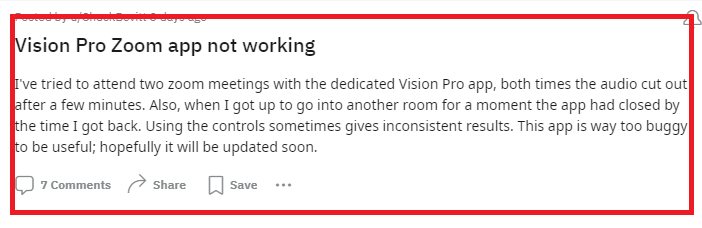
How to Fix Apple Vision Pro Zoom app not working?
Check the internet connection, restart the Zoom app and Apple Vision Pro and update the Zoom app. Additionally, you can do a force restart of your Vision Pro device to see whether that fixes the issue.
1. Restart the Zoom App and Apple Vision Pro
The first and simplest step to resolve issues with the Zoom app is to restart it. If that doesn’t work, try restarting your Apple Vision Pro device. This can often resolve temporary glitches that may be causing the app to malfunction.
- Close the Zoom app.
- Turn off your Apple Vision Pro by pressing and holding the Digital Crown and the top button at the same time.
- Wait until the power off slider appears on the screen.
- Drag the slider to turn off your device.
- After the device turns off, press and hold the top button again until you see the Apple logo, indicating that the Apple Vision Pro is restarting.
- Open the Zoom app again and check if the issue persists.
2. Force Restart of the Apple Vision Pro
If a standard restart doesn’t fix the issue, you might need to perform a force restart on your Apple Vision Pro device.
- Press and hold the top button and the Digital Crown until the displays turn black.
- Keep holding even when the Force Quit Applications window and the power off slider appear.
- Release the buttons when the Apple logo appears on the screen.
3. Update the Zoom App
Outdated apps can lead to compatibility issues and bugs. Ensure that your Zoom app is updated to the latest version available.
- Open the App Store on your Apple Vision Pro.
- Search for the Zoom app.
- If an update is available, download and install it.
- Once updated, open the Zoom app and check if it’s working properly.
4. Check Network Connection
A poor or unstable internet connection can cause problems with video conferencing apps like Zoom. Ensure that your device is connected to a stable internet connection. You can try disconnecting and reconnecting to your Wi-Fi network or switching to a different network if possible.
Yopu can also unplug your router from the power source for a few seconds and replug it again to do a physical reset.
5. Wait For Sometime
Many users have suggested that this is a bug that is happening in Zoom as the developers are working to fix it. Wait for some time if none of the other fixes can help you and the developing team of Zoom will surely fix that bug soon.
6. Contact Zoom and Apple Support Team
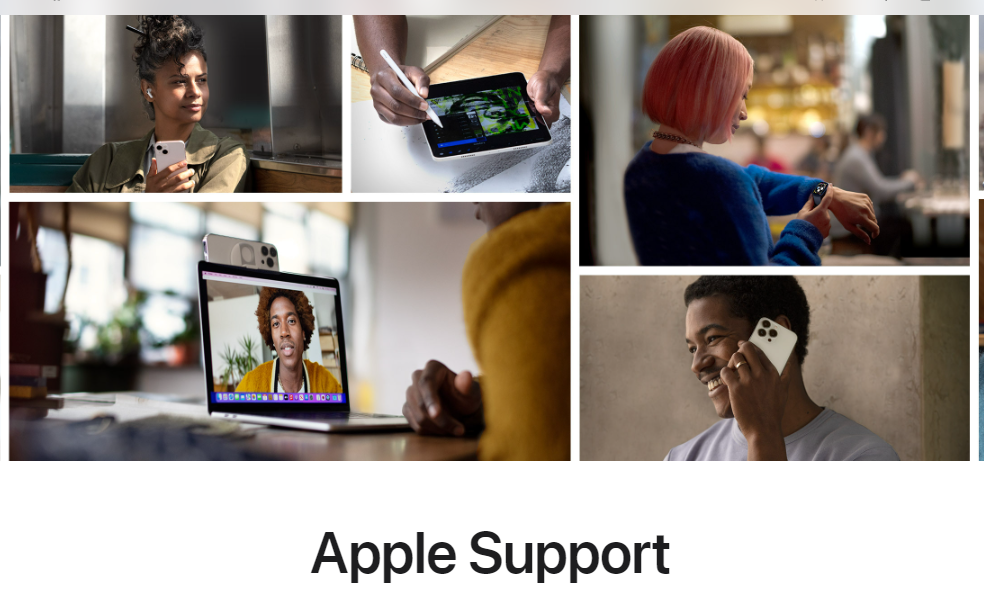
If none of the fixes have been able to help you till now, then it is recommended that you get help from Zoom or the Apple Support team as there might be something wrong with the Zoom account or the Apple Vision Pro.