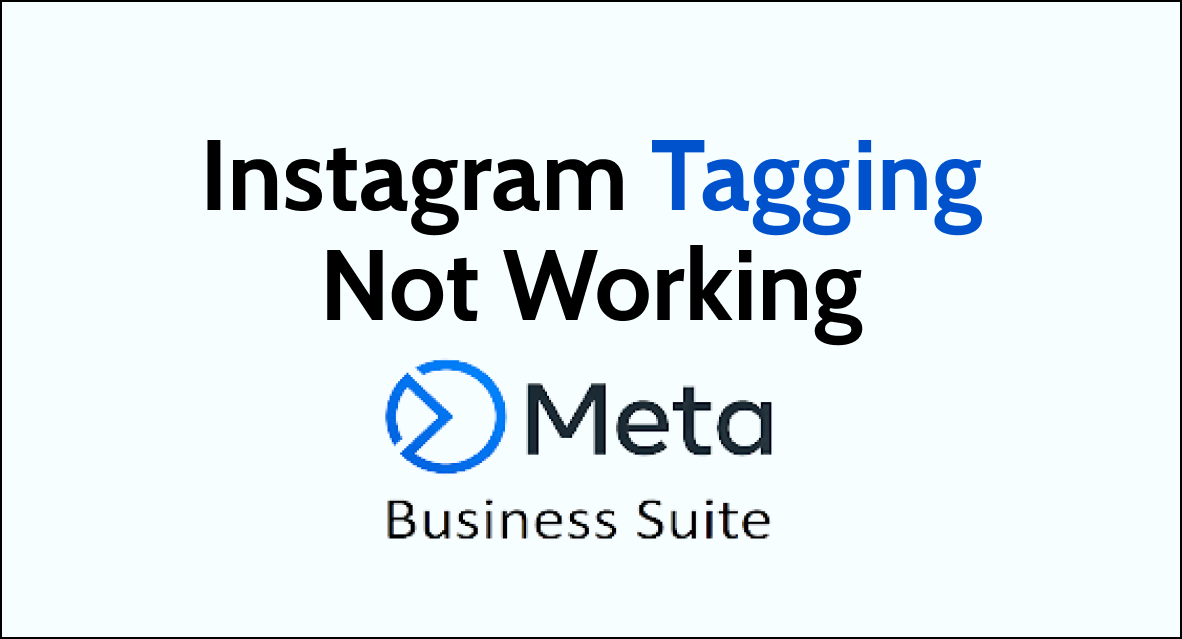Are you encountering difficulties with Instagram tagging while using Meta Business Suite? Fret not, as we’ve got you covered.
In this comprehensive guide, we will walk you through the troubleshooting steps to resolve Instagram tagging issues within Meta Business Suite.
What are the reasons for Meta Business Suite Instagram Tagging Not Working?
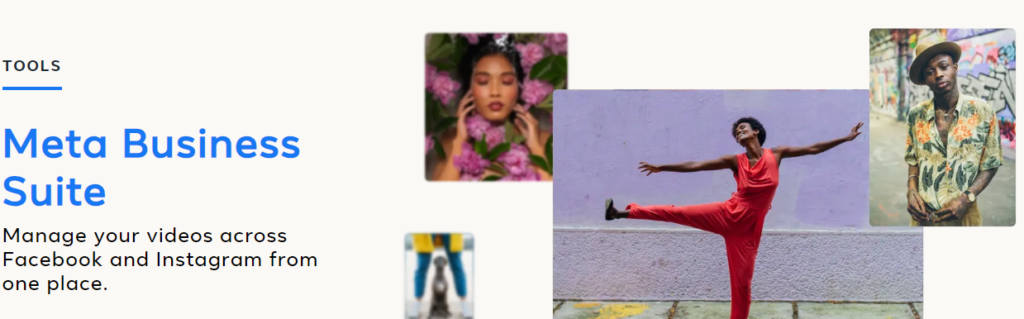
There are several reasons why Meta Business Suite Instagram tagging may not be working:
1. Issues With Permissions
The partner may not have the necessary permission to tag products or businesses on Instagram. This could be due to settings within the Meta Business Suite or Instagram itself.
2. Product Review Status Problem
The product being tagged may be in review or rejected, which can prevent it from being tagged on Instagram. Ensuring that the product has been approved for tagging is essential to resolve this issue.
3. Connection Issues
Problems with the connection between Meta Business Suite and Instagram can also cause tagging issues. Switching the connection or creating a new post and connecting to Instagram may help resolve this problem.
How to Fix Meta Business Suite Instagram tagging not working?
To fix the issue, ensure that your Instagram account is connected to your Facebook account, allow product tagging properly. Also, update your Meta Business Suite app.
Additionally, you can check the product catalogue to fix the issue of Instagram tagging in Meta Business Suite.
1. Allow Product Tagging Permissions
- Go to your Instagram profile and tap the menu.
- Tap “Settings” and then “Business.”
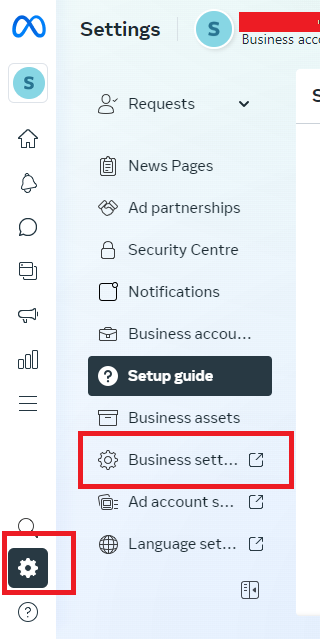
- Select “Shopping” and then “Product tags.”
- Tap “Allow product tags from everyone” to enable everyone on Instagram to tag products from your shop.
- Alternatively, tap “Allow product tags from only your branded content partners” to grant permission to specific branded content partners only.
Later, if need to Remove the Product Tagging Permissions, follow the below process:
- Navigate to your Instagram profile and tap the menu.
- Access “Settings” and then “Business.”
- Choose “Shopping” and then “Product tags.”
- Tap “Don’t allow product tags” to restrict product tagging, allowing only you to tag products from your shop.
2. Ensure Your Instagram Account is Connected to Your Facebook Page
To tag products on Instagram through Meta Business Suite, you need to have your Instagram account connected to your Facebook Page. If you are having trouble with tagging, double-check that your Instagram account is correctly linked to your Facebook Page.
- Open the Meta Business Suite and navigate to your profile.
- Tap “Settings.”
- Tap “Account,” then select “Linked Accounts.”
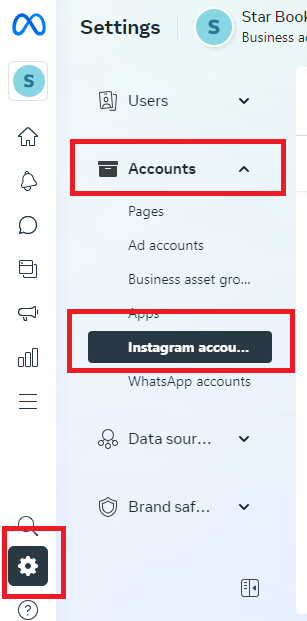
- Choose “Add Instagram Accounts,” and enter your login credentials if prompted.
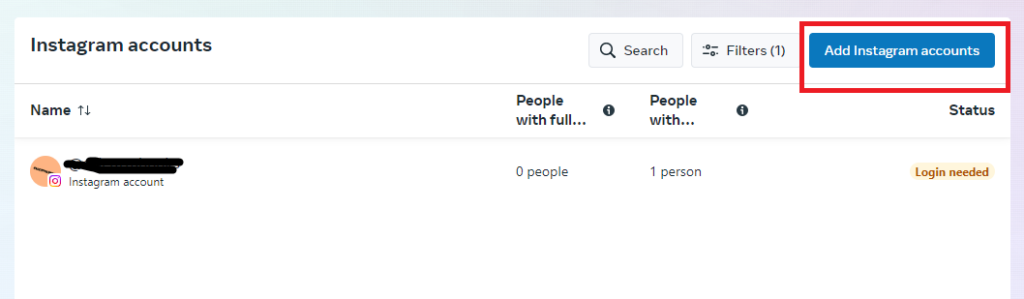
- Once logged in, select the Facebook page you want to connect to your Instagram account.
- Confirm the connection, and your Instagram account will be successfully linked to your Facebook page.
3. Update Your Meta Business Suite App
Outdated versions of the Meta Business Suite app can cause issues with Instagram tagging. Make sure that you have the latest version of the app installed on your device.
4. Check Your Product Catalogue
If you are still having issues with tagging, ensure that your product catalogue is correctly set up. Make sure that your products are approved and that they are properly categorized.
- Open Meta Business Suite and navigate to the “Commerce Manager” section.
- Select “Catalog Manager” from the menu.
- Choose the specific catalog you want to review from the list of available catalogs.
- Once selected, you can view the details of the products within the catalog, including their status, attributes, and any associated data.
5. Contact Meta Business Suite Support
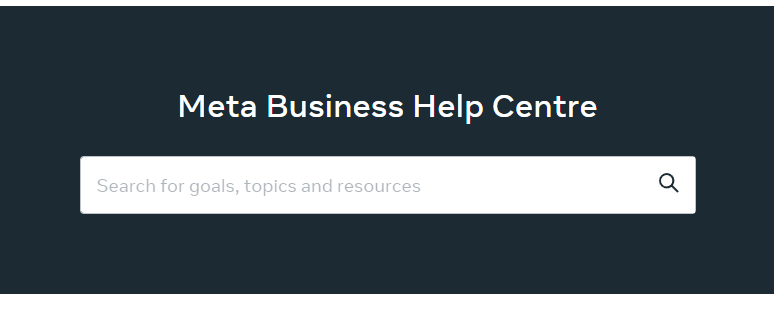
If none of the above steps work, it may be time to contact Meta Business Suite support. They can help you troubleshoot the issue and find a solution.
You can contact support through the “Help” section of your Meta Business Suite settings or go here.