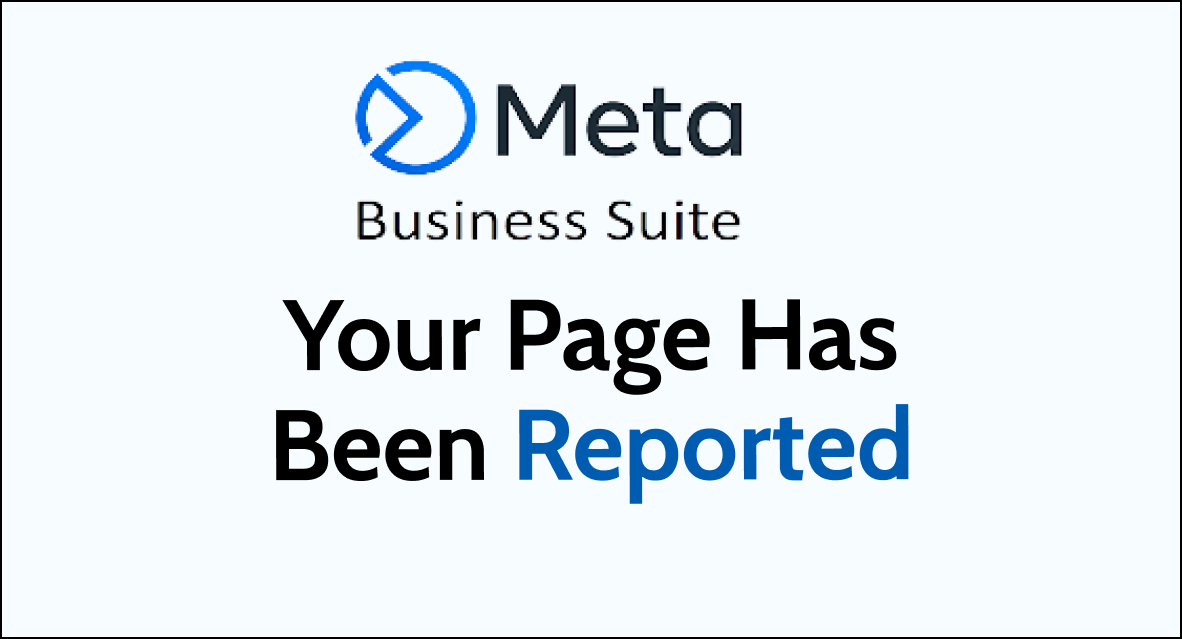Dealing with reported page issues on Meta Business Suite can be tough for businesses and page admins. It’s important to know how to handle these reports to keep a good online image.
This guide will show you practical ways to deal with the situation when your page gets reported on Meta Business Suite.
What are the reasons for Meta Business Suite “your page has been reported”?
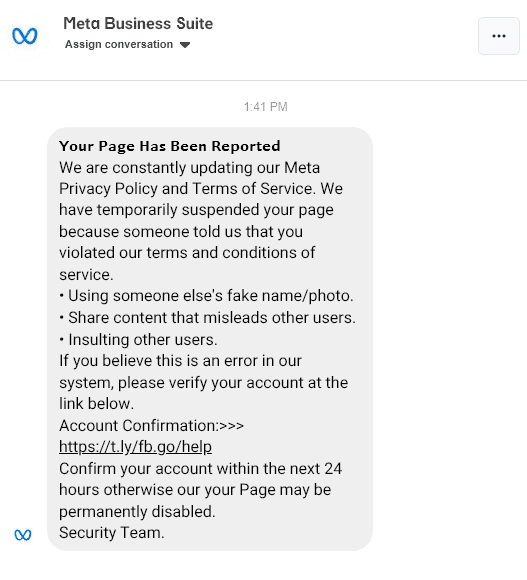
If your Facebook business page has been reported, it could be due to a variety of reasons. Here are some possible reasons why your page has been reported:
1. Violation of Facebook Community Standards
One of the most common reasons for a page to be reported is for violating Facebook’s Community Standards.
These standards include guidelines on hate speech, violence, harassment, and other forms of inappropriate content. If your page has violated any of these standards, it may be reported and subsequently disabled.
2. Infringement of Intellectual Property Rights
If your page has used copyrighted material without permission or has infringed on intellectual property rights, it may be reported and disabled.
This includes using images, videos, or other content that you do not have the right to use.
3. Spamming or Misleading Content
If your page has been reported for spamming or for sharing misleading content, it may be disabled.
This includes sharing clickbait articles, false information, or other types of content that mislead users.
4. Fake or Impersonating Pages
Creating fake or impersonating pages is a violation of Facebook’s policies, and such pages may be reported and disabled.
This includes pages that pretend to be a real person or organization, or pages that use fake information or images.
5. Other Violations of Facebook Policies
There are other types of violations that may lead to your page being reported and disabled.
These include using fake likes or followers, using bots or other automated tools, or engaging in other types of prohibited behavior.
How to Fix Meta Business Suite “Your Page Has Been Reported”?
To fix Meta Business Suite “Your Page Has Been Reported” error, you will have to review the policies of Meta, engage with the users and seek help if needed. Additionally, you should make sure to update your page admins about Meta’s guidelines.
1. Review Community Standards and Policies
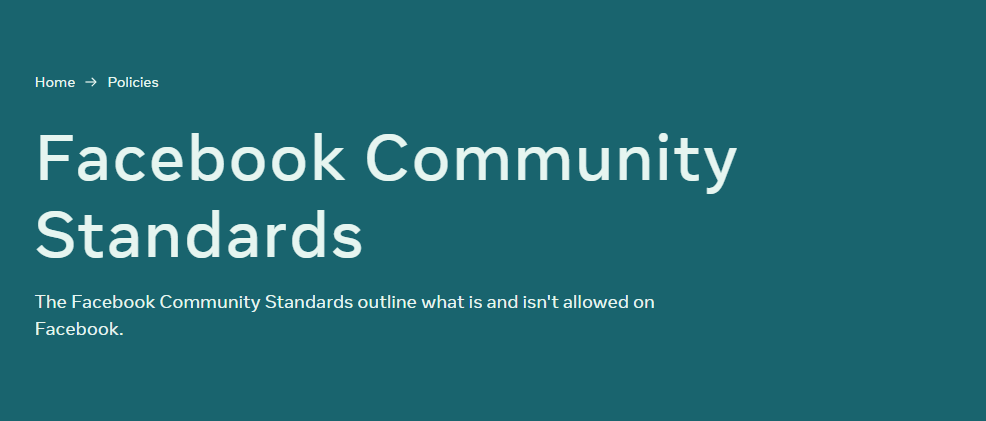
Familiarize yourself with Meta’s Community Standards and Policies to identify any potential violations. Understanding these guidelines is essential to addressing the reported issue effectively.
2. Assess Reported Content
If the report pertains to specific content, review the reported material to determine if it violates Meta’s policies.
Consider removing or editing any content that may be in violation.
3. Engage with Users
If the report involves user interactions, such as comments or messages, consider addressing any concerns directly with the individuals involved.
- Locate the original reported post/comment through your page’s admin panel.
- Reply to the user politely, thanking them for their feedback. For example:
“Thank you for bringing this to my attention. I want to ensure we’re providing a positive experience for all.”
- Ask follow-up questions respectfully to understand their perspective better. For example:
“Could you please explain what specifically about our content/response concerned you so I can address any issues?”
- Acknowledge valid concerns and apologize for any mistakes respectfully.
- Offer an explanation or clarification if the report was mistaken.
- Suggest private/direct messaging to continue the discussion privately if needed.
- Thank them for engaging and reaffirming your commitment to compliance.
- If issues persist, involve platform moderators respectfully through proper channels.
The goal is de-escalation through respect, understanding and correction of any valid problems to resolve reports amicably.
4. Appeal Incorrect Reports
If you believe the report is based on incorrect information or misunderstandings, consider appealing the report through the appropriate channels provided by Meta Business Suite.
- Log into your Meta Business Suite account.
- Go to the “Reports” section.
- Locate the report you want to appeal and click on it.
- Click the “Appeal report” button or link.
- Select the reason for your appeal from the dropdown options.
- Provide details in the comment box to explain why you think the report is incorrect.
- Upload any supporting documentation if needed.
- Click “Submit” to file your appeal.
- Meta Business Suite/Facebook will review your appeal and notify you of the decision via the platform.
- You can check the status and outcome of your appeal in your Reports section.
5. Implement Preventive Measures
Take proactive steps to prevent future reports by ensuring that your page’s content and interactions align with Meta’s guidelines.
Regularly review and moderate user-generated content to maintain a compliant and respectful online environment.
6. Seek Support if Needed
If the reported issue presents complexities or challenges, consider reaching out to Meta Business Suite’s support resources for guidance and assistance in addressing the reported page.
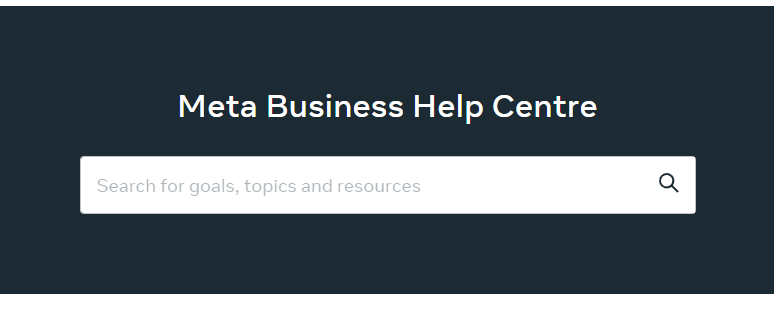
7. Monitor Page Activity
Keep a close eye on your page’s activity and any subsequent reports or notifications. Staying vigilant can help in promptly addressing any future issues that may arise.
8. Educate Page Admins
If multiple individuals manage the reported page, ensure that all admins are aware of Meta’s policies and guidelines to collectively maintain compliance and address reported issues effectively.