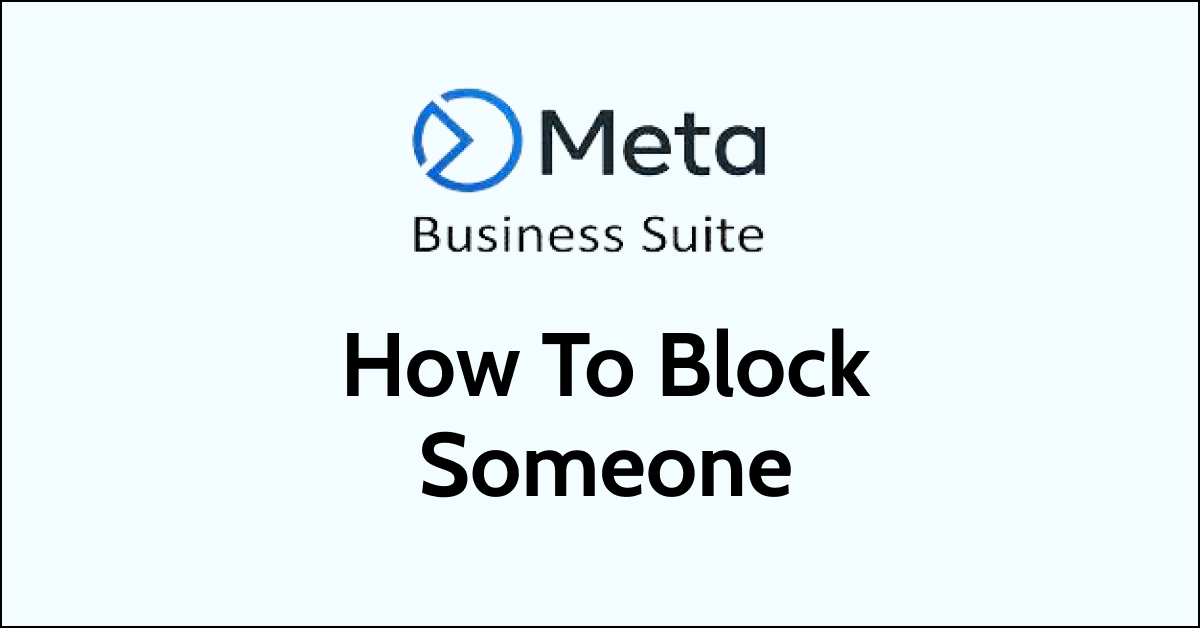Meta Business Suite is a powerful tool for businesses to manage their social media presence on Facebook, Instagram, and other platforms. However, sometimes businesses may encounter users who are disruptive or abusive.
In these cases, it may be necessary to block these users to prevent them from interacting with the business’s pages. Blocking a user on Meta Business Suite is a simple process that can help businesses manage their social media presence and protect themselves from disruptive or abusive users.
In this article, we will guide you through the steps to block someone on Meta Business Suite.
how to block someone on Meta Business Suite?
Step 1: Log in to Meta Business Suite
To block someone on Meta Business Suite, you must first log in to your account. Go to the Meta Business Suite homepage and enter your login credentials.
Step 2: Go to Business Settings
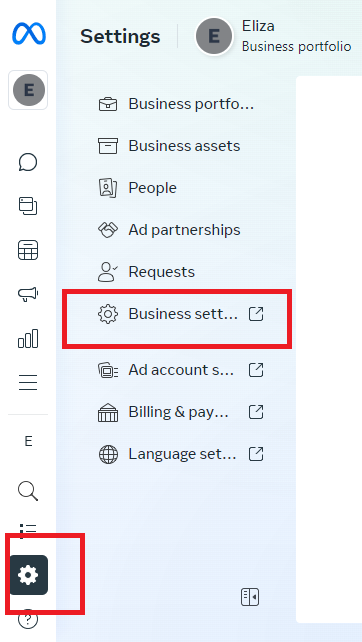
Once you’re logged in, click on the “Business Settings” button in the top right corner of the page. This will take you to the Business Settings dashboard.
Step 3: Click on “Brand Safety”
In the Business Settings dashboard, click on the “Brand Safety” tab in the left-hand menu. This will take you to the Brand Safety settings page.

Step 4: Click on “Block Lists”
On the Brand Safety settings page, click on the “Block Lists” tab. This will show you a list of all the block lists that you’ve created.
Step 5: Create a new block list (if necessary)

If you haven’t already created a block list for the user you want to block, you’ll need to create a new one. To do this, click on the “Create Block List” button and give your new block list a name.
Step 6: Add the user to the block list

Once you’ve created your block list, you can add the user you want to block to it. To do this, make a list of names or URLs of the profiles that you want to be blocked in a sheet and then click on “Upload” to upload the file after dragging and dropping it in the box. Now these people will automatically get added to your blocklist.