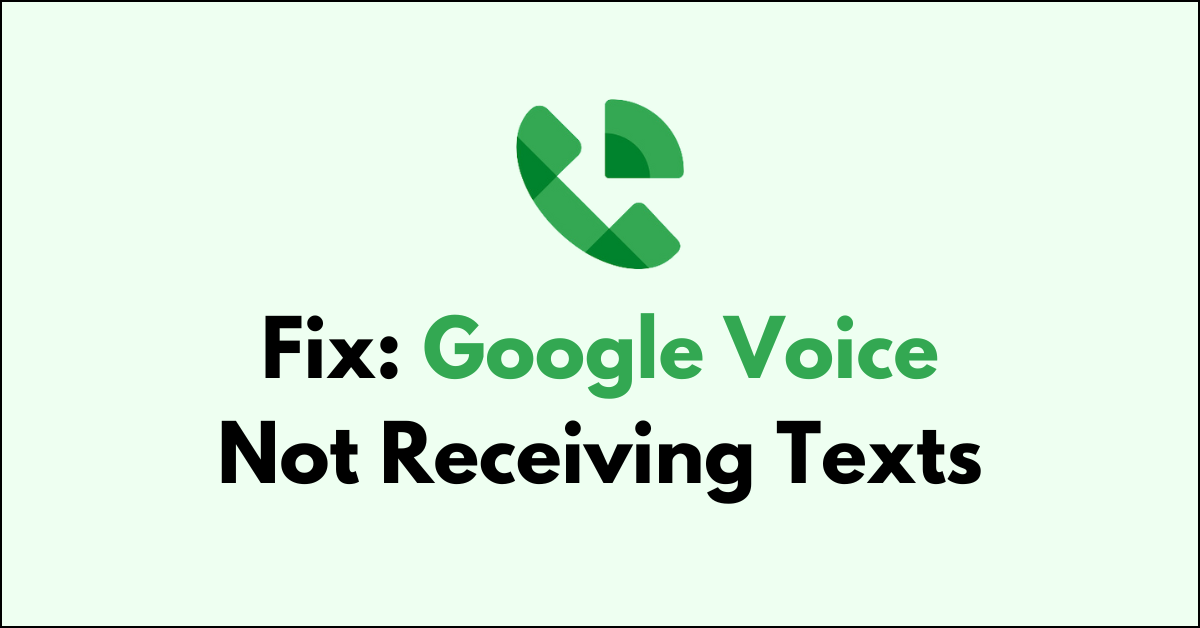Experiencing issues with Google Voice not receiving texts can be frustrating, especially if you rely on it for important communications.
Many people have recently reported issues with Google Voice not receiving texts in their devices. Fortunately, there are several troubleshooting steps you can take to resolve this issue.
This guide will walk you through various methods to fix the problem of not receiving texts on Google Voice, helping you restore full functionality to your service.
What are the reasons for Google Voice not receiving texts?
There can be various reasons why Google Voice is not receiving texts in your phone as we have discussed below in detail.
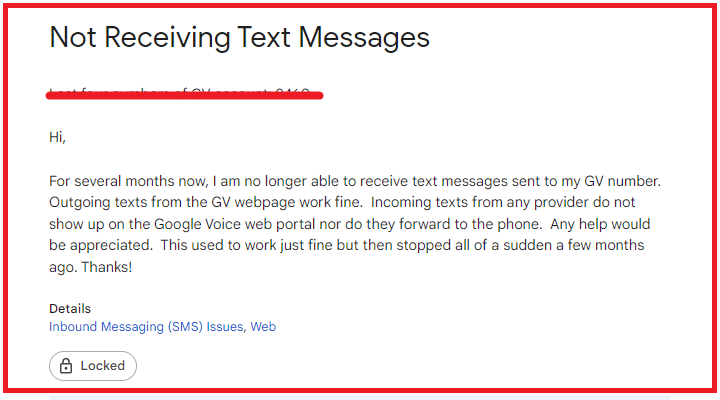
1. Incorrect Account Settings in Google Voice
You might find yourself not receiving text messages if your Google Voice account settings are misconfigured.
Ensuring that the forwarding settings are correctly configured to receive messages on the intended devices is essential. You should verify that you have not inadvertently disabled text messages or filtered out specific contacts.
2. Network Issues
Connectivity is a key player in the receipt of Google Voice texts. If your device has unsatisfactory network reception or is disconnected from the internet, Google Voice may fail to deliver messages.
3. Cache Data Overload in Google Voice
Sometimes, the app’s cache can accumulate and cause performance issues. If Google Voice is not functioning correctly, this could be because the cache of Google Voice have accumulated too much junk files.
4. App Glitches in Google Voice
Software malfunctions within Google Voice itself can interrupt text messaging service.
Users may need to consider updating the app, as outdated versions can lead to various issues, including the inability to receive texts.
5. Device-Specific Problems
Lastly, a user’s mobile device could be the source of the problem. It may require a restart, or more complex issues might necessitate resetting network settings.
In more persistent cases, reinstallation of the Google Voice app could be necessary to correct the issues at hand.
How to Fix Google Voice Not Receiving Texts?
Verify the phone number, restart your device and check Google Voice settings. Additionally, update Google Voice to fix the issue.
1. Verify Phone Number and Carrier
You should first confirm that your phone number is properly linked to the Google Voice service. It’s also important to check with the carrier to ensure that there are no issues on their end that could affect the receipt of messages.
- Go to the Google Voice settings on your web browser.
- Check that your linked number is correct under the “Linked numbers” section.
- Contact your mobile carrier to ensure there are no service outages or issues that could impact SMS delivery.
2. Restart Your Device
A simple but often effective solution is to restart the smartphone or computer. This action can clear minor software glitches that could hinder Google Voice functionalities.
- Power off your device completely.
- Wait for a minute, then turn the device back on.
3. Check Google Voice Settings
You must ensure that text messaging is enabled in Google Voice settings. You should also verify that there are no settings inadvertently set to block certain numbers or messages.
- Navigate to the Google Voice settings.
- Ensure ‘Messages’ is turned on under the ‘Messages‘ tab.
- Review any blocked numbers under the ‘Security’ tab to make sure you haven’t blocked texts inadvertently.

4. Update Google Voice App
If there is an available update for the Google Voice app, you should install the latest version. Updates often contain bug fixes that resolve issues related to messaging.
- Open the Google Play Store or App Store on your device.
- Search for Google Voice and select it.
- Tap ‘Update’ if an update is available.
5. Clear Cache and Data for Google Voice
By clearing the cache and data for the app, you can eliminate corrupted data that might be causing problems. It’s recommended to perform this action from the device’s settings menu under applications.
Clear Cache for Android
- Go to Settings on your device.
- Open Apps.
- Select Manage Apps.
- Navigate to Google Voice and tap on it.
- Tap on Clear Data or Clear Cache.
Clear Cache for iPhone
- Go to iPhone settings.
- Go to General.
- Find the Google Voice App and click on that.
- Tap on the Offload App button.
- Again Reinstall the Google Voice app.
6. Check for Conflicting Apps
Sometimes, other apps can conflict with Google Voice. You should consider recently installed apps as potential culprits and may need to remove these to solve messaging issues.
7. Disable Do Not Disturb Mode
If “Do Not Disturb” mode is activated on the device, it can prevent the receipt of text messages.
You must disable this mode to allow Google Voice notifications to come through.
- Access your device’s ‘Settings’.
- Look for ‘Sound’ or ‘Notifications’.
- Find ‘Do Not Disturb‘ and turn it off.
8. Check for Network Issues
A strong internet connection is crucial for Google Voice to operate properly. You should test the internet speed and switch to a reliable Wi-Fi network or ensure that cellular data reception is adequate.
- Test your internet speed using online speed test tools.
- Ensure Wi-Fi is connected and has a strong signal, or check that cellular data is turned on and you have good reception.
- You can also reset your modem by plugging it out from the power and then plugging it in again after 3 minutes.
9. Contact Google Voice Support
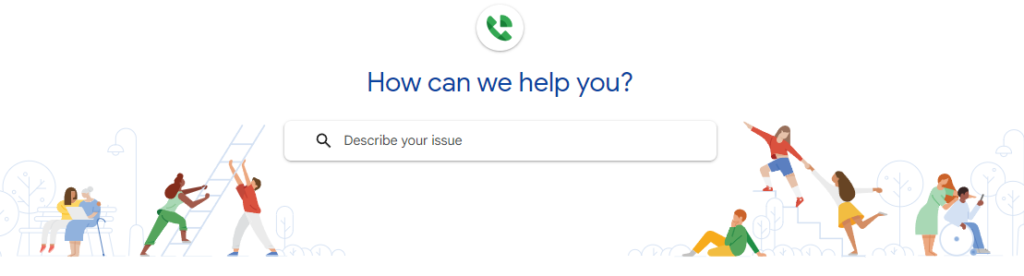
If none of the fixes above can fix the issue of Google Voice not receiving texts then you should contact the support of Google Voice.
You should tell them the fixes you have tried and they will be able to help you out with the issue.