EE is a popular mobile network provider in the UK that allows users to transfer their phone number to a new device or network.
However, sometimes the number transfer process may not work as expected.
If you’re experiencing issues with transferring your number to EE, there are several steps you can take to fix the “EE Number Transfer Not Working” problem.
Why EE Number Transfer Not Working?
If you are experiencing issues with transferring your number to EE, there could be various reasons behind it.
Here are some of the common reasons why EE number transfer not working:
- Incomplete or Incorrect Information: Make sure that you have provided all the necessary information correctly, including your name, address, and the number you want to transfer.
- SIM Activation Issues: If your new EE SIM card is not activated, you will not be able to transfer your number. Make sure that your SIM card is activated before initiating the transfer process.
- Network Compatibility Problem: If you are trying to transfer your number from a network that is not compatible with EE, the transfer may not work.
- Outstanding Balance: Ensure that you don’t have any pending dues before initiating the transfer process.
- Timeframe: The transfer process may take up to 24 hours to complete. If you have initiated the transfer process recently, wait for some time before checking the status.
By keeping these common reasons in mind, you can fix the EE Number Transfer Not Working issue.
How To Fix EE Number Transfer Not Working?

To fix the issue of EE number transfer not working you should check your network coverage area, PAC compatibility, and your EE SIM card. Additionally, you can restart your phone and contact EE support or your previous network support to check with them whether the issue is arising from their side.
1. Check Your Network Coverage
Ensure that you have a good network coverage.
If you are in an area with poor coverage, it can cause issues when transferring your number.
For Android,
- On your Android device, open “Settings” and scroll down to the bottom.
- Click on the “About Phone” Section and select “Status.”
- On the following screen, tap “Network,” and
- Select the SIM and you can see signal strength details for the SIM card operators on your device from the pop-up screen.
- You can see signal strength as “- dBm” and “ASU.” If your signal strength is more than -80dBm then you have a poor signal quality.
For iOS,
- On your iPhone, open the “Phone” app and dial “*3001#12345#*.” Make sure that the WiFi is turned off.
- Once you dial the above code, you can see the Field Test menu on the screen.
- Select your sim type (LTE, 5G or 7G) and tap “Serving Cell Meas.”
- Here, rsrp0 denotes the signal strength from your primary tower, i.e., the closest one to your location. Whereas, rsrp1 shows the signal strength from the next nearest unit.
- Once you have accessed the network coverage settings, you should see a map or list of the areas that are covered by your network.
Try changing the tower unit and check again. If the error persists then follow the next step.
2. Restart Your Phone
If you have checked your PAC code and SIM Card, try restarting your phone.
The step can help refresh your network settings and may resolve any issues that are preventing your number transfer from working.
To restart your phone, follow these steps:
- Hold down the power button until the phone turns off.
- Wait a few seconds, then press the power button again to turn it back on.
- Wait for the phone to start up and try the number transfer again.
3. Check Your SIM Card
If the error persists, ensure that your SIM card is activated and working properly.
If your SIM card is not working, you may need to replace it.
If you have two SIM cards, the chances are higher that you might selected the wrong SIM or network operator.
Try again and be conscious while selecting the sim to send the transfer request to EE.
4. Check Your PAC Code
If you have no issue with the SIM card and the signal quality, then you have to check that you have entered the correct PAC code.
The PAC code is a unique code that you receive from your current provider when you request to transfer your number to EE.
If you have entered the wrong code, your number transfer will not work.
5. Wait a Little Longer
If you have tried all of the above steps and your number transfer is still not working, it may be that the transfer is still in progress.
Number transfers can take up to 24 hours to complete, so it’s worth waiting a little longer to see if the transfer is successful.
6. Troubleshooting for Technical Glitches In EE System
If the error persists after 24 hours, there might be technical glitches that cause issues with number transfer.
So, check whether your previous account is fully closed before attempting to transfer your number.
The system automation may be broken and it’s either ignoring the old number and PAC code provided by you or failing somewhere without notifying you.
In this case, you need to contact the customer service of EE.
7. Contact Your Current Provider Or the EE
If you are still having issues, contact your current provider to ensure that they have released your number to EE.
Sometimes, providers can hold onto your number, which can cause delays in the transfer process.
You can also reach out to EE and ask them about your issue with number transfer.
If you prefer to reach out via phone,
- You can reach them by dialling “150 from your EE mobile” or “07953 966 250″ from any other phone.
- EE’s standard opening hours are 8 am to 9 pm on weekdays and 8 am to 8 pm on weekends.
If you prefer to reach out to EE online,
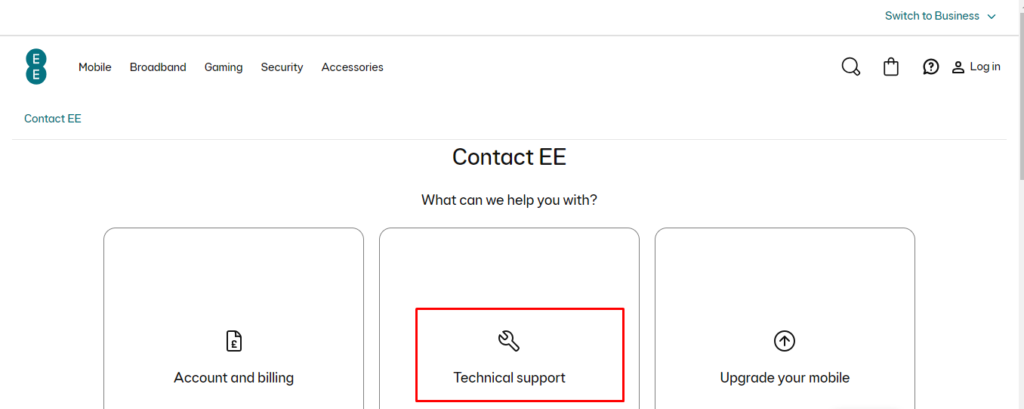
- You can do so by visiting the “Contact Us“ page on their website.
- Also, you can ask questions to the EE Community or contact EE directly through messaging or call.
Before contacting EE, make sure to have your account information and transfer request details ready.
This will help the customer support representative assist you more efficiently.
If you have already submitted a transfer request, provide them with the transfer request number to help them locate your request quickly.
