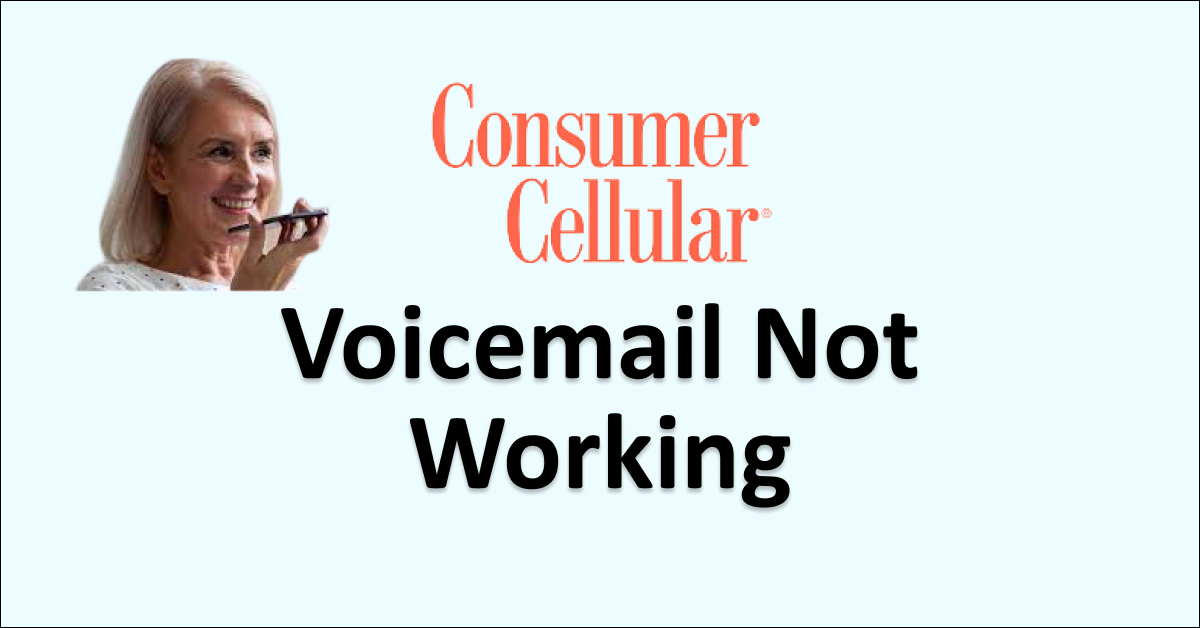Consumer Cellular offers a free voicemail feature with their service that you can easily activate. A voicemail is a good way to avoid missing important calls with access to the message at any time.
It can be frustrating when you have unread voicemail messages but your Consumer Cellular voicemail is not working.
The general idea for the Consumer Cellular voicemail to work is to ensure that you do not have the call-forwarding feature enabled on your phone. This will direct your calls to voicemail instead of your other number.
Also, enable the background data usage on your phone so that your voicemail gets the message and you do not have to request them from the server every time.
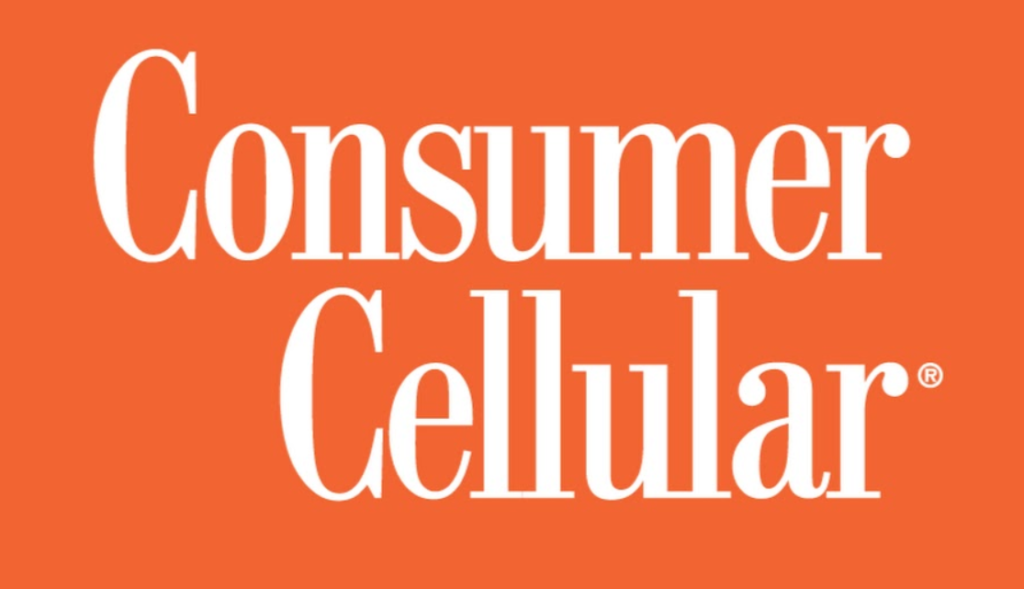
You don’t have to panic over unread messages, as this guide will describe why Consumer Cellular voicemail is not working and how you can fix it.
Why is Consumer Cellular Voicemail Not Working?
If Consumer Cellular voicemail is not working on your phone, it may be due to incorrect voicemail setup, resulting in no voicemails. Call forwarding to another number, instead of voicemail, and a weak network connection can also cause the voicemail to malfunction.
Below are the in detail reasons of Consumer Cellular voicemail not working:
1. The Voicemail is Not Set-Up Correctly
To receive voicemails, you have to set up the voicemail correctly. If you miss or skip any steps then the voicemail will not be set up and you will get no messages.
2. Call Forwarding is Enabled/Active
When the call forward is active on your phone then if you miss any calls they are forwarded to another number and not on voicemails. So there will be no messages in the voicemail.
3. Background Data Use Has Set Off
Many people keep the background data use off for the apps because it drains battery easily. If you have turned off the background data use then it will not let you receive voicemails.
4. Network Connection Issues
When your internet is not strong then there will be an issue with the voicemail as it requires internet access to get your voicemails.
If the internet is down then you will have no access to voicemails.
5. Incorrect Voicemail Settings
Sometimes the voicemail settings may change or get corrupt which may not be letting the Consumer Cellular voicemail work.
Your voicemail settings should be as per the latest settings of Consumer Cellular voicemail.
How To Fix Consumer Cellular Voicemail Not Working?
To fix Consumer Cellular voicemail not working, set up the voicemail correctly, disable call forwarding, enable background data use for receiving voicemails, and ensure a strong internet connection for access to your messages.
Below are the details steps to fix the Consumer Cellular voicemail not working:
1. Set up Voicemail Correctly
To receive voicemails, you should first set up the voicemail on your phone. You may have started the setup but it may not be processed correctly.
This will not let the voicemail to set up and you are facing the issue of voicemail not working.
Steps To Set Up The Consumer Cellular Voicemail:
- Open the Phone app and navigate to “Keypad.”
- Press and hold “1” to hear the automatic guide.
- Follow prompts to set up voicemail, select language, and press “#.”
- Enter your passcode and press “#.”
- Record your greeting, press the number as prompted, and press “#.”
If you need any assistance then you can contact Consumer Cellular Customer Service to help you with voicemail set-up. You can call on 888-345-5509 to reach customer service.
2. Disable The Call Forwarding
One of the common reasons to not receive voicemail when you set it up correctly is because call forwarding is enabled on your phone.
When the call forward is active all your calls will be automatically directed to another nominated number to receive all forwarded calls and not to voicemails.
So when you disable the call forward your calls get directed to voicemails and you can access them.
To Disable Call Forward On iPhone, following are the steps:
- Open the “Settings” on your phone.
- Scroll down and tap on “Phone”.
- Navigate to “Call Forwarding”.
- Toggle “Off” for Call Forwarding.

To Disable Call Forward On Android, following are the steps:
- Open the “Phone app” on your phone.
- Tap on “Settings” at the top right corner of the screen.
- Navigate to “Call Forwarding”.
- “Turn off” Call Forwarding.
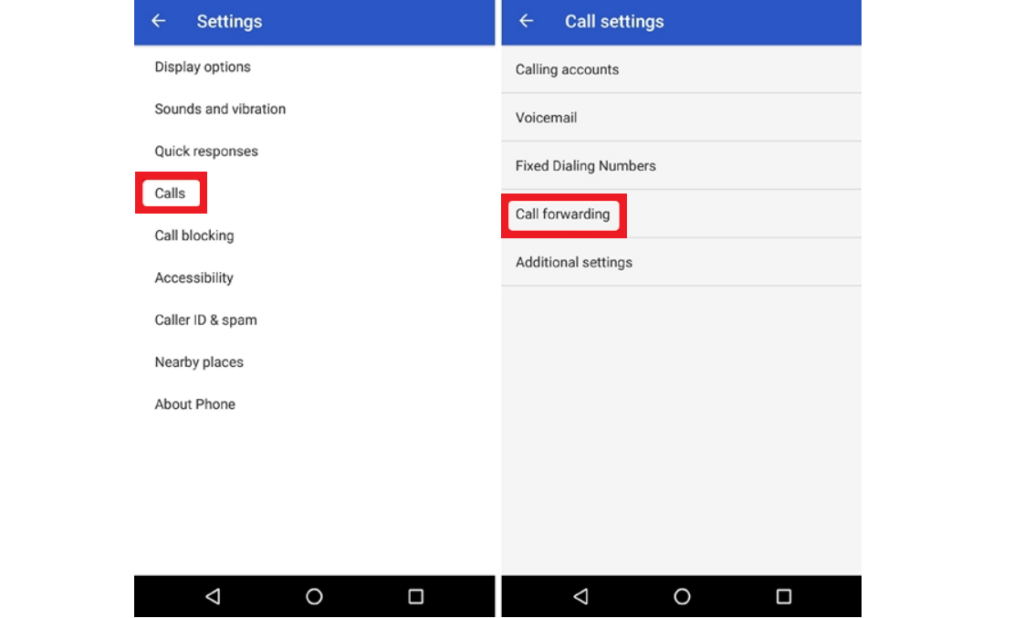
3. Enable Background Data Use
When you keep the background data use enabled for apps then it drains the battery so you may keep it off which will not let you access the voicemail.
To access voicemail you need to enable the background data use and especially if you use a voicemail app.
To Enable Background Data Use On iPhone, following are the steps:
- Open the “Settings” on your phone.
- Tap on “General”.
- Navigate to “Background App Refresh”.
- Toggle “On” for the voicemail app.
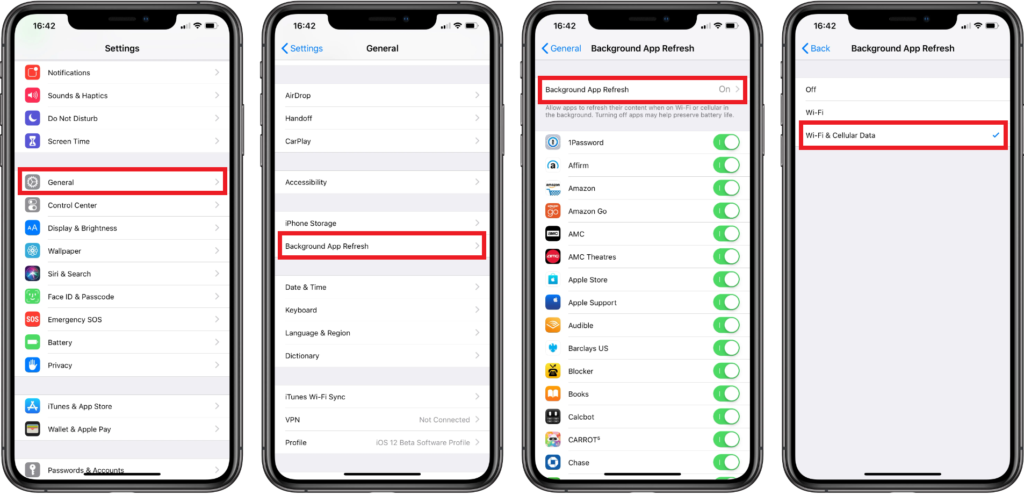
To Enable Background Data Use On iPhone, following are the steps:
- Open the “Settings” on your phone.
- Tap on “Connections”.
- Tap on “Data Usage” and then “Mobile data usage”.
- Tap on the voicemail app and then enable “Allow background data usage” and toggle “On”.
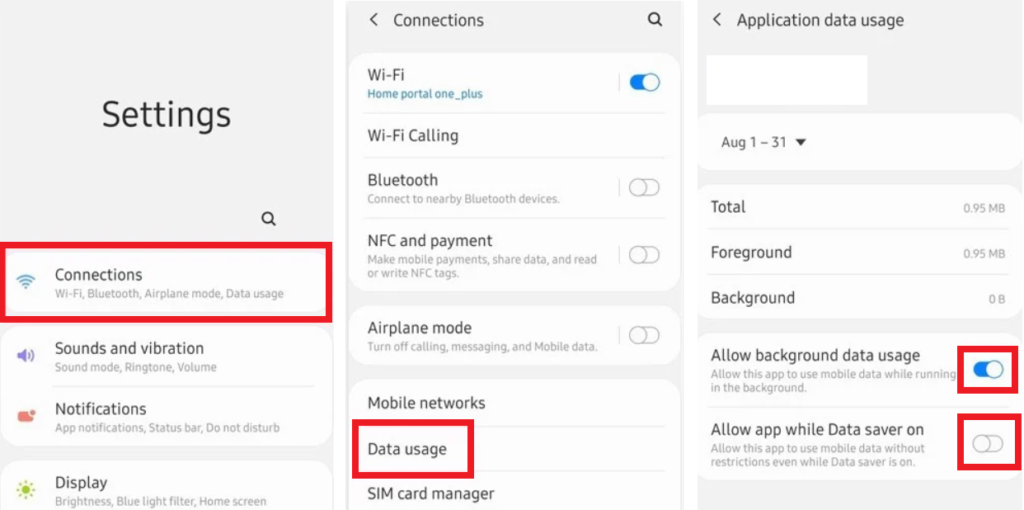
4. Check Your Internet Connectivity
When you do not have a strong or stable internet connection you will not be able to access voicemails.
Ensure that you have stable and high-speed internet which you can check on the website Fast or Speedtest.
If you are using Wi-fi then check the modem and router if they are working.

To check the modem and router, follow the steps mentioned below:
- Turn off your modem and router. Wait for a few seconds and then turn it on again.
- You can switch from Ethernet to Wi-fi or vice-versa.
- You can reduce the number of devices connected to Wi-Fi to boost the speed of the internet.
- Ensure you are receiving a strong Wi-fi signal.
If you are using Mobile data on your phone to check voicemail then you can refresh the network by turning the airplane mode on and wait for some time then turn it off again.
This will refresh your network to improve the internet speed.
To enable Airplane mode on your phone, following are the steps:
- Open the “Control Center” or “Quick Settings” on your phone.
- Look for the “Airplane” icon and tap on it.
- Wait for at least 30 seconds.
- Tap on the “Airplane” icon again to turn it off. Wait for the network to restore.
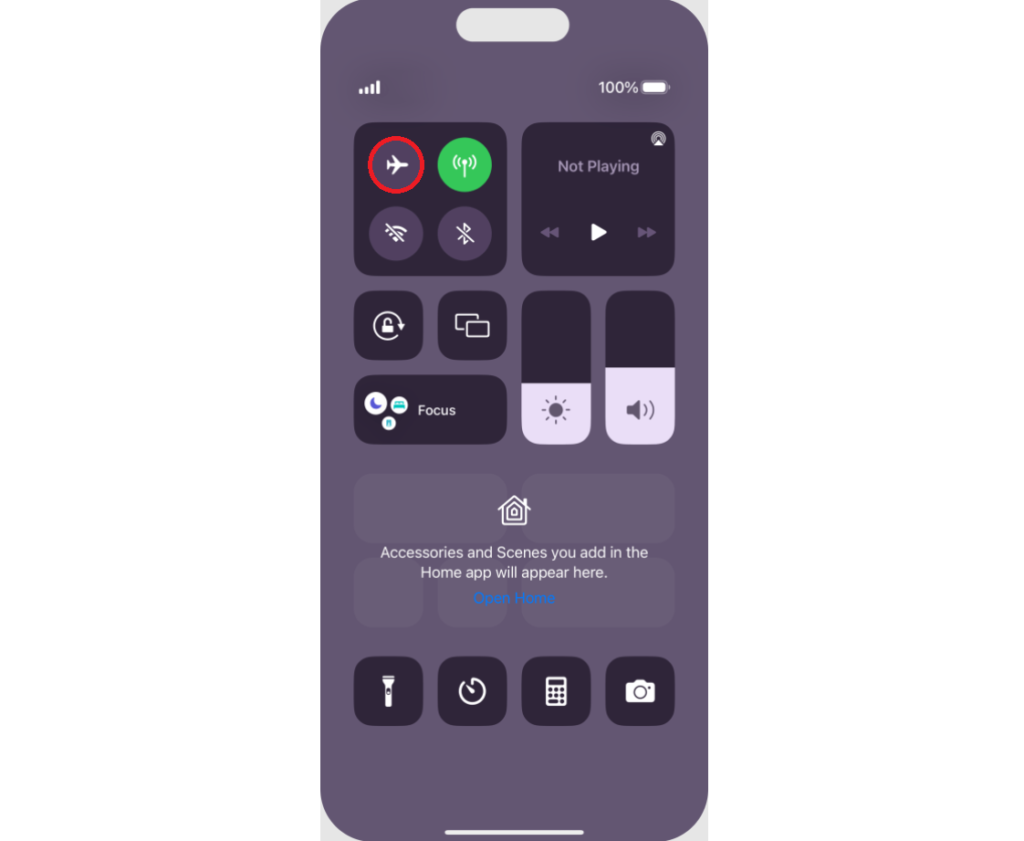
5. Reset Network Settings On Your Phone
If the Consumer Cellular voicemail is still not working then it is because of network issues. To resolve network issues you can reset network settings on your phone.
To reset network settings on your iPhone, following are the steps:
- Open “Settings” on your phone.
- Tap on “General”.
- Select “Reset”.
- Tap on “Reset Network Settings”.
- Enter your device passcode when prompted.
- Confirm reset for network settings.
To reset network settings on your Android, following are the steps:
- Open “Settings” on your phone.
- Tap on “System” or “System & Updates”.
- Select “Reses option” or “Reset”.
- Select “Reset Wi-Fi, mobile & Bluetooth”.
- Select and Confirm Reset.
Note: Resetting network settings will erase your Wi-Fi and password so remember the details when you connect again after resetting.
6. Check Your Voicemail Settings
If you have tried all the steps but your Consumer Cellular voicemail is still not working then you should check the voicemail settings on your phone.
The settings may change or get corrupt during the software update on your phone which will not let the Consumer Cellular voicemail to work.
You can check if the voicemail is enabled on your iPhone by following the steps mentioned below:
- Open “Settings” on your phone.
- Scroll down and tap on “Phone”.
- If you see the option of “Change Voicemail Password” then it is enabled.
- If you do not see it then the voicemail is not set up.
To Check Voicemail Settings On Android, following are the steps:
- Open the “Phone app” on your phone.
- Tap on “Settings” at the top right corner of the screen.
- Navigate to “Voicemail”.
- To check or change the carrier that handles your voicemail, tap on “Advanced Settings”.
- Tap on “Service” and under the service provider select “Consumer Cellular”.
7. Contact Consumer Cellular Customer Service
If the voicemail still not works and the problem persists then you can contact Consumer Cellular customer service to get further assistance for voicemail.
You can call on 888-345-5509 to reach customer service.