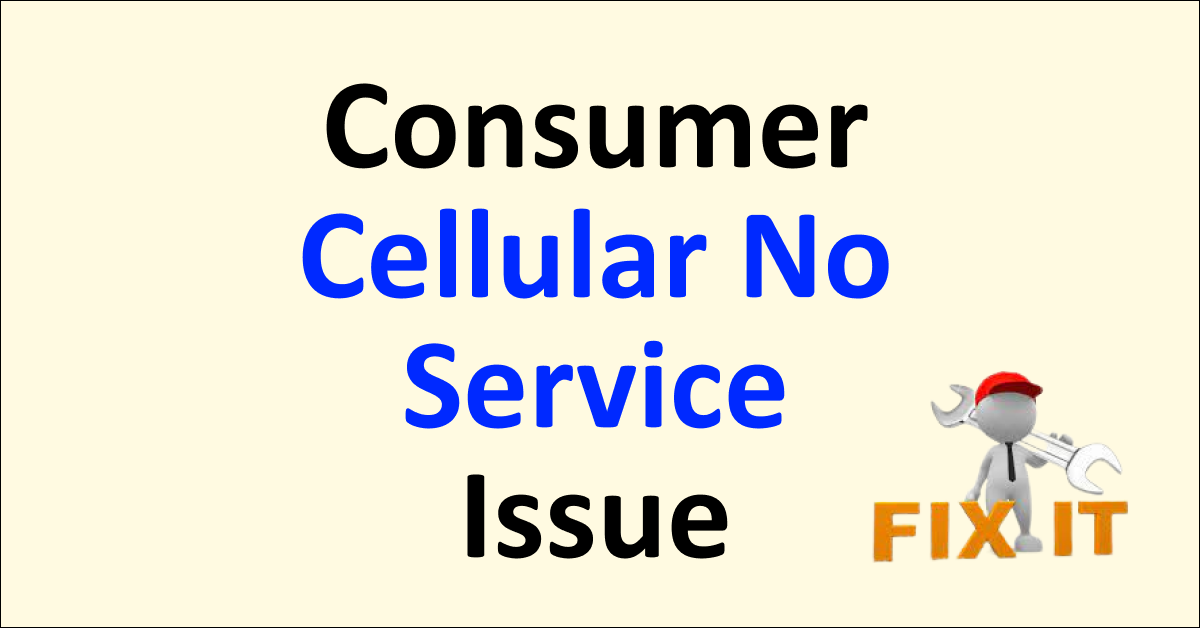Consumer Cellular is a mobile virtual network operator (MVNO) that provides wireless services to customers in the United States, offering affordable plans and utilizing the networks of major carriers.
Experiencing the frustrating “No Service” error on your Consumer Cellular phone can disrupt your communication and connectivity.
When your device displays this message, it cannot connect to a cellular network. However, there are several steps you can take to troubleshoot and resolve the issue.
Following these steps, you can regain a stable network connection and ensure that your Consumer Cellular phone functions correctly, allowing you to stay connected with family, friends, and essential services.
Why Consumer Cellular Says No Service
The “No Service” message on Consumer Cellular may be the result of various factors such as limited network coverage, interference with the signal, problems with the SIM card, network congestion, issues related to the account, difficulties with the device, or maintenance and outages by the carrier.
Detailed reasons for these Consumer Cellular No Service Issue are listed below:
1. Network Coverage Issue
Consumer Cellular operates as an MVNO (Mobile Virtual Network Operator) and utilizes the existing infrastructure of major carriers such as AT&T and T-Mobile.
In some areas, the network coverage may be limited or nonexistent, resulting in a “No Service” message. This can be particularly true in rural or remote locations with sparse cellular coverage.
Consumer Cellular has a large coverage area; you could prefer one of its networks over the other depending on where you live. To find out if Consumer Cellular has coverage in your location, visit their website and look at the coverage map.
2. Network Signal Interference
Signal interference can cause Consumer Cellular users to experience no service issues. Obstacles like buildings, terrain, or environmental factors can interfere with signal strength and quality.
If you are indoors or surrounded by dense structures, your device may struggle to establish a reliable connection to the cellular network, leading to a “No Service” indication.
3. Physical SIM Card Issues
A faulty or improperly inserted SIM card can cause connectivity problems. Ensure that the SIM card is securely inserted into the device and not damaged or expired.
If the SIM card is damaged, you may need to contact Consumer Cellular for a replacement.
4. Network Congestion
Consumer Cellular users may encounter no service issues due to network congestion. During peak hours or in densely populated areas, the network can become overloaded, resulting in limited or no connectivity.
This can lead to dropped calls, slow data speeds, or complete loss of service.
5. Account Issues
There could be an issue with your Consumer Cellular account. For example, if your service plan has expired or there is a billing problem, it can lead to a loss of service.
Verify that your account is in good standing and that your subscription has no outstanding issues.
6. Device Physical Issue
There might be an issue with your device itself, ensure that your phone is powered on and that the airplane mode or “Do Not Disturb” mode is not activated.
Additionally, check for any software updates or glitches affecting your device’s ability to connect to the network.
7. Consumer Cellular Maintenance or Outages Issue
Cellular carriers sometimes conduct maintenance or experience outages in specific areas. These temporary disruptions can result in a loss of service until the airline resolves the issue.
You can check with Consumer Cellular or monitor their website or social media channels for any announcements regarding network maintenance or outages.
How To Fix Consumer Cellular No Service Issue
To resolve the “No Service” issue on Consumer Cellular, begin by checking Consumer Cellular’s social media accounts to see if there are any ongoing technical problems. You can also try toggling airplane mode on and off or manually selecting your carrier. Make sure to verify the SIM card, and if necessary, validate the APN settings or reset the phone’s network settings. If these solutions don’t resolve the problem, don’t hesitate to contact Consumer Cellular’s customer support.
Below are the detailed steps to fix the Consumer Cellular No Service Issue:
1. Visit Consumer Cellular Social Media Accounts For Ongoing Technical Issue
First, you must check Consumer Cellular’s official social media accounts to discover whether the network is experiencing any problems.
If you’re experiencing a Consumer Cellular no service issue, one helpful step is to visit their social media accounts.
Consumer Cellular often uses platforms like Facebook, Twitter, and Instagram to communicate with their customers and provide updates on ongoing technical issues.
By checking their social media accounts, you can stay informed about any known service outages, maintenance activities, or other technical problems that may be affecting your service.
2. Switch to Airplane Mode on Your Phone
Your phone’s cellular service and all other connection functions are turned off in airplane mode.
You won’t be able to use the phone, send text messages, or go online. Switching to airplane mode should fix the issue by refreshing your connection.
Steps To Switch to Airplane Mode on Android:
- Swipe from the top of your screen to the bottom.
- The Quick Settings panel will appear.
- Check the grid for Airplane Mode.
- Toggle Airplane Mode on by tapping the toggle.
- The status bar will display an airplane icon.
Steps To Switch to Airplane Mode on an iPhone:
- From the top right of your screen, swipe downward.
- Tap the airplane icon when the Control Center has opened.
3. Select Your Carrier Manually
Typically, networks are chosen automatically. However, you might have to manually select your carrier if your device has problems locating your network.
This circumstance only sometimes occurs. You have a backup plan if your phone does not recognize the SIM card’s network immediately.
Here’s how to choose your phone’s carrier.
Steps to Select Your Carrier Manually on iPhone:
- Select Settings, followed by Mobile Data.
- Select a mobile network.
- Disable the Automatic setting.
- A list of carriers that are accessible will appear.
- Select Consumer Cellular.
Steps to Select Your Carrier Manually on Android:
- Tap Apps on the home screen.
- Select Settings.
- Choose Mobile Networks.
- Select network providers.
- Pick Consumer Cellular.
4. Check Your SIM Card
There are good chance that your SIM card is able to function correctly as well. It might need to be appropriately seated or damaged.
In that case, try to check your SIM card it it has been physically damaged. Blow on it or use a cotton swab or cloth to clean it or change it to a new one.
Here’s how to check if your SIM is correctly plugged into your device:
- Switch off your iOS or Android phone.
- Use an ejector tool or a paper clip to remove the SIM.
- Remove any dust or debris.
- Check that your SIM fits correctly again.
- Try turning on your smartphone to see if it fixes the problem.
5. Modify the APN Settings on Your Phone
Incorrect APN (Access Point Name) settings might result in lost cellular connectivity and extra fees.
Your phone cannot function properly without the APN settings provided by your carrier. To essentially use their services, it instructs them on how and where to connect.
Here’s how to access and modify your iPhone’s APN settings:
- Open Settings.
- Select Mobile Data or Cellular.
- Select Mobile Data Options or Cellular Data Options.
- Decide between Mobile Data Network and Cellular Network.
- Click on each field and fill it up with the information from Consumer Cellular.
6. Reset Your Phone’s Network Settings
You might not be able to acquire cellular service because the network settings on your phone are corrupt. A network setting reset differs from a factory reset in that it only affects the connection aspects of your phone.
It will delete Consumer Cellular’s settings and download it automatically. Here’s how to reset the network settings on your phone:
Steps to Reset Your Phone’s Network Settings on Android:
- Select General Management under Settings.
- Choose Reset, followed by Reset Network Settings.
- To confirm, tap the Reset Settings button.
Steps to Reset Your Phone’s Network Settings on iPhone:
- Click General, then Settings.
- Press Reset, followed by Reset Network Settings.
- After entering your device’s password, wait for a reboot.
- Login using your iCloud credentials.
7. Reset Your Phone to Factory Settings
The last option you have is to reset your phone. You can fix most software issues by wiping all personal data from your phone and resetting it to factory settings.
Steps to Reset Your Phone to Factory Settings on Android:
- Find and choose Settings.
- After that, hit System at the bottom of the page.
- Select Erase all data under Reset Options.
- Click Reset phone.
- To Erase Everything, enter your password.
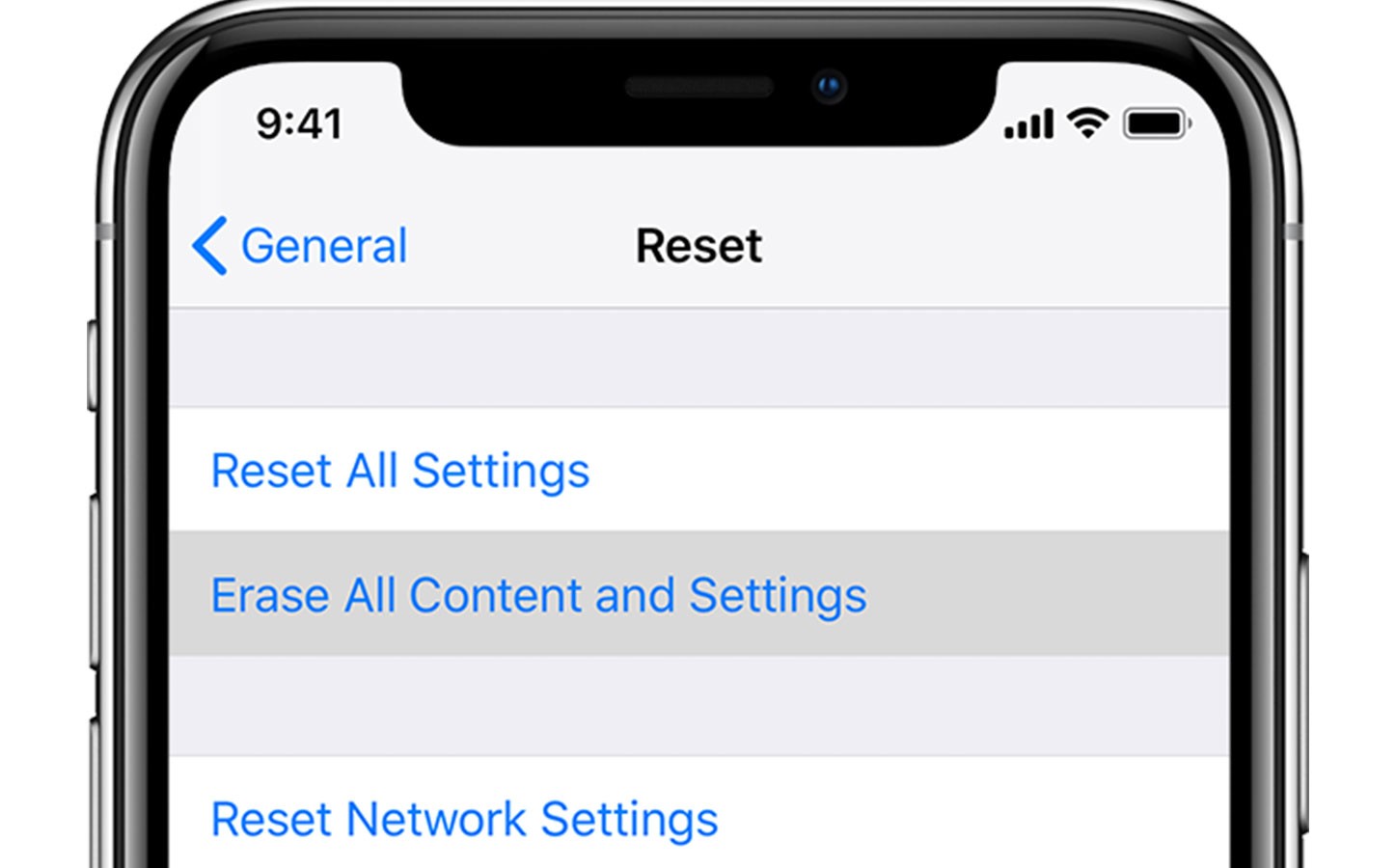
Steps to Reset Your Phone to Factory Settings on iPhone:
- Open the Settings app, then select General.
- Select Erase all content and settings after tapping Reset.
- If prompted, enter your password.
- Tap Erase iPhone One again after doing so.
8. Contact Consumer Cellular Customer Support
After trying all of the fixes above, if you still require some assistance, then contact the Consumer Cellular Customer Support team.
They have specialists who can assist in reactivating your device. There are several methods to reach Consumer Cellular customer support:
- Call 800-686-44601 or +888-345-5509 between 6:00 a.m. and 5:00 p.m., Monday through Sunday.
- You may chat with the support team at https://www.consumercellular.com/Contact
- You can Email support@consumercellular.com with your inquiry.