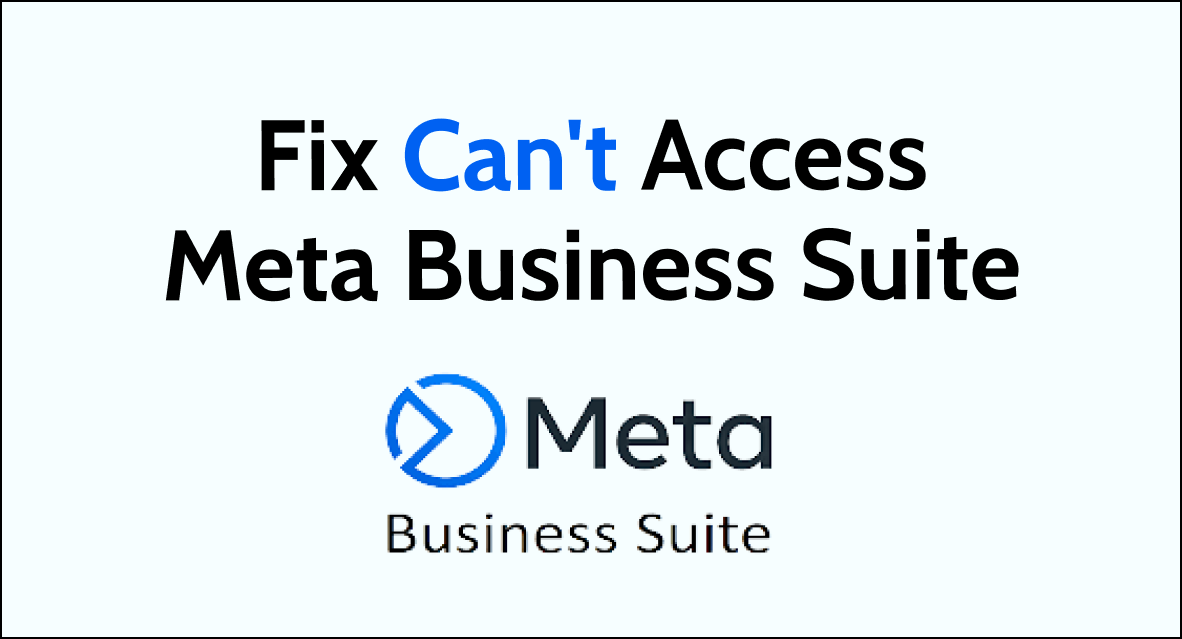Having trouble getting into Meta Business Suite can be really frustrating. It might stop you from doing important business tasks. If you are having trouble logging in then it’s important to fix these issues quickly so you can get back to work.
This guide will give you easy-to-follow tips and steps to troubleshoot and fix access issues in Meta Business Suite, so you can keep your business running smoothly.
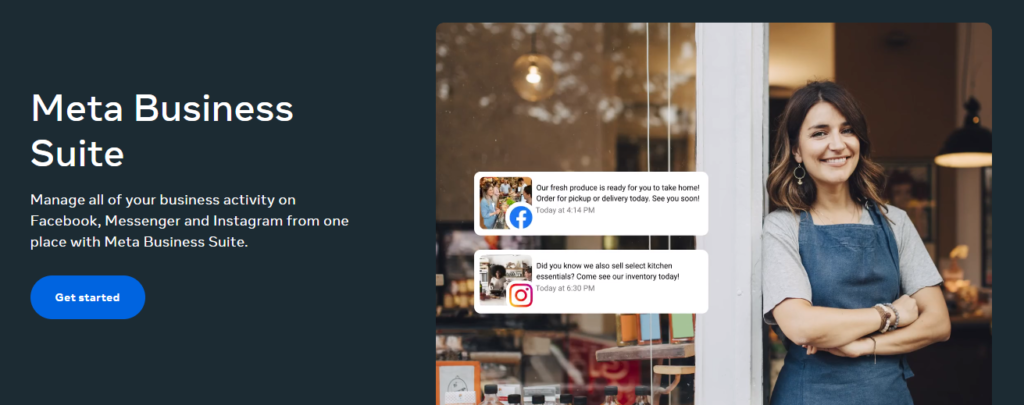
What are the reasons for can’t access meta business suite?
If you are having trouble accessing Meta Business Suite, there are several reasons why this might be happening. Here are some of the most common reasons:
1. Issues with Permissions
One of the most common reasons why you can’t access Meta Business Suite is that you don’t have the necessary permissions.
This could be because you are not an admin of the page, or because your role has been changed.
2. Technical Issues
Another reason why you might not be able to access Meta Business Suite is due to technical issues.
This could be because of a problem with your internet connection or because of a bug in the software.
3. Problem Due to Platform Changes
Finally, it’s possible that you can’t access Meta Business Suite because of changes to the platform.
Facebook is constantly updating and changing its features, so it’s possible that something has been changed or removed that is preventing you from accessing the suite.
How to Fix Can’t Access Meta Business Suite?
Ensure that your internet connection is stable and your account has permission in Meta Business Suite to access it. Additionally, clear the browser cache in case you can’t access Meta Business Suite.
1. Check your internet connection
The first step in fixing Meta Business Suite is to check your internet connection. Make sure you have a stable internet connection and that your device is connected to it. If your internet connection is weak or unstable, it can cause issues with the suite.
Do a router reset in case you are facing a problem with the router.
- Locate the reset button on your router.
- Use a paperclip or similar tool to press and hold the reset button for 10-15 seconds.
- Release the button and wait for the router to restart, indicating that the reset process is complete.
You can also do a network reset in case you are having internet connection issues.
Computer (Windows 10):
- Open the Start menu and select “Settings.”
- Choose “Network & Internet.”
- Select “Status,” and then click on “Network reset.”
- A prompt will appear, confirming that you want to reset your network settings. Click on “Reset now” to initiate the network reset process.
Android Device:
- Open the “Settings” app on your Android device.
- Navigate to “System” or “General Management,” depending on the device.
- Select “Reset” or “Reset Options,” then choose “Reset Wi-Fi, mobile & Bluetooth.“
- Confirm the reset action, and the device will reset the network settings.
iPhone:
- Open the “Settings” app on your iPhone.
- Tap on “General,” then scroll down and select “Reset.”
- Choose “Reset Network Settings” from the options.
- Enter your device passcode if prompted, then confirm the network settings reset.
2. Clear your browser cache
Clearing your browser cache can help fix issues with Meta Business Suite. Once you have cleared your cache, try accessing the suite again.
Google Chrome:
- Open Google Chrome and click on the three-dot menu icon in the top-right corner.
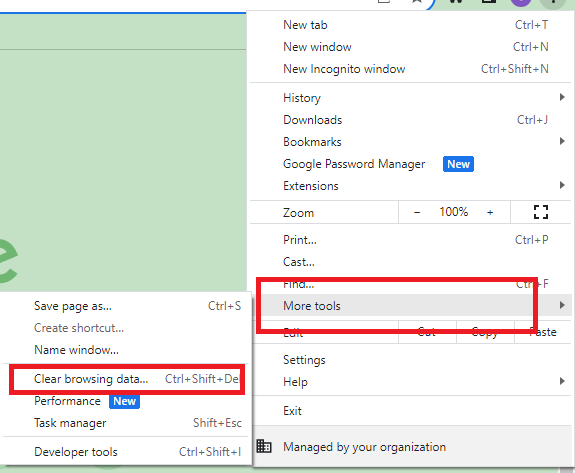
- Hover over “More tools,” then select “Clear browsing data.“
- In the Clear browsing data window, choose a time range and select the data types you want to clear, such as “Cached images and files.”
- Click on “Clear data” to clear the selected browsing data.
Mozilla Firefox:
- Open Mozilla Firefox and click on the three horizontal lines menu icon in the top-right corner.
- Select “Options” and navigate to the “Privacy & Security” panel.
- Scroll down to the “Cookies and Site Data” section and click on “Clear Data.”
- Ensure that “Cached Web Content” is selected, then click “Clear.”
Microsoft Edge:
- Open Microsoft Edge and click on the three-dot menu icon in the top-right corner.
- Select “Settings” and navigate to the “Privacy, search, and services” tab.
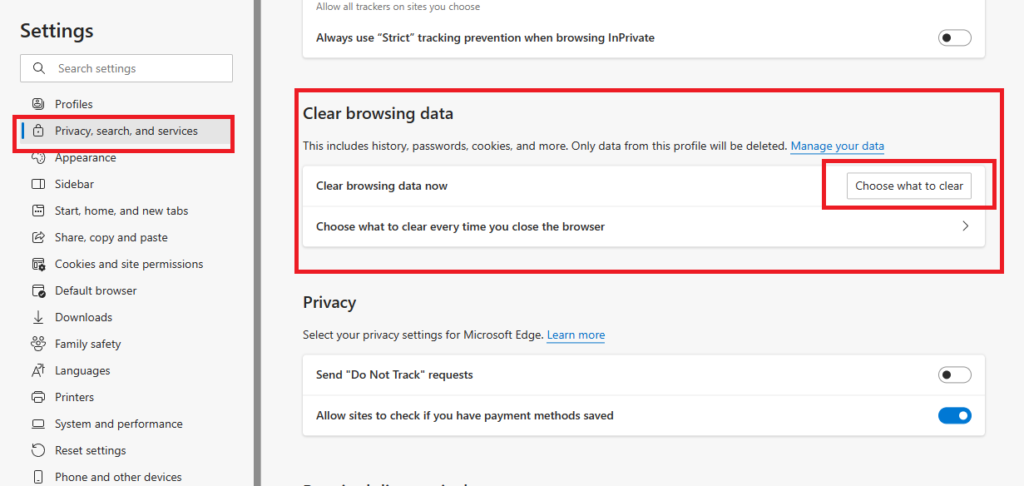
- Under “Clear browsing data,” click on “Choose what to clear.”
- Select the data types you want to clear, including “Cached images and files,” then click on “Clear now.”
3. Check your account permissions
Make sure you have the necessary permissions to access Meta Business Suite. If you are not an admin or editor of the Facebook Page associated with your account, you may not have access to the suite.
Check your account permissions to make sure you have the necessary access.
- Log in to your Meta Business Suite account using your credentials.
- Navigate to the “Business Settings”.
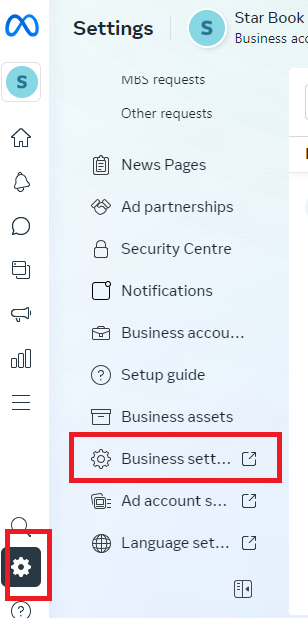
- Look for the option “People”.
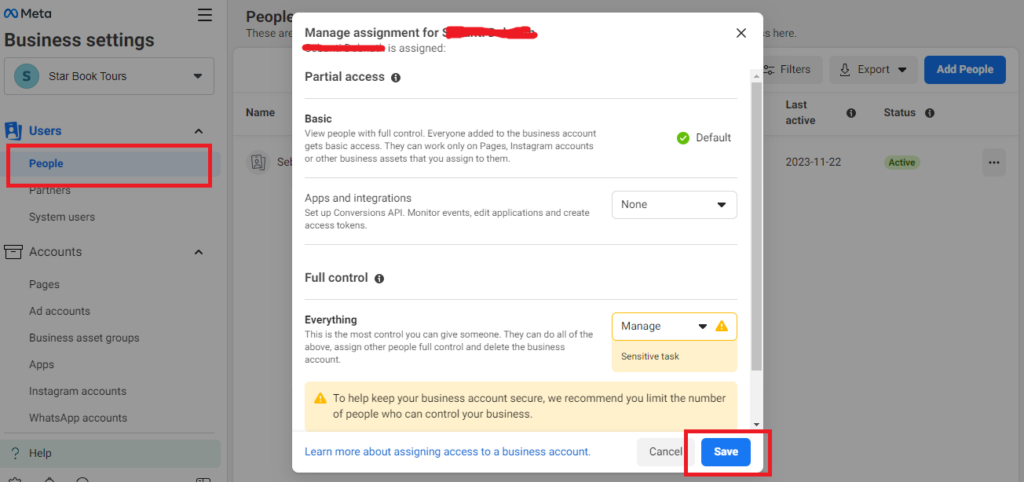
- Review the permissions assigned to each user.
4. Disable browser extensions
Sometimes, browser extensions can interfere with Meta Business Suite. Try disabling any browser extensions you have installed and see if that resolves the issue.
Google Chrome:
- Open Google Chrome and click on the three dots in the top-right corner.
- Select “More tools” and then click on “Extensions.”
- Toggle off the switch next to it to disable the extension.
Mozilla Firefox:
- Open Mozilla Firefox and click on the three horizontal lines in the top-right corner.
- Select “Add-ons” and then click on “Extensions.”
- Toggle off the switch next to it to disable the extension.
Microsoft Edge:
- Open Microsoft Edge and click on the three dots in the top-right corner.
- Select “Extensions” and then click on “Manage extensions.”
- Toggle off the switch next to the extension.
5. Try using a different browser
If you are still having trouble accessing Meta Business Suite, try using a different browser. Sometimes, browser compatibility issues can cause problems with the suite.
6. Refresh the Page
Sometimes a simple refresh can be the key to fixing the issue. Just press “Ctrl + R” on your keyboard and check whether you can now access Meta Business Suite.
7. Contact Meta Business Suite Support
You can also contact the Meta Business Suite support and talk to them about the issue. To contact Meta Business Suite support, you can follow these steps:

- Open Meta Business Suite.
- Click on the “Help” or “Support” option within the suite.
- Choose the contact method provided, such as live chat or email, to reach out to the support team directly.
For more details, you can refer to the Meta Business Help Center page.