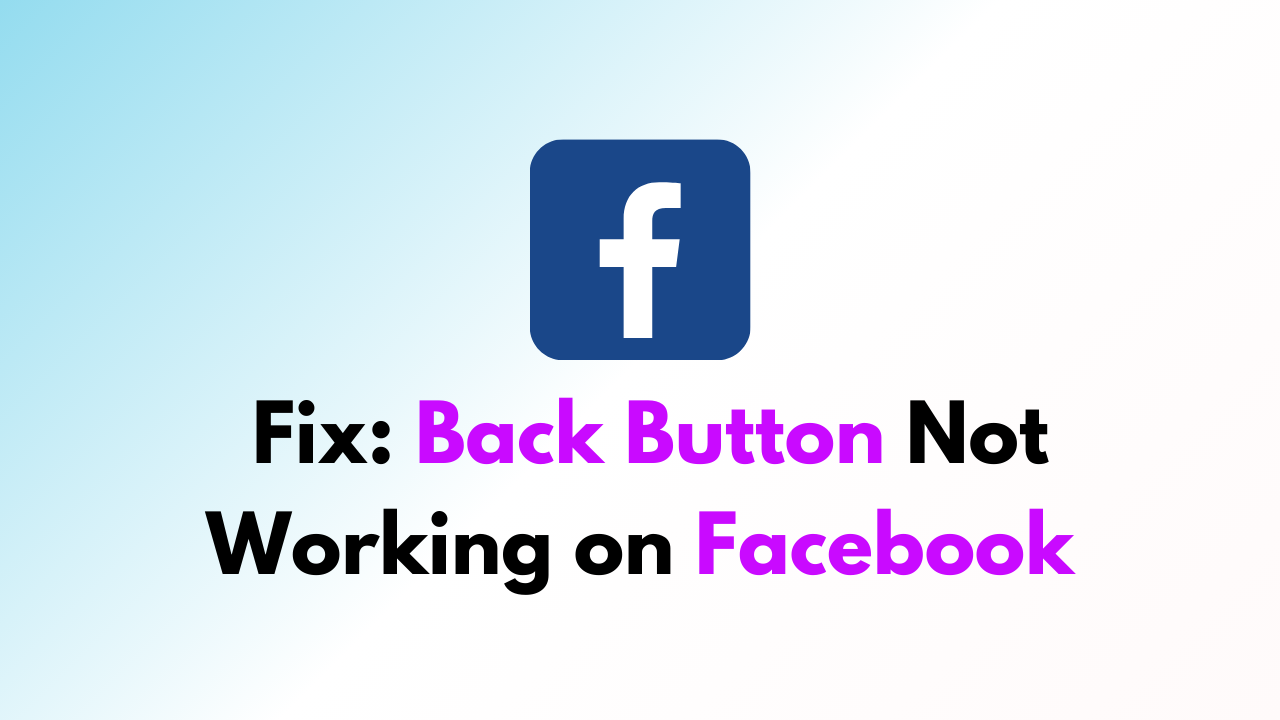Are you tired of the back button not working in the Facebook app? You’re not alone.
Many users have experienced this frustrating issue, where clicking the back button does nothing or takes them to a completely different screen.
But don’t worry, there are several ways to fix this problem. In this blog post, we’ll explore why the back button isn’t working on Facebook and provide some solutions to get it working again.
Whether you’re using an Android or iOS device, we’ve got you covered. So, let’s dive in and fix that back button!
How to Fix Back Button Not Working on Facebook
Here are some detailed steps to fix the back button not working on Facebook:
1. Restart the Facebook App
Sometimes, the simplest solution is the most effective. Close the Facebook app and restart it.
This may help the app to refresh and fix any temporary glitches that may be causing the back button not to work.
Android:
- Go to your device’s home screen.
- Tap the recent apps icon (usually a square or rectangle) at the bottom of the screen.
- Swipe left or right to find the Facebook app.
- Swipe up on the app to close it.
- Tap the Facebook app icon to restart it.
iPhone:
- Swipe up from the bottom of the screen to access the app switcher.
- Swipe left or right to find the Facebook app.
- Swipe up on the app to close it.
- Tap the Facebook app icon to restart it.
- Update the Facebook App:
2. Update the Facebook App
If the restart doesn’t work, check if there’s an update available for the Facebook app.
Updating the app to the latest version can fix any bugs or issues that may be causing the back button not to work.
3. Clear the Facebook App Cache
Clearing the app cache can help to fix any temporary glitches or issues that may be causing the back button not to work.
Android:
- Go to your device’s Settings.
- Tap Apps & notifications.
- Find and tap Facebook.
- Tap Storage & cache.
- Tap Clear cache.
iPhone:
- Go to your device’s Settings.
- Tap General.
- Tap iPhone Storage.
- Find and tap Facebook.
- Tap Offload App or Delete App.
- If you chose Offload App, tap Reinstall App to reinstall it. If you choose Delete App, reinstall Facebook from the App Store.
4. Check for App Conflicts
If you have other apps running in the background, they may be conflicting with the Facebook app and causing the back button not to work.
Close all other apps and try using the back button again.
5. Check Device Navigation Settings
Sometimes, the device’s navigation settings can interfere with the Facebook app’s back button.
Make sure that the navigation settings are set to default and not customized.
6. Restart Your Device
If none of the above solutions work, try restarting your device. This can help to clear any temporary glitches or issues that may be causing the back button not to work.
7. Wait for the new Facebook App Update
If none of the above solutions work, the issue may be caused by a bug in the current version of the app.
So finally wait for a new Facebook app update. Facebook regularly releases updates to its app to fix bugs and improve performance.
To check if there’s a new update available for the Facebook app:
Android:
- Open the Google Play Store app.
- Tap the three horizontal lines in the top left corner.
- Tap My apps & games.
- Find Facebook in the list of apps.
- If an update is available, tap Update.
iPhone:
- Open the App Store app.
- Tap your profile picture in the top right corner.
- Scroll down to the list of apps with available updates.
- Find Facebook in the list of apps.
- If an update is available, tap Update.
If there’s no update available, you can try checking back later or contacting Facebook support for further assistance.
Keep in mind that it may take some time for Facebook to release an update that fixes the back button issue.
In the meantime, you can try using the Facebook website on your device’s browser as an alternative.