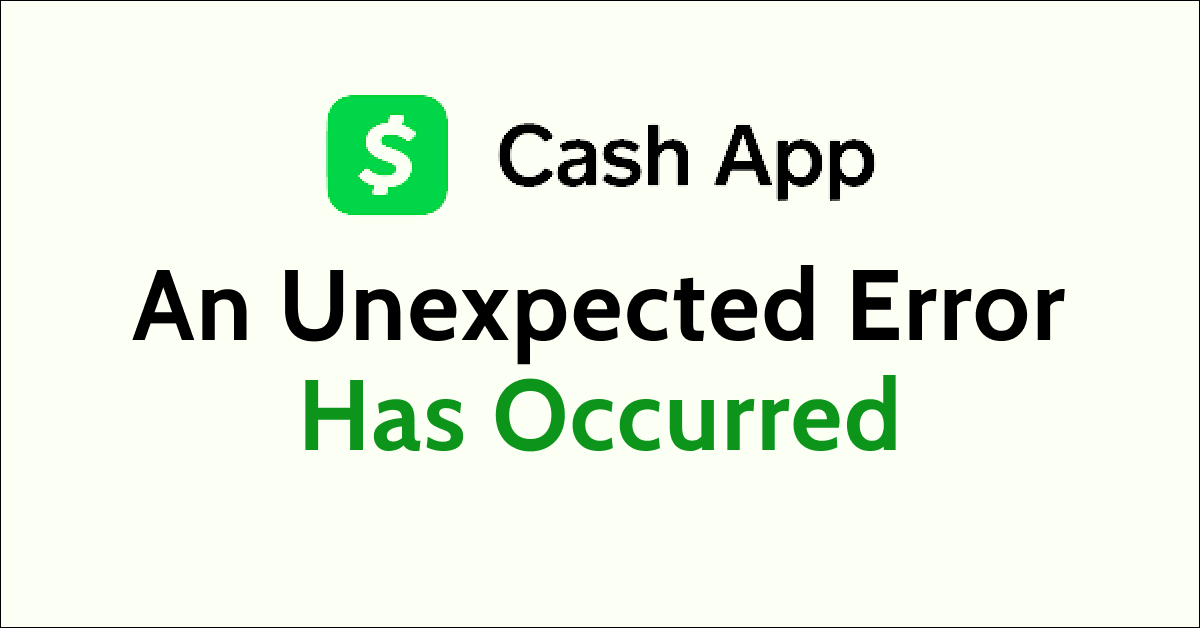Are you coming across the error message “An Unexpected Error Has Occurred. Please Try Again Later” while trying to access the Cash App?
The Cash app is a popular and convenient platform to transfer money from your bank account through a smartphone app in the United States and the United Kingdom.
It is a reliable, quick, and secure app to carry out transactions on your smartphone device. You can use a Cash card to buy goods and services against the balance in your Cash app.
If you are coming across the error message “An Unexpected Error Has Occurred. Please Try Again Later” while trying to access the Cash App, do not worry, as there are some simple solutions to fix the issue.
This article will help you understand why you may be coming across the error message “An Unexpected Error Has Occurred. Please Try Again Later” and what you can do to fix the issue and use the Cash App smoothly.
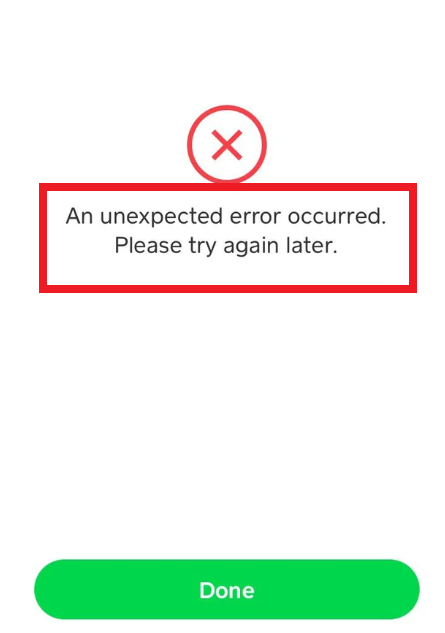
What Causes “An Unexpected Error Has Occurred” On Cash App?
If you are coming across the error message “An Unexpected Error Has Occurred. Please Try Again Later” it could be due to a weak or unstable internet connection, using an outdated Cash App, Cash App cache not cleared, or using a VPN.
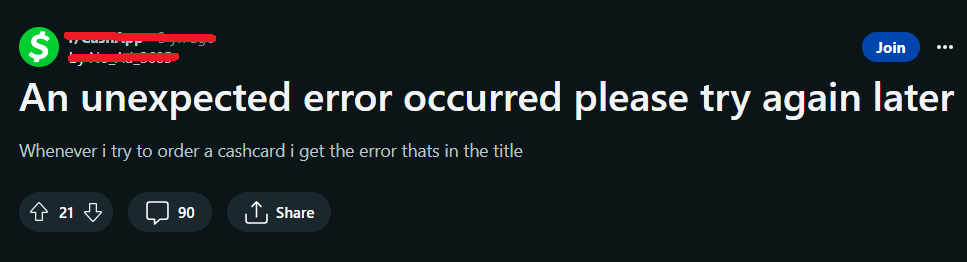
1. Weak Internet Connection
If you have an unstable, weak, or poor internet connection, it may interfere with the process of accessing the Cash App.
An internet connection with good strength is required to operate the Cash App successfully with the help of the WiFi router.
2. Outdated Cash App
If you haven’t updated the Cash app you will not be able to use the latest version of the app. An updated app has fixes for bugs and glitches that interrupt while accessing the Cash app.
3. Cash App Cache Memory Is Full
When the cache memory of an app is full, all of the available cache memory has been used and there is no more space left to store new data.
This may slow your browsing speed and lead to the error message “An Unexpected Error Has Occurred. Please Try Again Later”.
4. Using VPN
Sometimes, using a VPN can immensely slow down your internet speed by 50% or more.
A VPN conceals your actual IP address and makes it look like you are trying to access the Cash App from a different geological location.
How To Fix “An Unexpected Error Has Occurred” On Cash App?
to fix “An Unexpected Error Has Occurred. Please Try Again Later” while trying to access the Cash App, Check your internet connection, temporarily disable VPN, update the Cash App, delete the Cash App cache, uninstall, and then reinstall the Cash App. These fixes should solve your issue:
1. Check Your Internet Connection
Although the error message “An Unexpected Error Has Occurred. Please Try Again Later” could occur due to an error on the Cash App team’s end, an unstable internet connection may also lead to this issue.
A stable and active internet connection is essential to access the Cash App. Make sure you’re connected to a reliable and fast network.
You can also use your device to perform a speed test to check if your internet connection is fast and seamless.
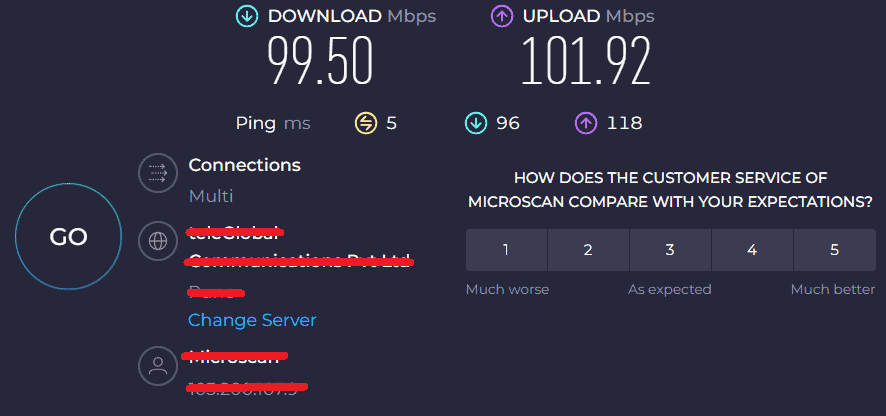
If you have a poor internet connection, try restarting your router.
To restart your router or modem, follow these steps:
- Unplug the router and modem. Wait for at least 30 seconds and then plug in the modem. Switch it on.
- Wait for at least 1 minute. Then plug in the router. Press the power button to switch it on.
- Wait at least 2 minutes before proceeding to test or use any device.
Moving the router closer to the devices can also help to boost your WiFi connection.
That way, you can strengthen your WiFi signal and access the Cash app through your device.
2. Temporarily Disable VPN
If you are using a VPN or proxy service, it could be causing the error message “An Unexpected Error Has Occurred. Please Try Again Later”.
Disable the VPN or proxy temporarily and try accessing the Cash App directly.
Using a VPN gives you access to the Cash App in case your IP address can not access the Cash App servers.
It conceals your actual IP address and makes it look like you are trying to access the Cash App from a different geological location.
3. Update the Cash App
Ensure that you are using the updated version of the Cash app from the App Store (iOS) or Google Play Store (Android). An updated version has the fixes to bugs and technical glitches.
Outdated apps can sometimes lead to the app crashing or stopping. It will just take a few seconds, and once updated, you can attempt the card on your Cash app.
The Cash Card should now unlock flawlessly and the error message “An Unexpected Error Has Occurred. Please Try Again Later” should not appear.
4. Delete Cash App Cache
Clearing the Cash App cache can fix certain problems, like loading or formatting issues on the Cash App.
If the memory is full, clearing the app cache will help clear the error message “An Unexpected Error Has Occurred. Please Try Again Later” loading on the Cash App.
Follow these steps to clear the Cash App cache on your iPhone:
- Go to iPhone settings.
- Go to General.
- Find the Cash App and click on that.
- Tap on the Offload App button.
- Again Reinstall the Cash App.
Follow these steps to clear the Cash App cache on your Android phone:
- Open Settings and select Apps.
- Find the Cash App, select it, and tap on Storage.
- Tap on Clear cache.
- Tap on OK.
5. Uninstall And Reinstall the Cash App
Try to uninstall and then reinstall the Cash app on your device to fix the issue. It could be a possibility that the Cash app may have some bugs or technical glitches causing it to give the error message “An Unexpected Error Has Occurred. Please Try Again Later”.
Follow these steps to uninstall and then reinstall the Cash app:
- Go to the Settings on your device.
- Click on Apps or Manage Apps.
- You can now see the list of all apps installed on your device.
- Search for the Cash app from the search box on the top of your screen.
- Finally, click on the Uninstall button. The Cash app is now uninstalled.
- Go to the Play Store or the App Store depending on your device.
- Search for the Cash App.
- Tap on the Install button to install the Cash app on your device again.