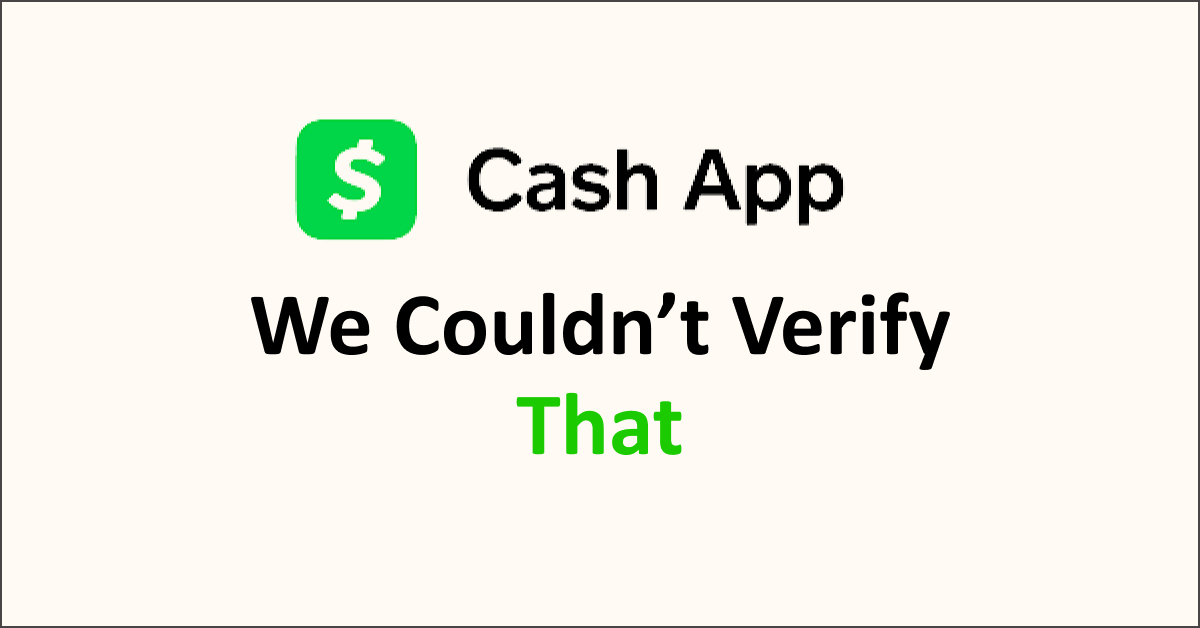“We Couldn’t Verify That This Account Belongs To You” is an error message that users may encounter while attempting to access their Cash App account.
This message indicates that Cash App could not verify the account’s ownership, leading to restricted or denied access.
The error can occur for various reasons, such as incorrect login credentials, account suspension, verification failure, unusual activity, technical issues, unsupported devices, outdated app versions, or inaccurate contact information.
Resolving this issue may require double-checking login details, updating the app, contacting Cash App support, verifying account information, or waiting for temporary issues to be resolved.

What Causes “We Couldn’t Verify That This Account Belongs To You” On Cash App

The “Couldn’t Verify That This Account Belongs To You” error on Cash App can be caused by incorrect login credentials, account suspension, verification failure, unusual activity, technical issues, unsupported devices, outdated app versions, or incorrect contact information. Contact Cash App support for assistance.
Below is the detailed explanation of the error message “We Couldn’t Verify That This Account Belongs To You” on Cash App:
1. Incorrect Login Credentials
One common cause is entering incorrect login credentials, such as the wrong username or password. Double-check the information you are entering to ensure accuracy.
2. Account Suspension or Restriction
Cash App may suspend or restrict an account if they detect suspicious or fraudulent activity. This can lead to a verification error message. In such cases, contacting Cash App support for assistance is best.
3. Account Verification Failure
Cash App requires users to verify their accounts by providing personal information, including their full name, date of birth, and social security number.
If the verification process fails or encounters an error, it can result in the “Couldn’t Verify That This Account Belongs To You” message.
4. Unusual Account Activity
Unusual or suspicious account activity, such as multiple failed login attempts or a sudden change in transaction patterns, can trigger security measures that prevent account access. Cash App may require additional verification steps or temporarily lock the account until the situation is resolved.
5. Network or Server Issues
Technical issues with the Cash App servers or network can also cause the verification error. Temporary outages or connectivity problems may prevent proper account verification.
6. Using an Unsupported Device or Outdated App Version
Cash App requires users to have a supported device and an up-to-date version of the app to ensure smooth functionality.
Using an unsupported device or an outdated app version may lead to account verification problems.
7. Incorrect Contact Information
Suppose the contact information associated with your Cash App account, such as your email address or phone number, needs to be updated or corrected.
In that case, it can hinder the verification process and result in an error message.
8. Security Measures and Fraud Prevention
Cash App has security measures in place to protect users from fraudulent activities. These measures may include additional verification steps or flags triggered by specific actions.
If the system detects any suspicious activity, it may prevent account access until the situation is resolved.
How To Fix “We Couldn’t Verify That This Account Belongs To You” On Cash App
To fix the “Couldn’t Verify That This Account Belongs To You” error on Cash App, try double-checking login credentials, updating the app, clearing cache, verifying account information, contacting support, and waiting for temporary issues to be resolved.
Below is a detailed explanation of all the available fixes for the error message “We Couldn’t Verify That This Account Belongs To You” on Cash App:
1. Double-check Login Credentials
Ensure you enter the correct username and password for your Cash App account. Verify that there are no typos or errors in your provided information.
2. Update Cash App
Ensure you have the latest version of the Cash App installed on your device. Outdated versions may have compatibility issues that can lead to verification errors. Visit your device’s app store to check for any available updates.
To Update Cash App On iOS, Follow These Steps:
- Open the App Store.
- Tap on your profile picture in the top-right corner.
- Scroll down and find Cash App in the list of apps.
- You’ll see an “Update” button next to Cash App if an update is available. Tap on it to start the update.
To Update Cash App On Android, Follow These Steps:
- Open the Google Play Store.
- Tap on the three horizontal lines in the top-left corner to open the menu.
- Select “My apps & games.”
- Find Cash App in the list of installed apps.
- You’ll see an “Update” button next to Cash App if an update is available. Tap on it to update the app.
3. Clear Cache and Data
Clearing the app’s cache and data may help resolve the issue if you’re using the Cash App on a mobile device.
Go to your device’s settings, find the Cash App in the app list, and select the option to clear cache and data. Clearing data will log you out of the app, so be prepared to log back in.
4. Contact Cash App Support
If the issue persists, contacting Cash App support directly is best. They will have access to your account details and can provide specific guidance and assistance based on your situation.
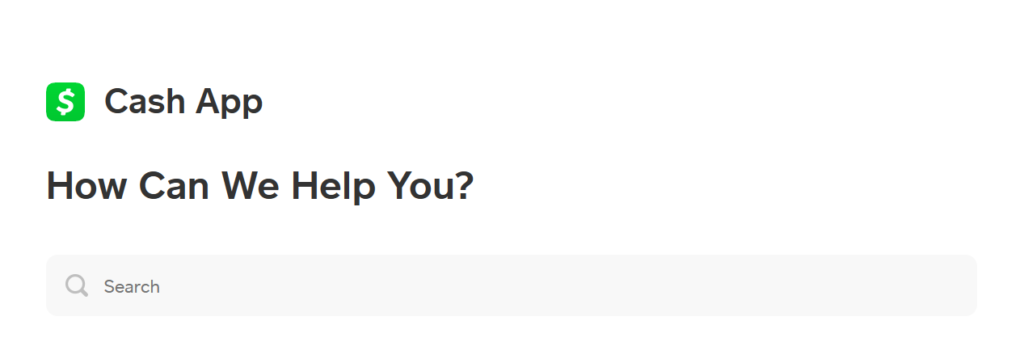
You can typically contact Cash App support through the app or their website.
5. Verify Account Information
Double-check that the personal information associated with your Cash App account, such as your full name, date of birth, and social security number, is accurate.
Only complete information can help the verification process. If necessary, update your account details in the Cash App settings.
6. Resolve Account Restrictions
If your account has been suspended or restricted, you must work with Cash App support to resolve the issue.
They can guide you through any additional verification steps or requirements to regain access to your account.
7. Wait And Try Again Later
Sometimes, the verification error may be temporary or due to server or network issues. If this is the case, waiting for a while and trying to log in again later may resolve the problem.
It’s important to note that these fixes may not apply to every situation, and the best course of action may vary depending on the specific circumstances.
Contacting Cash App support should always be considered if the issue persists or you need personalized assistance.