Are you struggling with a Wi-Fi dead zone even though you’ve set up an Altice Wi-Fi extender?
It’s supposed to spread your internet’s reach to the far corners of your home, but when it’s not working.
This article will guide you through the steps to troubleshoot your uncooperative Altice Wi-Fi extender.
How to Fix Altice WiFi extender not working?
To resolve the issue of the Altice WiFi extender you should ensure that there damaged cable or loose connection and try moving the extender closer device.

Down below, we have discussed the solution in step-by-step detail.
1. Check Connections
Ensure that all cables connected to your Altice WiFi extender are secure and properly inserted.
This includes both the power cable and any Ethernet cables if you’re using a wired setup.
Loose or damaged cables can often be the root cause of connectivity issues.
2. Reconnect the Extender
If your Altice WiFi extender has lost its connection to the router, you may need to go through the reconnection process.
This typically involves accessing the extender’s network settings via a computer or mobile device and manually reconnecting to your home network.
Ensure you have your network’s login credentials handy, as you’ll need them to reconnect the extender.
steps to Reconnect the Extender:
- Ensure the extender is powered on.
- Connect to the extender’s network from a computer or mobile device.
- Open a web browser and enter the extender’s default IP address or login URL.
- Log in using the extender’s default username and password.
- Follow the setup wizard to select and connect to your home WiFi network.
- Enter your home network’s WiFi password when prompted.
- Save the settings and wait for the extender to establish a connection.
- Verify the connection by checking the extender’s status lights or by using a device to connect to the extender’s network.
3. Restart the Extender
Sometimes, simply restarting the extender can resolve the issue. Unplug the extender from the power outlet, wait for a minute, and then plug it back in.
This can help to reset the device and clear any minor errors that may be causing it to malfunction.
4. Check for Obstructions
Physical obstructions can significantly impact the performance of your Altice WiFi extender.
Walls, furniture, and other large objects between your extender and the router can weaken the signal.
It’s important to place your extender in a location with as few obstructions as possible to ensure the best possible signal strength.
5. Move Closer to the Router
If your Altice WiFi extender is too far from your router, it might not be able to establish a strong connection, which can lead to poor performance or disconnection issues.
Try moving the extender closer to the router to ensure it’s within a good range to receive the signal.
Ideally, it should be placed halfway between the router and the area where you need improved coverage, without too many obstructions in the path of the signal.
6. Reset the Altice WiFi Extender
If a restart doesn’t work, you may need to reset the extender to its factory settings.
Note that this will erase all your customized settings, and you will need to set up the extender again as if it were new.
Here are the steps to Altice WiFi Extender:
- Locate the extender’s “Reset” button.
- Press and hold the button for 10-15 seconds using a paper clip.
- Wait for the extender to reboot and return to factory settings.
- Reconfigure the extender from scratch.
7. Contact Altice Support
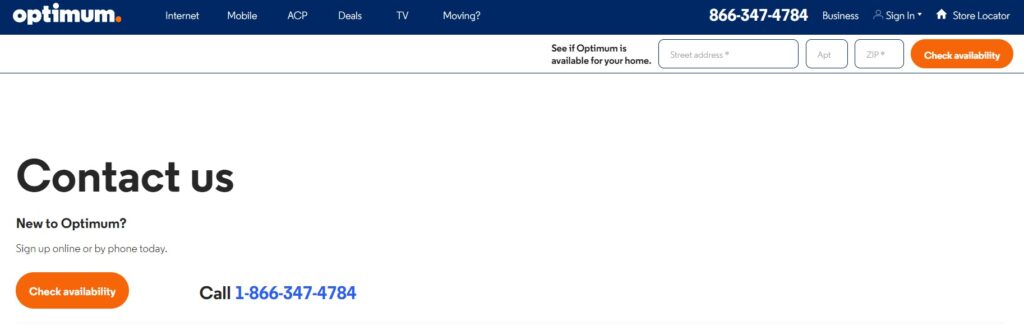
If you’ve tried all the troubleshooting steps and your Altice WiFi extender is still not working, it may be time to contact Altice customer support for help.
Their team can provide additional assistance and guidance specific to your situation.
You can reach them by calling their customer service number or by using the chat feature on their support website.
