Are you having trouble with your existing number in EE? Maybe you want to change your number to a new one from EE but you have no idea how you can go about doing that.
In that case, we are here to help you. Changing your number through EE Network is very simple and hassle-free as we will be showing you.
In this article, we will not only discuss how you can easily change your EE number and Address but will also discuss some other important questions that you might be interested in getting answers for.
So, without further delay, let’s dive in and see what we can do!
Pre-Requisites Before Changing Your Number in EE?
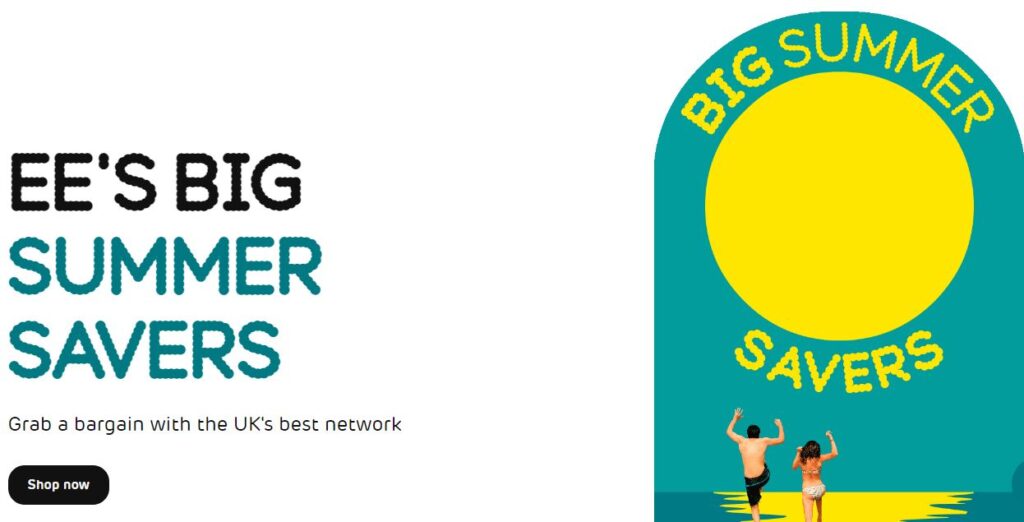
You should keep certain things in mind when you want to change your number in EE such as an active account and your phone number.
1. An Active Account
The first you will need is an active account. Before you can change your number in the EE network you will need to have an active EE account.
If you don’t have an active EE account you will not be able to change the number.
In case you haven’t taken any subscription and your account that become dormant or suspended you will have to make your account active before you can proceed with the change of number.
2. Your Phone Number
The next thing that you will need is a phone number that has been assigned to you.
Before you can change a number you will need it to be assigned to you as you can not change a number that has been assigned to another person or registered under their name and not your own.
How To Change EE Number?
To change your EE number, contact the EE support team by dialling 150 from your EE mobile or 0800 0079 0586. They will verify your account by asking some questions to ensure authenticity. Then, customer support will guide you through the number change procedure. Once the process is complete, you will need to wait for a while as they finalize the number change.
There are certain steps that you will have to follow when you want to change the number in EE. Below we have provided the steps in detail so follow them to change your number without any hassle.
1. Contact EE Support Team
The first thing that you will need to do is to contact the support team of EE.
You can contact them by dialling 150 from your EE mobile number or 0800 0079 0586. You should contact them from your EE mobile number that you want to change.
2. Verify Your Account
You will be asked some questions by the Support personnel so that they can verify your account. They need to be sure that it is not a scam or a fraud and that is why verification is required.
After the verification, you will be walked through the number change procedure by the Customer Support Personnel.
3. Wait For Some Time
Now, after you have finished the process for changing your number in EE you will have to wait patiently for some time so that the customer support can go through everything and change your number to a new one.
You will receive a confirmation email after the process has been completed.

How To Change Your Address in EE?
To change your address in the EE network, into MY EE app, go to the Menu and select ‘Account Settings’. Then, navigate to the ‘Address Tab’ and click ‘Change’ next to your postal or billing address. Enter your new details and save the changes.
Changing your account address is very simple and easy when you are doing it in the EE network as we will be showing below.
Steps To Change Your Address in EE:
- Open My EE App on your phone.
- Login to your account by putting right credentials.
- Go to Menu and choose Account Settings.
- Navigate to Address Tab and click Change next to the postal address or billing address.
- Please enter your details and Save it.
How Long Will You Have To Wait To Change The Number in EE?
It should not take more than 24 hours for your number to get changed. However, if it is taking more than that then you need to contact customer support at 0800 0079 0586 and talk to them regarding that.
Will You Be Able To Choose The New EE Number?
Unfortunately, you will not be able to choose the number that you want from EE and they will choose a random number and assign it to you.
How Many Times Can You Change Your Number In EE For Free?
You can change your number once every 12 months for free. You won’t have to pay if you are changing your number once every 12 months however if you are changing more frequently then you will be charged by EE.
Reason For “There Seems To Be a Problem” in My EE App?
The error “There seems to be a problem” in the My EE App, particularly for Xiaomi users, is caused by a conflict between the EE software and a recent Xiaomi software update.

Many of the users for Xiaomi have been seeing the error “There seems to be a problem…It seems there is something wrong with the configuration of your device. Try closing the app and coming back a bit later”.
If you fall among them then there is no need to feel stressed or worried anymore as the developer’s Team from the EE network have said that this issue happened due to a conflict between the EE software and the software of Xiaomi that was updated recently.
They have also informed us that they have been looking for a solution and will post an update for EE App as soon as they are able to solve it.
How To Fix “There Seems To Be a Problem” in My EE App?
To fix the “There seems to be a problem” error in the My EE App, use the My EE website as a temporary workaround for time being.
Additionally, regularly check the Play Store or App Store for updates to the My EE App, as the developers are working on a fix to be included in a future update.
Or you can also check for an update of My EE App. The developers said that they will update the app as soon as they can.
So keep an eye out on Play Store or App Store and update the app as soon as you can see that it is available.
Once the update is available, install it, and you should be able to access the app as usual.