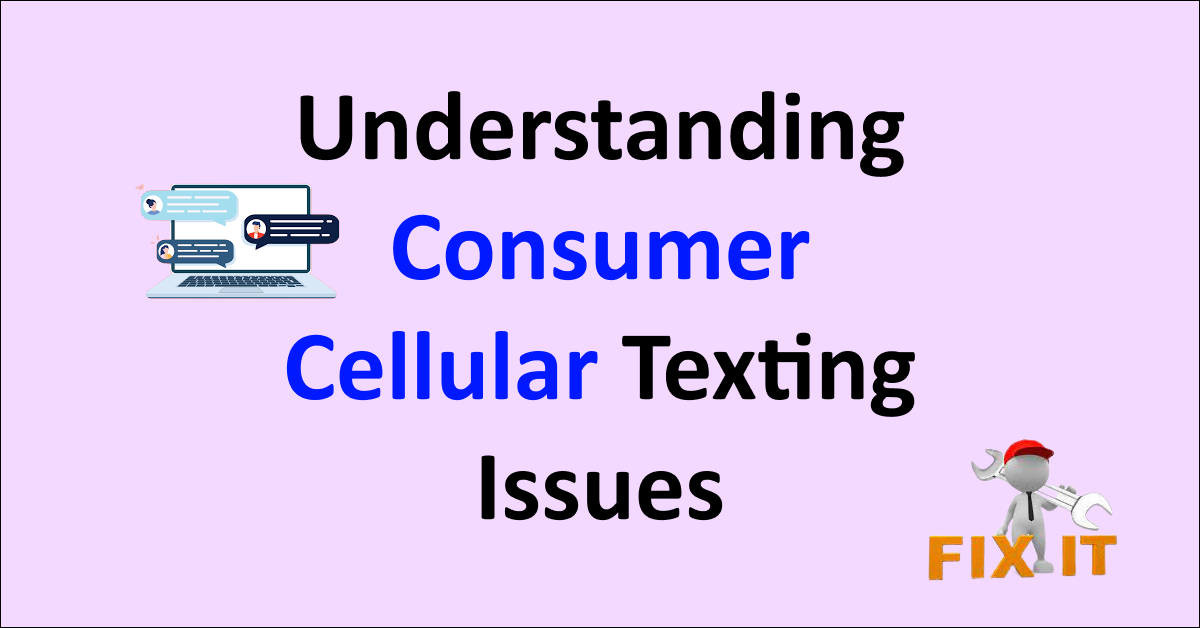Consumer Cellular, a popular wireless network provider, offers users an affordable and reliable communication experience.
However, like any network, users may encounter texting problems that hinder their ability to send and receive messages smoothly. These issues range from network-related difficulties and recipient blocking to message cache build-up and outdated firmware.
Understanding the reasons behind Consumer Cellular not receiving texts problem is crucial to implement effective troubleshooting solutions and ensuring users’ seamless texting experience.

Understanding Consumer Cellular Texting Issues
1. Delayed Messages
A common problem faced by many users is the delay in receiving or sending text messages. Sometimes this delay can be just a few minutes, but it may extend to several hours.
Possible Causes and Solutions
- Network Congestion: This could happen during peak hours. The solution is often to retry sending the message at a later time.
- Device Issues: Rebooting the device or updating the software might resolve this problem.
- Service Interruptions: Sometimes, regional or local interruptions in service might cause delays. Checking with Consumer Cellular’s customer service can clarify the issue.
2. Failed Messages
Sometimes text messages may fail to send altogether.
Possible Causes and Solutions
- Incorrect Settings: Verify that the message center number and other SMS settings are correct.
- Expired Service Plan: Renewing or updating the service plan may solve this issue.
- Insufficient Signal: Moving to an area with better reception can help in successfully sending the message.
3. Incompatibility with Multimedia Messaging Service (MMS)
Sending pictures or videos through text may fail at times.
Possible Causes and Solutions
- Data Restrictions: Ensure that mobile data is enabled and that there are no restrictions on data usage for MMS.
- Incorrect APN Settings: Proper configuration of the Access Point Name (APN) settings is vital. Customer support can guide you through this process if needed.
4. Receiving Duplicate Messages
Another issue that users might face is receiving the same message multiple times.
Possible Causes and Solutions
- Software Glitches: Updating the device’s software might resolve this problem.
- Carrier Issues: Contacting Consumer Cellular’s support might be necessary to resolve this issue at the network level.
6 More Way To Solve Consumer Cellular Texting Problems
To address Consumer Cellular not receiving texts problems effectively, follow these simple tips:
1. Check Signal Strength
Ensure your phone displays at least one signal bar to send and receive texts. If there is no signal, it indicates a network issue.
Open the SIM tray to ensure the SIM card is correctly inserted. Additionally, consult the Consumer Cellular coverage map to confirm if you are within the coverage area.
Check Consumer Cellular’s official social media handles for network outage notifications.
2. Power Cycle Your Phone
Performing a power cycle on your phone can help clear the cache or resolve glitches causing network issues.
Hold the power and Volume Down buttons simultaneously until the phone turns off. Wait for 60 seconds and restart the phone. This simple process can often resolve texting problems.
3. Confirm by Texting Someone Else
Try texting someone else to determine if the intended recipient has blocked your number. If the message goes through, it suggests that the original recipient may have blocked your number.
Contact the person to discuss the situation or consider alternative communication methods if necessary.
4. Clear Message Cache
Clearing the message cache varies depending on your phone’s make and model. To clear the message cache:
- Access the settings menu.
- Select the messaging app.
- And clear the cache from the storage options.
Regularly clearing the message cache can enhance the text messaging functionality of your Consumer Cellular device.
5. Update Firmware
To check and upgrade your phone to the most recent firmware version, follow these instructions:
- Tap the settings icon on your smartphone.
- Select About Phone from the settings menu by scrolling down.
- Click on Check Updates from the menu.
- If an update is available, you will see the Update option.
- Select Install. Be patient while the program is installed. If your device doesn’t restart after the update, restart it.
6. Contact Consumer Cellular Support
Contacting Consumer Cellular customer service is the last resort if the advice is unsuccessful.
Call 1-888-750-5519 to reach Consumer Cellular customer service. The support person will guide you through extra actions to resolve the problem.