Meta Quest is a popular virtual reality platform that provides users with immersive experiences.
However, some users may need to change their age on their Meta account to access certain features or comply with age restrictions.
In this article, we will explore the steps to change your age on Meta Quest and provide you with a simple guide to follow.
Whether you are a new user or an experienced Meta Quest enthusiast, this article will help you navigate the process of changing your age on Meta Quest.
how to change age on meta quest?
To change your age on Meta Quest, open the app, go to account settings, edit your date of birth, and confirm if prompted.
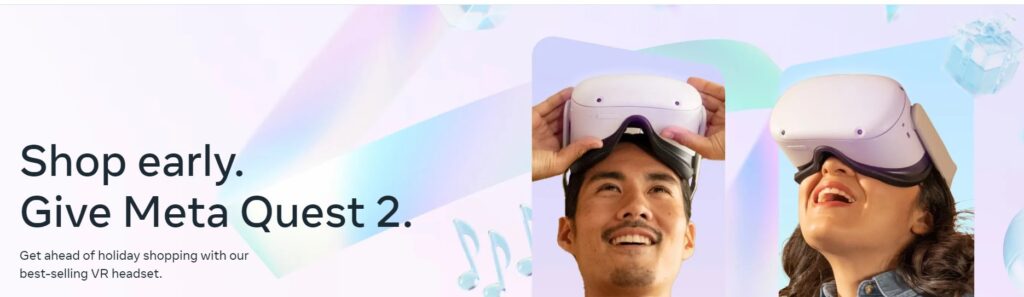
Down below, we have discussed the solution in step-by-step detail.
Step 1: Open the Meta Quest App

The first step is to open the Meta Quest app on your device.
You can do this by putting on your Meta Quest headset and navigating to the app from the home screen.
Step 2: Go to Settings
Once you have opened the Meta Quest app, you need to go to the settings.
You can do this by clicking on the menu button on your Meta Quest controller, which is the button with three horizontal lines.
From there, select the settings option.
Step 3: Select Account Settings
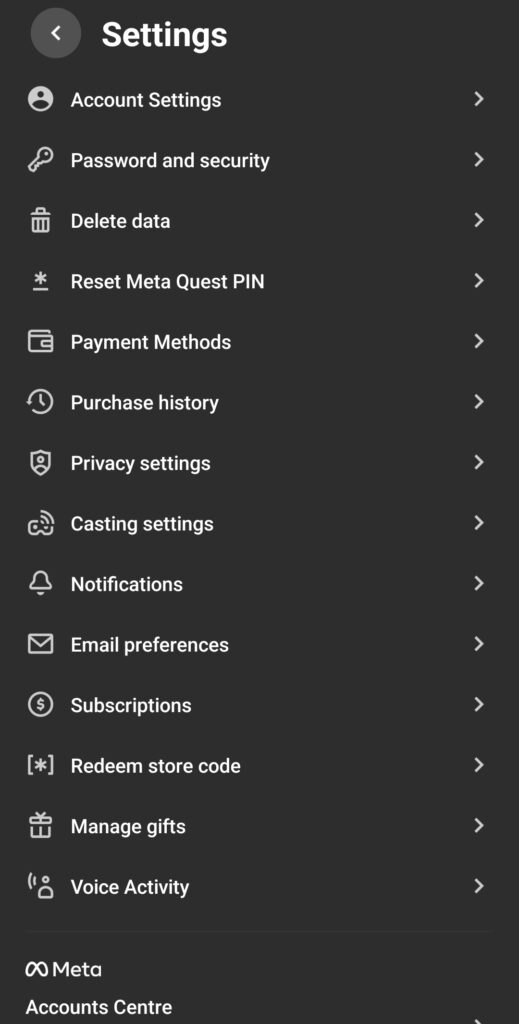
In the settings menu, you will see various options.
Select the account settings option to access your Meta account settings.
Step 4: Change Your Age
Once you have accessed your Meta account settings, you will see your account information, including your name, email, and date of birth.
To change your age, click on the edit button next to your date of birth.
You will then be able to enter the correct date of birth details by selecting the month, day, and year from the drop-down menus.
After selecting the date, click save, and your birthday is updated.
Step 5: Confirm Your Age
After changing your age, you may be prompted to confirm your age.
This is to ensure that you are of the appropriate age to access certain apps, games, and experiences.
To confirm your age, you may be required to enter a credit card number or upload a government-issued ID.
Once your age is confirmed, you will be able to access all apps, games, and experiences that are suitable for your age group.
