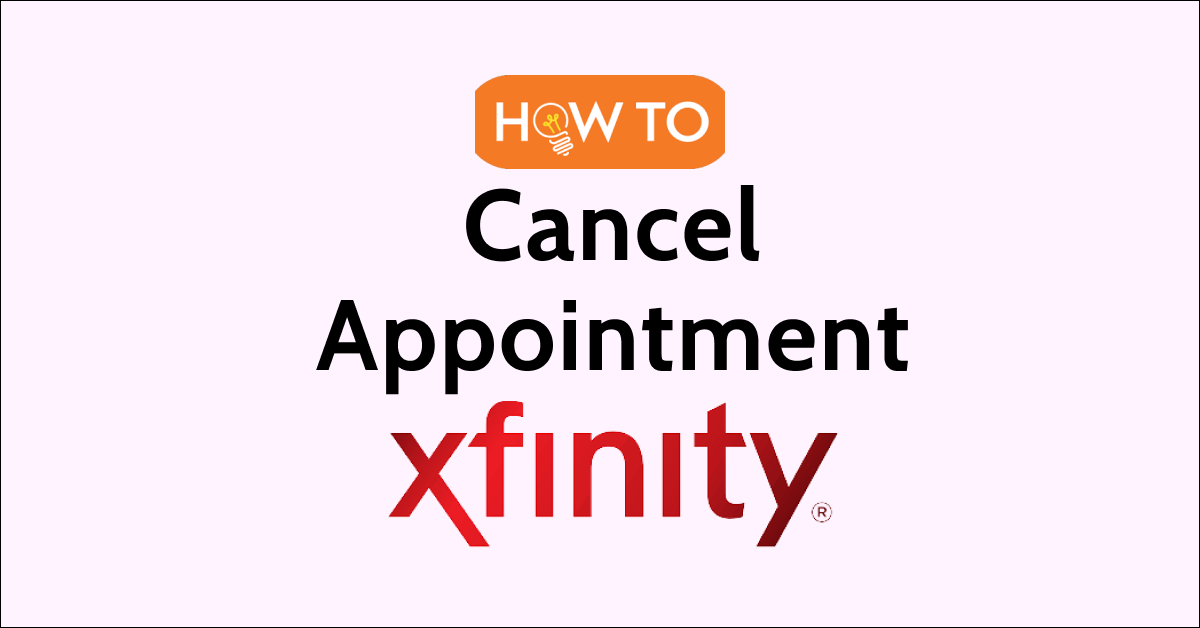Canceling an Xfinity appointment can sometimes become necessary due to various reasons. Xfinity, known for its reliable service and customer support, offers flexible options for subscribers to manage appointments.
Whether you need to reschedule or cancel a technician visit, Xfinity provides convenient methods to change your appointment.
Subscribers can easily navigate the appointment management process by accessing their mobile app, website, or TV app.
Xfinity ensures a hassle-free experience by allowing users to view, modify, and cancel appointments according to their needs. Understanding the importance of flexibility, Xfinity aims to provide efficient solutions for appointment adjustments while prioritizing customer satisfaction.

How to Cancel Xfinity Appointment via Xfinity Mobile App
To cancel an Xfinity appointment on the app, download the app, log in, tap “Manage appointment,” and choose to cancel or reschedule. Receive confirmation and notifications.
To cancel your Xfinity appointment using the Xfinity My Account app, follow these simple steps:
- Download and install the Xfinity My Account app from the Apple App Store or Google Play.
- Log in to the app using your Xfinity account credentials.
- You will find your service appointment with the upcoming tech visit time and date on the home screen.
- Tap on “Manage appointment” to access options for rescheduling or canceling your appointment.
- You can add a reminder to your device’s calendar by selecting “Add to calendar.”
- If you decide to reschedule, a list of available dates and times will be provided.
- After successfully rescheduling, you will receive a confirmation with the new appointment time and the option to add it to your calendar.
- The Xfinity My Account app will notify you when an appointment has been rescheduled.
By following these steps, you can easily manage and reschedule your Xfinity appointment using the Xfinity My Account app.
How to Cancel Xfinity Appointment via Xfinity Site
To cancel an Xfinity appointment on the website, visit the Xfinity Account Page, login, find appointment details, click “Cancel Appointment,” and confirm cancellation.
To manage your Xfinity appointment using the Xfinity TV site, follow these steps:
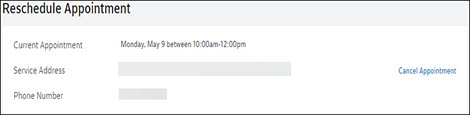
1. Visit the Xfinity Account Page on the Xfinity website.
2. Log into your account using your Xfinity ID and password or Xfinity Number.
3. On the home page, you will see your appointment details.
4. Click on “Cancel Appointment” and confirm the cancellation.
How to Cancel Xfinity Appointment via Xfinity TV App
To cancel an Xfinity appointment on the TV app, launch the app, go to “My Account,” select “Appointments,” choose appointment, click “Cancel Appointment,” and confirm cancellation.
To manage your Xfinity appointment using the Xfinity TV App, follow these steps:
1. Launch the Xfinity App on your smart TV.
2. Go to “My Account” and select “Appointments.”
3. On the new page displaying your appointment details, select “Cancel Appointment.”
4. Confirm the cancellation by clicking “OK.”
How to Cancel Xfinity Appointment via text messaging
To manage an Xfinity appointment via text messaging: receive appointment notification, reply ‘appt’ to 266278 for options to view, reschedule, or cancel. Reply to ‘waitlist’ for waitlist info. Receive reminders and real-time alerts.
To manage your Xfinity appointment using text messaging, follow these steps:
1. Once you have scheduled an appointment, you will receive a text message notification if you have a text message-capable phone number on your account.
2. Reply to the message with the word ‘appt’ and send it to 266278. This will provide you with various options to manage your existing appointment, such as viewing, rescheduling, or canceling it.
3. If you want to join the Appointment Waitlist or check your position in line, respond with ‘waitlist’ to 266278.
4. A reminder for your appointment will be sent to you the day before the scheduled date.
5. Additionally, you will receive real-time alerts regarding the technician’s estimated arrival time.
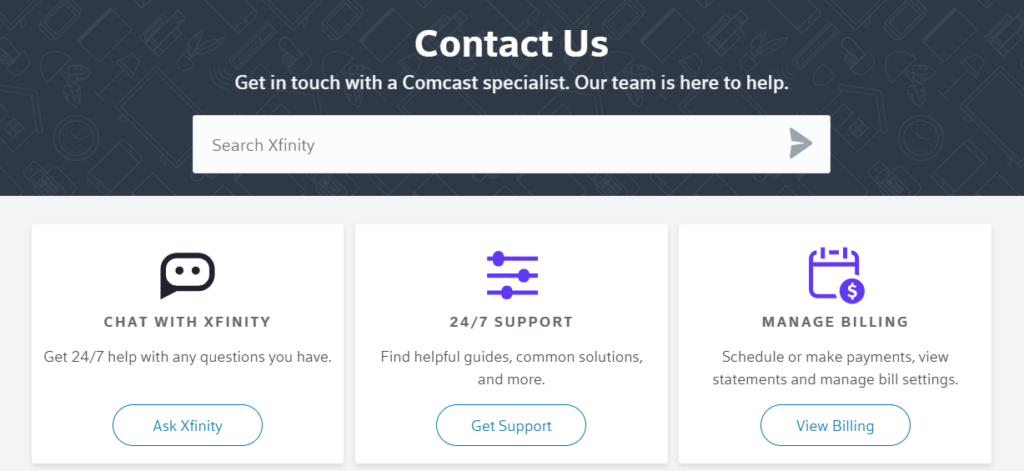
If you encounter any issues while trying to cancel a Xfinity appointment, contact Xfinity customer care through their helpline or online chat support for assistance and guidance in resolving the problem promptly.