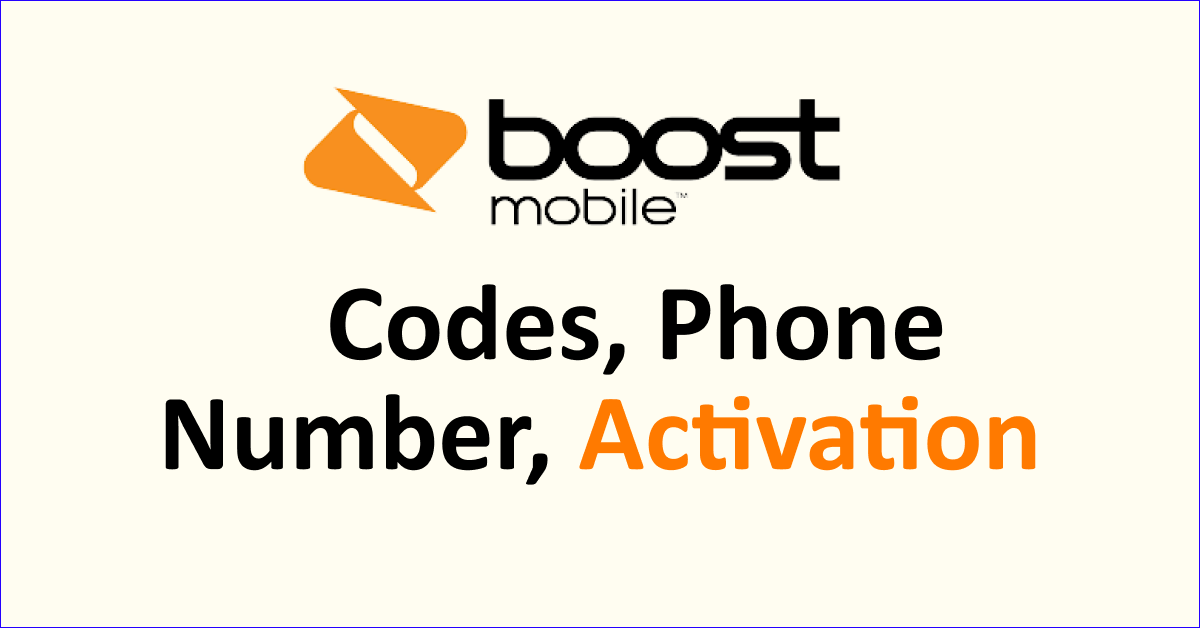Boost Mobile troubleshooting is identifying and resolving issues that may arise with your Boost Mobile device or service.
From connectivity problems to activation issues, troubleshooting involves diagnosing the root cause of the problem and implementing appropriate solutions.
Boost Mobile offers various troubleshooting codes and steps to help users address common concerns such as network connectivity, slow performance, messaging problems, and more.
These troubleshooting methods may involve resetting network settings, clearing caches, updating profiles, or performing diagnostic tests.
In cases where self-help measures are insufficient, contacting Boost Mobile’s customer support can provide further assistance and personalized guidance to resolve complex or persistent problems.
Effective troubleshooting ensures optimal performance and enhances the overall user experience with Boost Mobile.
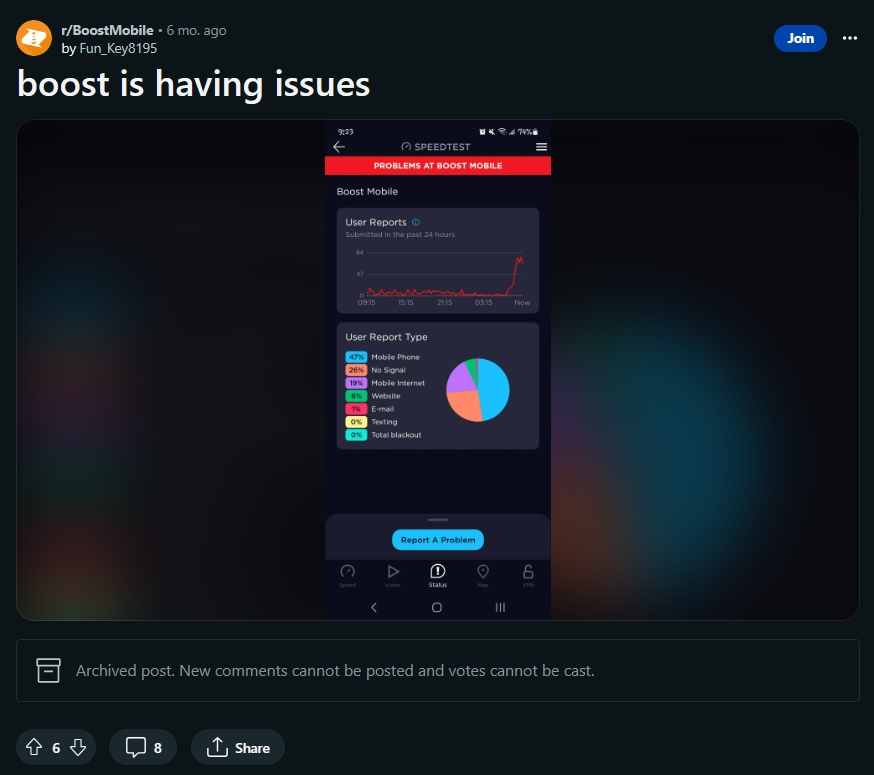
Boost Mobile Troubleshooting Codes
Boost Mobile troubleshooting codes help resolve common device and service issues. They include carrier resets, cache clearing, profile updates, diagnostics, and data programming options. Backup data before using certain codes.
Below is the detailed information on some common Boost Mobile troubleshooting codes:
Boost Mobile offers a range of troubleshooting codes that can help you resolve common issues with your mobile device or service.
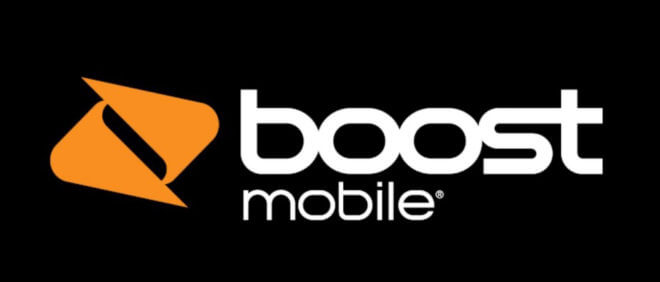
These codes are typically entered into your phone’s dialer and can perform various functions to diagnose and fix problems.
1. ##72786# (##SCRTN#)
This code performs a carrier reset on your device. It can help resolve network connectivity, activation, or signal problems.
However, please note that using this code will erase your device’s network settings, so backup important information before using it.
2. ##25327# (##CLEAR#)
This code clears the device’s internal cache, which can help fix issues related to slow performance or app crashes.
It essentially refreshes the device’s system cache, improving overall responsiveness.
3. ##873283# (##UPDATE#)
This code triggers a device profile update, which can resolve issues related to data connectivity or configuration errors.
It updates the device’s network settings and ensures it is properly provisioned on the Boost Mobile network.
4. ##3424# (##DIAG#)
This code opens the device’s diagnostic mode, allowing you to perform various tests and checks on different hardware components.
It can help troubleshoot issues with the device’s display, touch screen, camera, sensors, and more.
5. ##7820# (##RTN#)
This code lets you access the device’s Return-to-Stock (RTN) menu.
It provides options to reset different settings, including network settings, app preferences, and device configurations.
Be cautious while using this code, as it can result in data loss or a factory reset.
6. ##3282# (##DATA#)
This code provides access to the device’s data programming menu.
It allows you to view and edit various data settings, such as mobile network settings, data authentication, and more.
It can help troubleshoot data connectivity issues.
Boost Mobile Troubleshooting Phone Number
Boost Mobile troubleshooting phone number is available. To resolve common issues, check signal strength, restart your phone, update software, verify network settings, remove/reinsert your SIM card, ensure the account is in good standing, and clear app cache/data. If problems persist, contact Boost Mobile customer support.
Below is a detailed explanation of Boost Mobile’s troubleshooting phone number:
1. Check Your Signal
Ensure that you have a strong signal. Poor reception can lead to call drops, slow data, or other issues. You might want to move to a different location if you’re in an area with weak signal strength.
2. Restart Your Phone
Sometimes, turning your phone off and back on can resolve various issues, including connectivity problems and minor glitches.
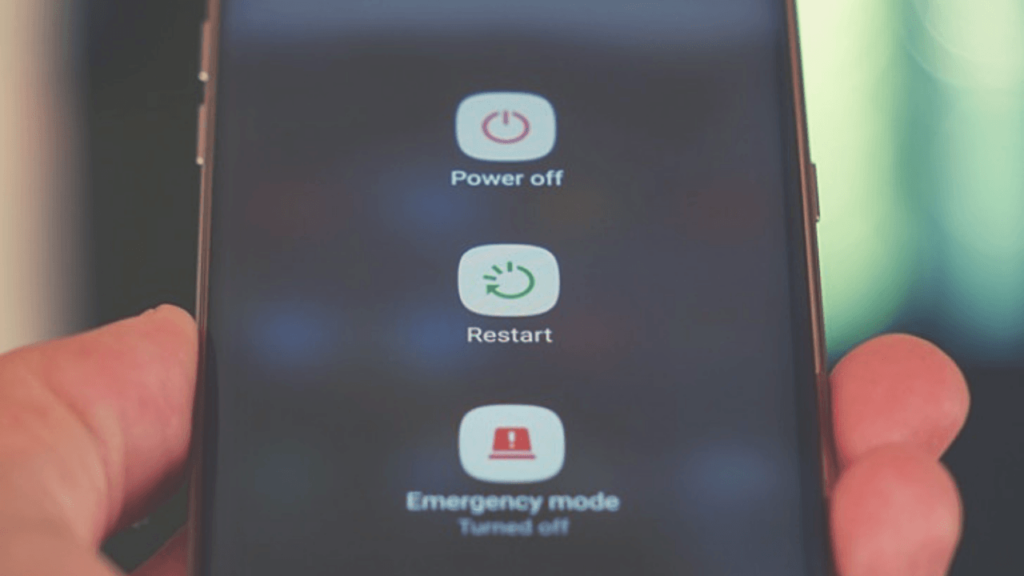
To Restart Your Phone, Follow The Steps:
- Press and hold the power button on your phone.
- A menu will appear on the screen.
- Tap on the “Restart” or “Reboot” option.
- Wait for your phone to turn off, then turn it back on.
- Your phone has now been successfully restarted.
3. Check for Software Updates
Outdated software can cause issues. Make sure your phone’s operating system and apps are up to date.
To Update The Software Updates, Follow The Steps:
- Go to your phone’s “Settings” menu.
- Scroll down and tap on Software Update.
- Tap on “Check for Updates.”
- If an update is available, tap “Download” and “Install.”
- Wait for the update to complete, and your phone will be updated.
4. Check Network Settings
Verify that your phone is correctly configured for Boost Mobile’s network. You can usually find these settings in your phone’s network or cellular settings.
5. Remove/Reinsert SIM Card
If you’re experiencing SIM-related issues, try removing and reinserting the SIM card.
To Remove/Reinsert SIM Card, Follow The Steps:
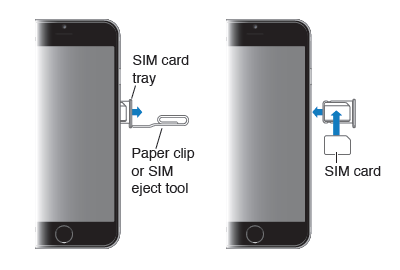
- Locate the SIM card tray on your phone.
- Use a SIM card removal tool or a small paper clip to eject the tray.
- Take out the SIM card from the tray.
- Inspect the SIM card for any damage or debris.
- Reinsert the SIM card into the tray and gently push it back into the phone until it clicks into place.
6. Check Your Account
Ensure that your Boost Mobile account is in good standing. If you have an unpaid balance, this could affect your service.
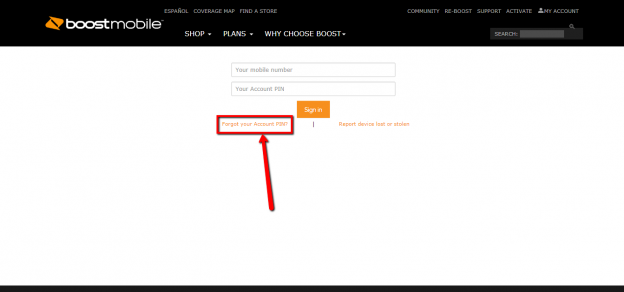
In Case You Haven’t Paid the Balance, Then Follow The Steps To Pay the Unpaid Balance:
- Visit the Boost Mobile website or open the Boost Mobile app.
- Log in to your account using your credentials.
- Navigate to the “Account” or “Billing” section.
- Select the option to pay your unpaid balance.
- Follow the prompts to enter your payment details and complete the payment.
7. Clear Cache and Data
If specific apps are causing problems, try clearing their cache or data. This can help resolve app-related issues.
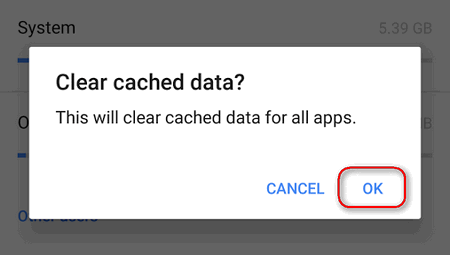
To Clear Cache And Data, Follow The Steps:
- Go to your phone’s “Settings” menu.
- Scroll down and tap on “Apps.”
- Select the app for which you want to clear the cache and data.
- Tap on “Storage” or “Storage & cache.”
- Tap on “Clear cache” and “Clear data” to remove temporary files and reset app settings.
8. Contact Customer Support
If the issue persists after trying the above steps, you may need to contact Boost Mobile customer support for further assistance.
To Contact Boost Mobile Customer Support, You Have Several Options:
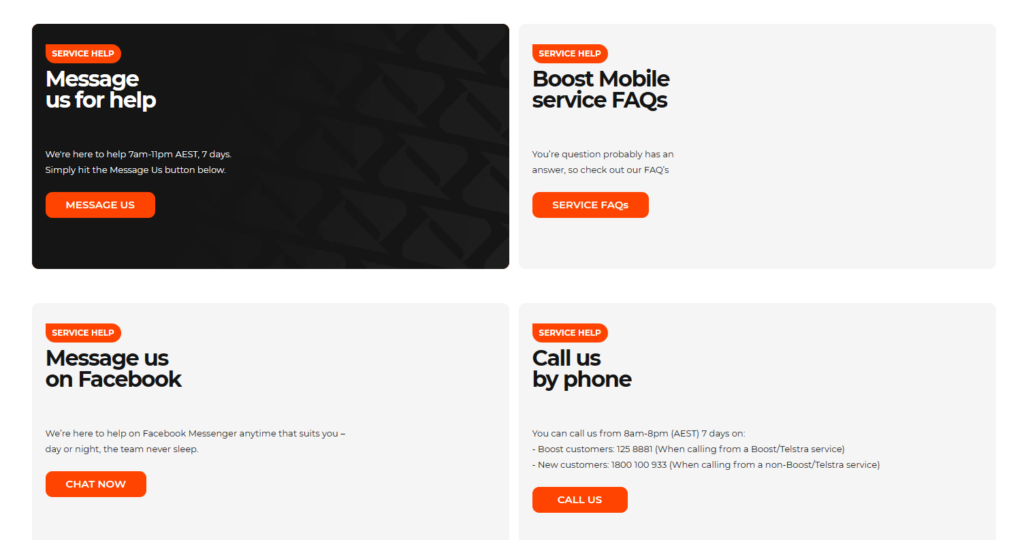
- Message Us: On the Help & Support page, you will find a “Message Us” button. Clicking this button will allow you to message Boost Mobile’s customer support team. They can assist you seven days a week from 7 a.m. to 11 p.m. AEST.
- Facebook Messenger: Boost Mobile offers customer support through Facebook Messenger. You can click the “Chat Now” button on the Help & Support page to initiate a conversation with the support team. This option is available at any time, day or night.
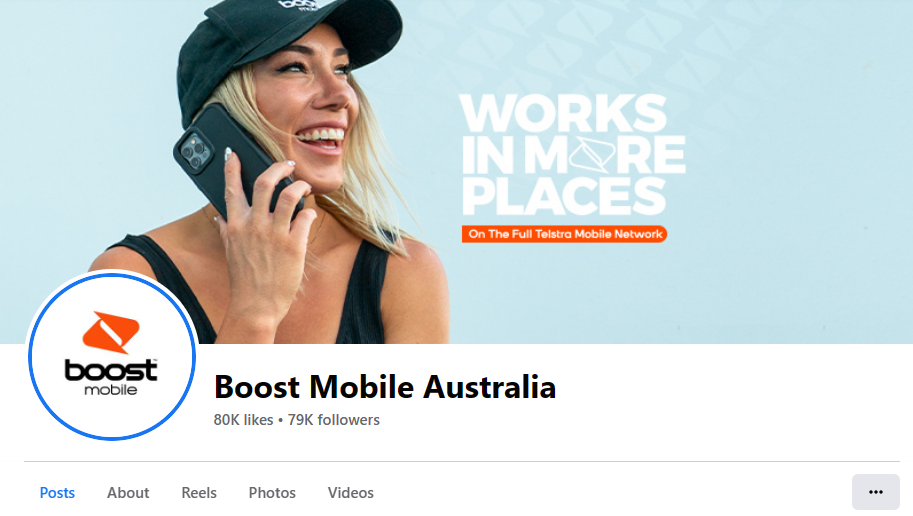
- Call Boost Mobile: You can contact Boost Mobile during operating hours. For existing Boost customers calling from a Boost/Telstra service, dial 125 8881. If you are a new customer calling from a non-Boost/Telstra service, dial 1800 100 933. The customer support phone lines are open from 8 a.m. to 8 p.m. AEST, seven days a week.
Boost Mobile Activation Troubleshooting
If you’re having trouble activating your Boost Mobile service, ensure device compatibility, check SIM card installation, attempt online activation, and contact customer support with relevant information for personalized assistance.
Below is a detailed explanation. If you’re experiencing issues with activating your Boost Mobile service, there are several troubleshooting steps you can try to resolve the problem:
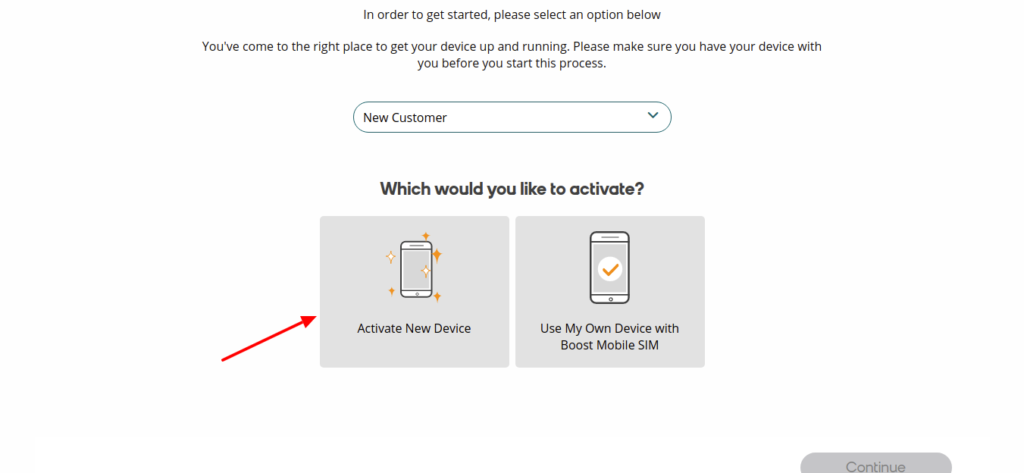
1. Check Your Device Compatibility
Ensure that your device is compatible with Boost Mobile’s network. Not all devices are compatible, so verify that your device supports the required network bands and technologies.
2. Verify Activation Eligibility
Ensure you meet the activation requirements, such as having a valid Boost Mobile SIM card, a compatible device, and fulfilling any necessary account eligibility criteria.
3. Ensure Proper SIM Card Installation
Double-check that the SIM card is inserted correctly into your device. Remove and reinsert the SIM card if necessary. Make sure it is properly seated and secured.
4. Activate Online or Through Boost Mobile App
Attempt activating your service online through the Boost Mobile website or the official Boost Mobile app.
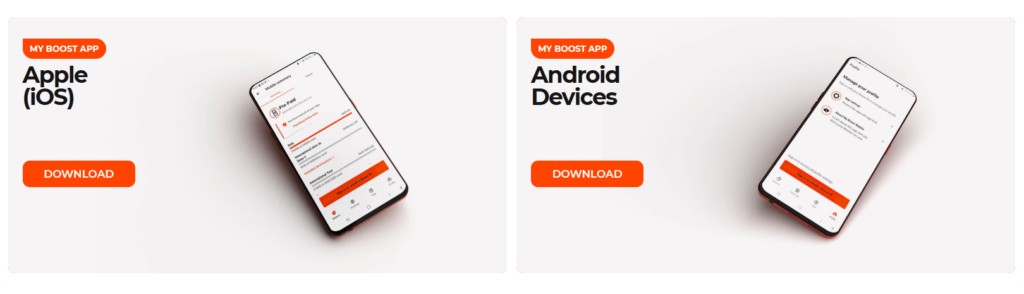
Follow the provided instructions and enter the required information accurately.
5. Contact Boost Mobile Customer Support
If you’re encountering persistent activation issues, it’s advisable to contact Boost Mobile’s customer support. They can provide personalized assistance, guide you through troubleshooting steps, and help resolve any account or device-related activation problems.
6. Provide Relevant Information
When contacting customer support, be prepared to provide relevant details such as your device’s IMEI number, SIM card number, and any error messages or codes you have encountered during the activation process.
This information will assist the support team in diagnosing and addressing the issue more effectively.
Boost Mobile Not Receiving Texts
If you’re not receiving texts on your Boost Mobile device, check signal strength, restart your device, verify message settings, clear message app cache, disable Airplane Mode, check storage capacity, and ensure no service outages. Confirm the SIM card is inserted correctly and your account is active. Contact Boost Mobile support if the issue persists.
Below is a detailed explanation If you’re experiencing issues with not receiving text messages on your Boost Mobile device:
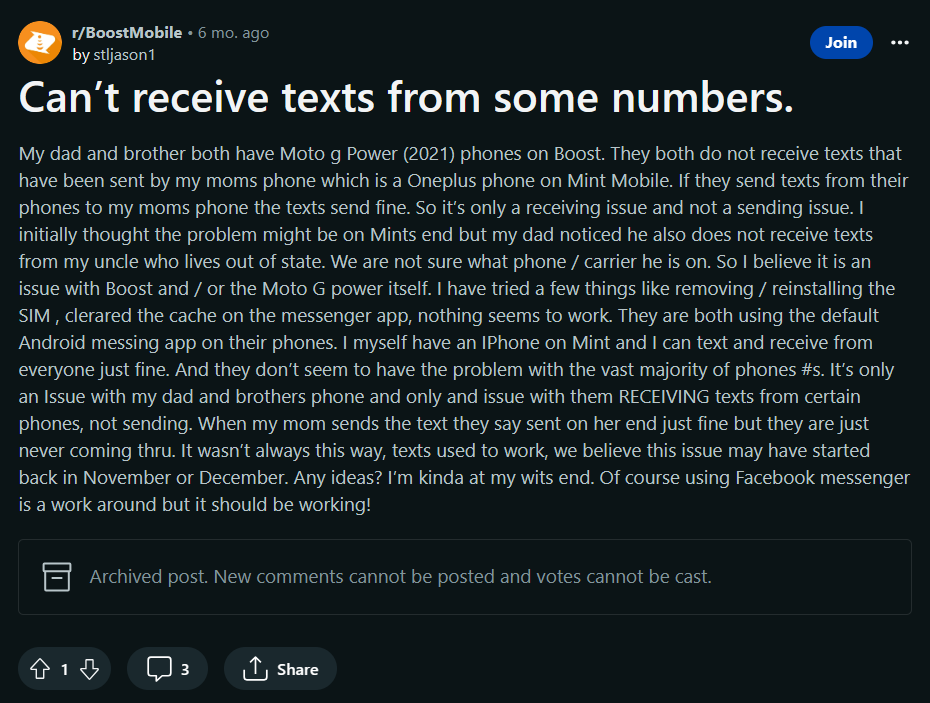
1. Check Signal Strength
Ensure that you have a strong and stable network signal. Poor signal strength can affect message delivery. If you’re in an area with weak coverage, try moving to a different location or contacting Boost Mobile to inquire about network outages or maintenance.
2. Restart Your Device
Perform a simple restart of your device. This can help refresh the device’s network connection and resolve temporary glitches that may be causing the issue.
3. Verify Message Settings
Check your message settings to ensure they are configured correctly. Ensure that message notifications are enabled and that no specific settings block or filter incoming messages.
4. Clear Message App Cache
If you’re using a messaging app, clear its cache. This can resolve issues with the app’s temporary data, improving its performance and message delivery.
5. Disable Airplane Mode
Ensure your device is not in Airplane Mode, as this mode turns off all wireless connections, including text message reception.
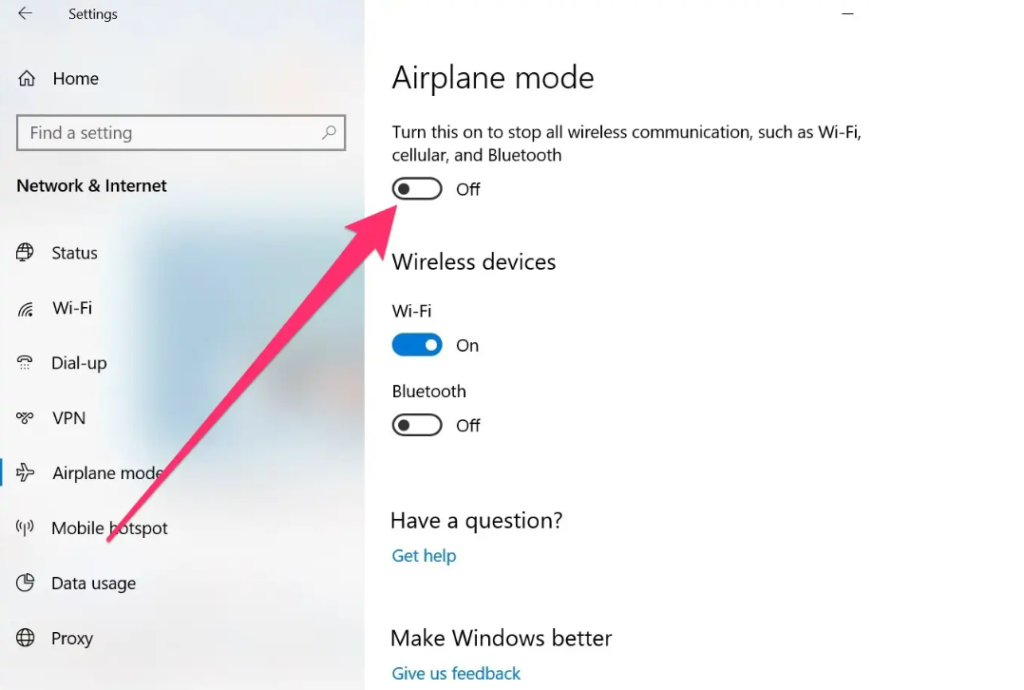
To disable Airplane Mode on your Boost Mobile device, go to the settings menu, locate the Airplane Mode option, and toggle it off. This will re-enable your wireless connections, allowing you to receive text messages and other communications.
6. Check Message Storage Capacity
Verify that your device has enough storage space to receive new text messages. There needs to be more storage to prevent incoming messages from being received.
7. Temporary Service Outage
In rare cases, a temporary service outage or network issue may affect text message delivery.
If the problem persists, contact Boost Mobile customer support to inquire about known service disruptions.
8. SIM Card and Account Verification
Confirm that your SIM card is properly inserted and functioning correctly. Additionally, ensure your Boost Mobile account is active and in good standing.
If none of these troubleshooting steps resolve the issue, it is recommended to contact Boost Mobile customer support for further assistance. They can help diagnose the problem and provide specific guidance based on your device and account details.