A Boost Mobile SIM card failing to work after activation can be a perplexing situation.
After going through the necessary steps to activate the SIM card, it is disheartening to encounter connectivity issues or a lack of service.
There can be several reasons behind this problem, including device compatibility, network coverage, account-related issues, or technical glitches.
Understanding the root cause and finding a resolution becomes paramount to restoring the functionality of the SIM card.
By addressing these challenges, users can ensure a seamless and reliable connection, enabling them to enjoy the benefits of their Boost Mobile service fully.

Why Boost Mobile Sim Card Not Working After Activation
Possible reasons for a Boost Mobile SIM not working post-activation include activation errors, device incompatibility, network issues, or SIM/account problems. If troubleshooting steps don’t resolve the problem, contacting Boost Mobile customer support is recommended.
Below is a detailed explanation of why a Boost Mobile SIM card may not work after activation:
1. Activation is Still In-Process
It’s crucial to ensure that the SIM card is activated correctly. During the activation process, it’s essential to follow the instructions provided by Boost Mobile precisely.
Double-check that you completed all the necessary steps accurately, including providing the correct personal information, activating the appropriate plan, and adequately inserting the SIM card into the device.
2. Incompatible Device Issue
Boost Mobile SIM cards are designed to work with specific devices and may not be compatible with all smartphones or tablets.
Verify that your device is compatible with Boost Mobile’s network frequencies and technology.
You can check the Boost Mobile website or contact customer support for a list of supported devices.
3. Incorrect SIM Card Size
SIM cards come in different sizes, such as standard, micro, and nano.
If the SIM card you received from Boost Mobile is different from the correct size for your device’s SIM card slot, it will not work.
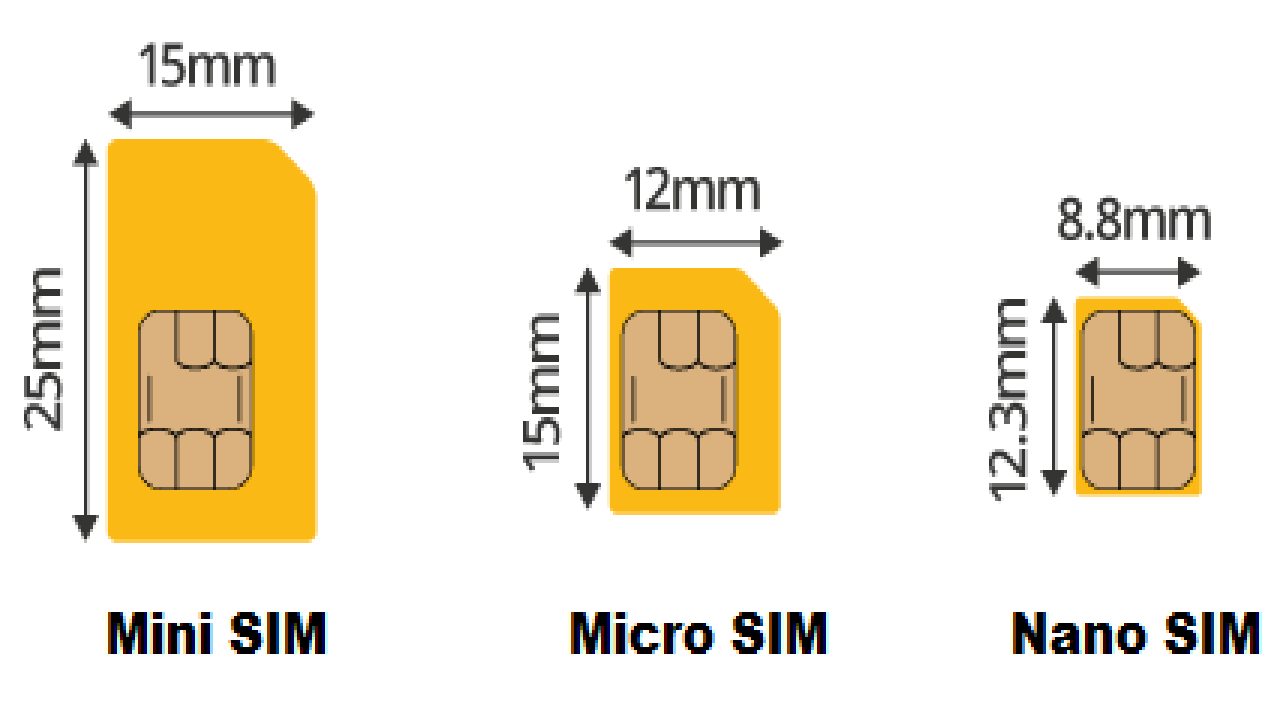
Ensure that you have the correct size SIM card for your specific device and that it is inserted correctly.
4. Network Coverage Issue
Check if there is network coverage in your area. Poor signal strength or lack of coverage can prevent the SIM card from connecting to the Boost Mobile network.
You can visit Boost Mobile’s website or contact their customer support to confirm the network coverage in your location.
5. SIM Card Damage
Examine the SIM card for any visible signs of damage, such as scratches or bends. If the SIM card is damaged, it may not connect to the network. In such cases, contact Boost Mobile’s customer support to request a replacement SIM card.
6. Account Issues
Verify that your Boost Mobile account is in good standing. If there are any outstanding payments or account-related issues, it might affect the functionality of your SIM card.
Ensure that your account is active and that no restrictions or suspensions prevent the SIM card from working.
7. SIM Card Activation Delay
Sometimes, there can be a delay in the activation process. Although most activations are instant, in some cases, it may take a few hours or even up to 24 hours for the SIM card to become fully functional.
Patience is necessary in such situations, but if the problem persists beyond the expected timeframe, contact Boost Mobile’s customer support for assistance.
8. SIM Card Registration
Occasionally, SIM cards may require registration with the network manually. Check the documentation or packaging that came with the SIM card for any specific instructions regarding registration.
If applicable, Follow the steps to register the SIM card with the Boost Mobile network.
9. Ongoing Technical Issues
There may be technical issues on the network side that are preventing the SIM card from working.
These issues could include network outages or maintenance activities.
Visit the Boost Mobile website or contact their customer support to check if there are any known network problems in your area.
10. Faulty SIM Card or Device
In rare cases, the SIM card itself or the device’s SIM card slot may be faulty.
To determine which component is causing the issue, try inserting the SIM card into a different compatible device or another SIM card on your device.
This troubleshooting step will help identify whether the SIM card or the device is at fault.
How To Fix Boost Mobile SIM Card Not Working After Activation
To resolve a non-working Boost Mobile SIM after activation, reboot your device, ensure compatibility, double-check activation and network coverage, reseat the SIM, check your account, and if needed, reach out to Boost Mobile support.
Below is the detailed explanation If you’re facing issues with your Boost Mobile SIM card not working after activation:
1. Restart Your Device
Sometimes, a simple device restart can help resolve connectivity issues.
Power off your device, remove the SIM card, wait for a few seconds, reinsert the SIM card, and power it back on. This can refresh the network connection and potentially fix the problem.
2. Check SIM Card Compatibility
Verify that your device is compatible with Boost Mobile’s network frequencies and technology.
Refer to the Boost Mobile website or contact their customer support to ensure your device is on the list of supported devices.
3. Verify SIM Card Activation
Double-check that you completed the SIM card activation process correctly.
Ensure that you followed all the instructions provided by Boost Mobile accurately, including entering the correct personal information and activating the appropriate plan.
4. Confirm Network Coverage
Determine if there is network coverage in your area. Poor signal strength or range can hinder the SIM card from connecting to the Boost Mobile network.

Visit Boost Mobile’s website or contact their customer support to check the network coverage in your location.
5. Reinsert SIM Card
Remove the SIM card from your device and carefully reinsert it. Make sure it is properly positioned and secure in the SIM card slot.
A loose or improperly inserted SIM card can cause connectivity problems.
6. Verify Account Status
You have to ensure that your Boost Mobile account is active.
Check for any outstanding payments or account-related issues that might affect the SIM card’s functionality.
Clear any discrepancies with Boost Mobile’s customer support.
7. Contact Boost Mobile Support
If the above steps don’t resolve the issue, reach out to Boost Mobile’s customer support for further assistance.
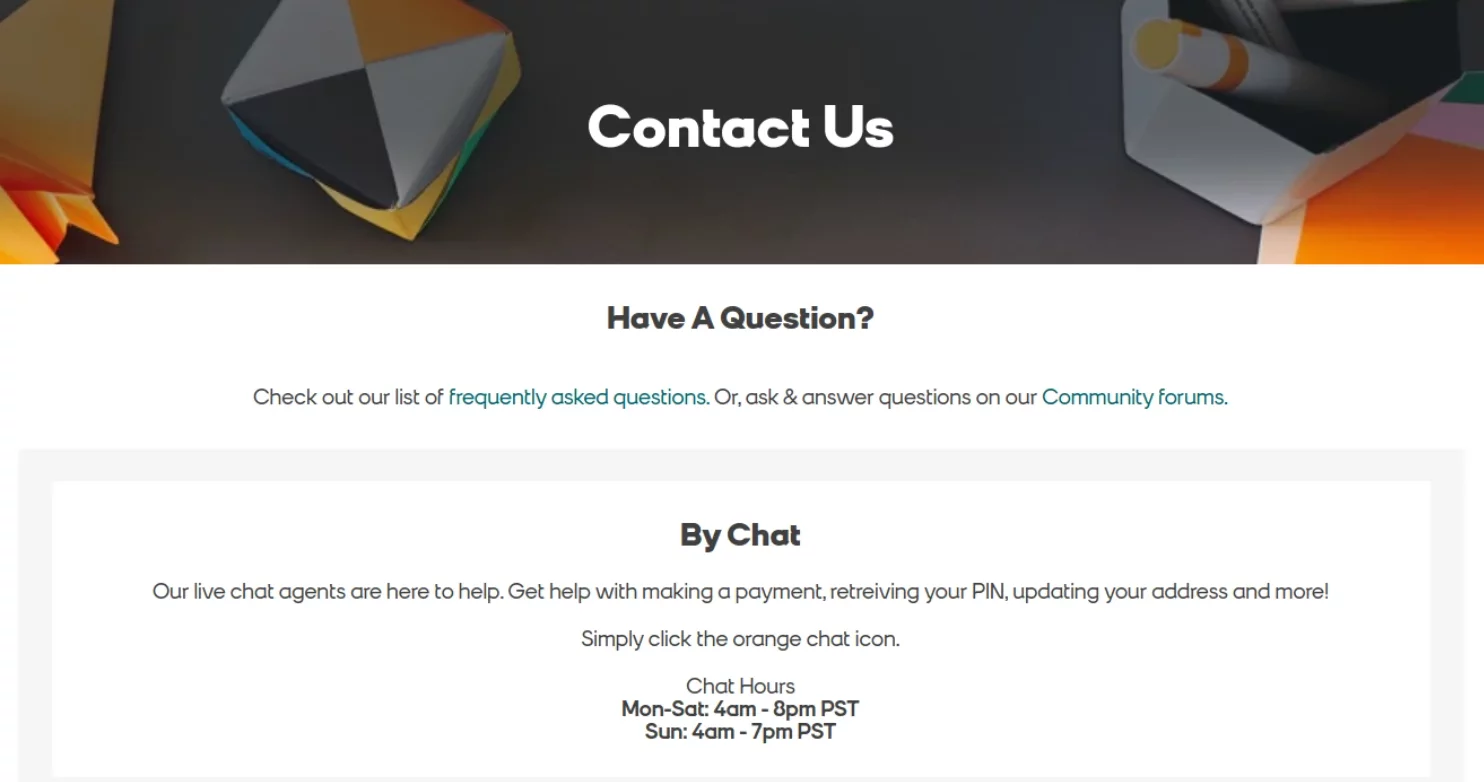
Explain the problem you’re experiencing, provide relevant details regarding your account and device, and follow their guidance to troubleshoot and resolve the SIM card issue.
Why Boost Mobile Sim Card Not Working In New Phone?
If your Boost Mobile SIM isn’t working in a new phone, validate device compatibility, activate the SIM properly, ensure proper installation, toggle airplane mode, restart the phone, check for network coverage, and update firmware. Consult customer support if issues continue.
Below is a detailed explanation of your experiencing issues with your Boost Mobile SIM card not working new phone:
1. Check SIM Card Compatibility
Ensure that your new phone is compatible with the Boost Mobile network. Some phones may not be compatible with the specific SIM card Boost Mobile uses.
If your phone is incompatible, you may need to purchase a different phone or contact Boost Mobile for assistance.
2. Activate the SIM Card
If you have obtained a new Boost Mobile SIM card, it must be activated before it can connect to the network.
Activation can be done over the phone or at an official Boost Mobile store. Follow the instructions provided by Boost Mobile to activate your SIM card.
3. Verify Proper Installation of SIM
Make sure that the SIM card is inserted correctly into your new phone. Improper installation can prevent the SIM card from functioning properly.
Refer to your phone’s user manual for instructions on adequately inserting the SIM card.
4. Remove and Reinstall the SIM Card
Sometimes, a simple glitch or improper contact between the SIM card and the phone can cause issues.
Try removing the SIM card from your phone, checking for any damage to the SIM card or SIM card slot, and then reinserting it securely.
Ensure that the SIM card sits properly on its tray and that there are no barriers or dust on the SIM chip or phone receptors.
5. Toggle On and Off Airplane Mode
Toggling the airplane mode on and off can refresh the connection between your phone and the Boost Mobile network.
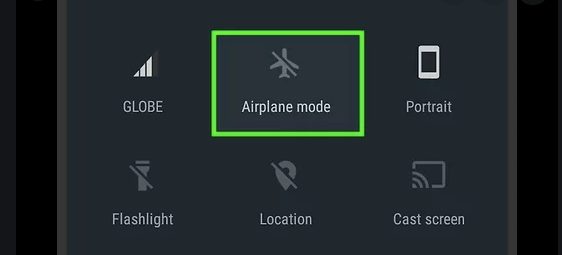
To Toggle Airplane Mode On And Off For A Boost Mobile SIM Card:
- Swipe down to access the quick settings panel.
- Tap the airplane mode icon to enable it.
- Wait a few seconds.
- Tap the airplane mode icon again to turn it off. This can help refresh the connection and resolve SIM card issues.
6. Restart Your Phone
A simple restart can often resolve various software-related issues. Press and hold the power button on your phone until the power options menu appears.
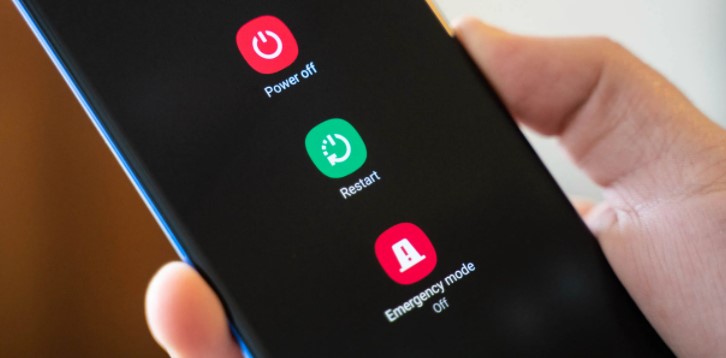
Select the restart or reboot option to restart your phone. After the restart, check if your Boost Mobile SIM card works properly.
7. Check Network Coverage
If you are in an area with poor or no network coverage, your Boost Mobile SIM card may not work.
Use the Boost Mobile coverage map on their website to determine the network coverage in your location.
If you are outside the coverage area, you may need to find a place with better coverage or consider alternative solutions.
8. Update the Phone’s Firmware
Outdated firmware on your new phone can sometimes cause compatibility issues with the Boost Mobile SIM card.
Check for any available firmware updates for your specific phone model and install them.
Updating the firmware can fix bugs and improve overall device performance, including SIM card functionality.
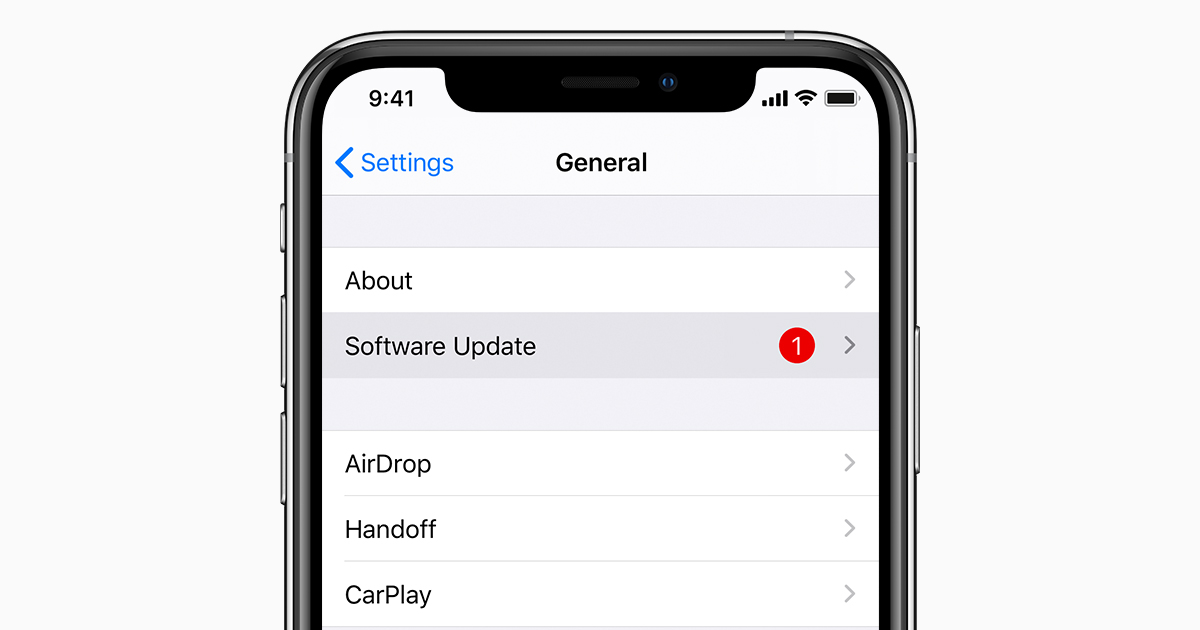
To Update Your Phone’s Firmware For A Boost Mobile SIM Card:
- Connect to Wi-Fi.
- Go to Settings.
- Select General or About Phone.
- Choose Software Update.
- Download and install the latest update.
- Restart your phone. Updating firmware can resolve compatibility issues and improve SIM card functionality.
If you have tried the above troubleshooting steps and your Boost Mobile SIM card is still not working in your new phone, it is recommended to contact Boost Mobile customer support for further assistance. They will be able to provide specific guidance and help resolve the issue.
