Your bio on Threads is a valuable tool for expressing yourself and providing important information to others.
Whether you want to update your interests, share a catchy quote, or promote your business, changing your bio is a straightforward process.
In this article, we will walk you through the exact steps to change your bio in Threads, ensuring that your profile reflects your unique personality.
How to Add / Change Your Bio in Threads?
- Tap on the profile icon (bottom right).
- Select “Edit Profile” (top left) along with Name, b and “Private Profile” toggle button options.
- Locate the “Bio” section.
- Make changes or updates to your bio.
- Save your changes by tapping the save button.
- Go back to your profile to review the updated bio.
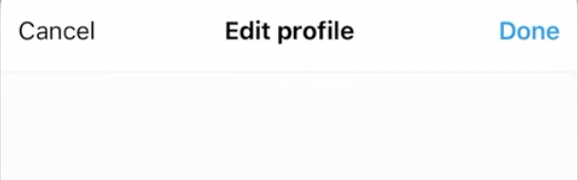

Detailed Steps to Add / Change Your Bio in Threads:
Step 1: Access Your Profile
- Launch the Threads app on your device.
- Tap on the profile icon located in the bottom right corner of the screen.
Step 2: Edit Your Profile
- Once you are on your profile page, locate the “Edit Profile” option.
- This option is typically positioned towards the top left corner of the screen. Tap on it to enter the editing mode.
Step 3: Modify Your Bio
- Within the editing mode, you will find various fields that you can update.
- Look for the “Bio” section and tap on it to access the text input field.
Step 4: Make Changes to Your Bio
- In the text input field for your bio, make the desired changes or updates.
- Edit or rewrite your bio to reflect the information you want to share with others.
Step 5: Save Your Changes
- After you have made the necessary changes to your bio, ensure that you save them.
- Look for the appropriate button or icon, such as a checkmark or “Save” button, typically located in the top right corner of the screen. Tap on it to save your modifications.
Step 6: Review Your Updated Bio
- Once you have saved your changes, navigate back to your profile to verify that your new bio has been successfully updated.
- Check if the changes are reflected accurately and make any additional adjustments if necessary.
Changing your bio on Threads allows you to personalize your profile and make a lasting impression on others.
By following the step-by-step guide provided above, you can easily update your bio to reflect your current interests, aspirations, or business information.