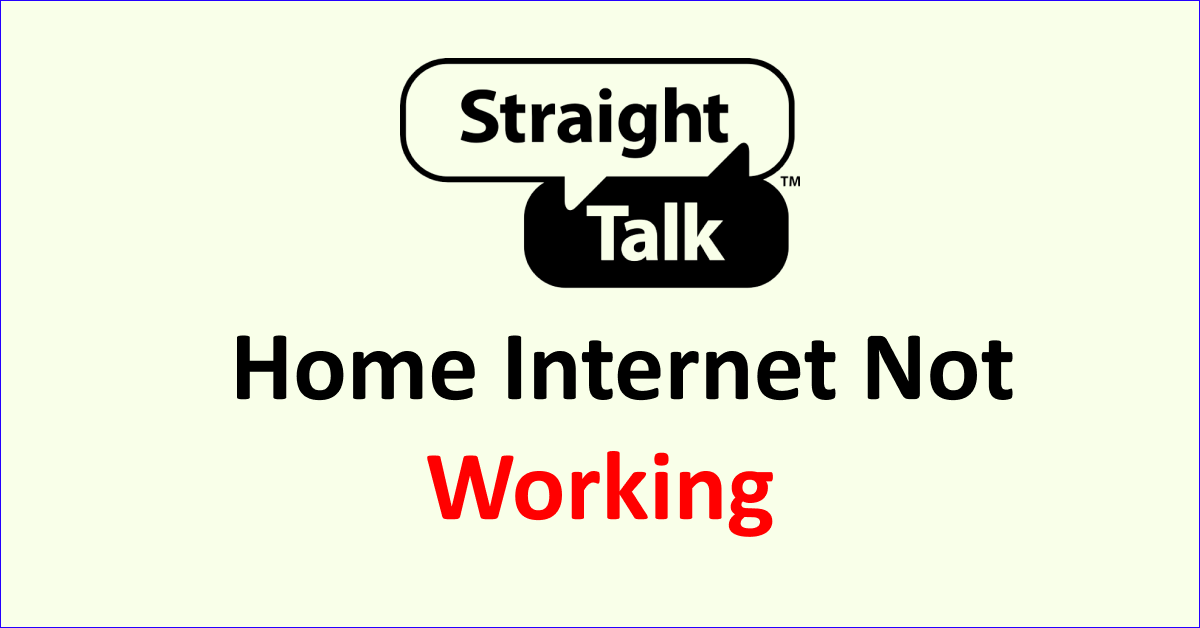A reliable and affordable internet connection is crucial in today’s fast-paced digital world.
Straight Talk Home Internet has become famous for individuals seeking a wireless alternative to traditional wired internet providers.
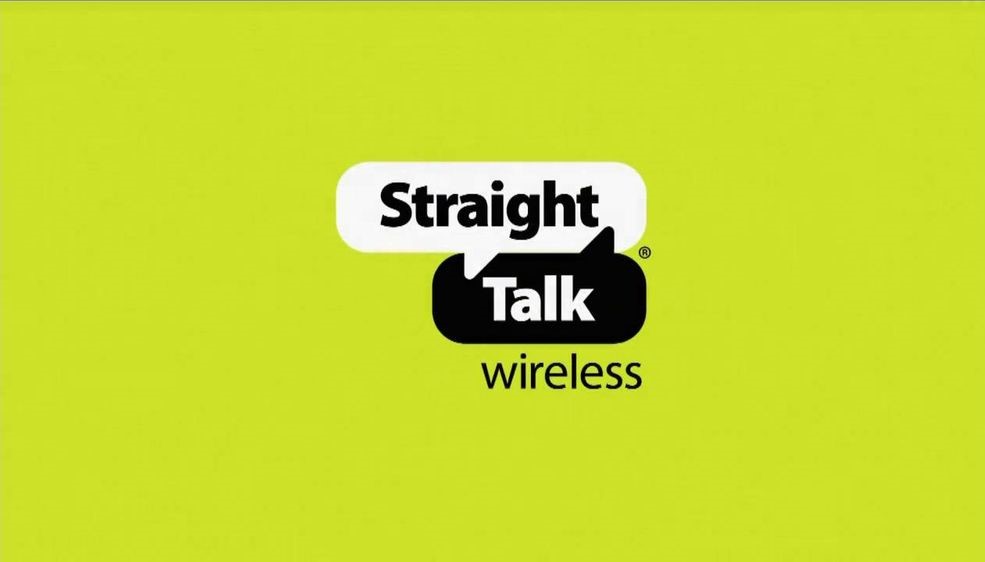
How To Fix Straight Talk Home Internet Not Working Issue
Straight Talk is generally reliable, but data connectivity issues can occur. To fix this, consider checking mobile settings, reinserting the SIM, rebooting the device, confirming strong signal coverage, settling account dues, updating firmware, and tweaking network settings.
Below is a detailed explanation of Straight Talk Home Internet not working:
1. Mobile Data Settings
One common reason for Straight Talk data not working is incorrect settings on your mobile device.
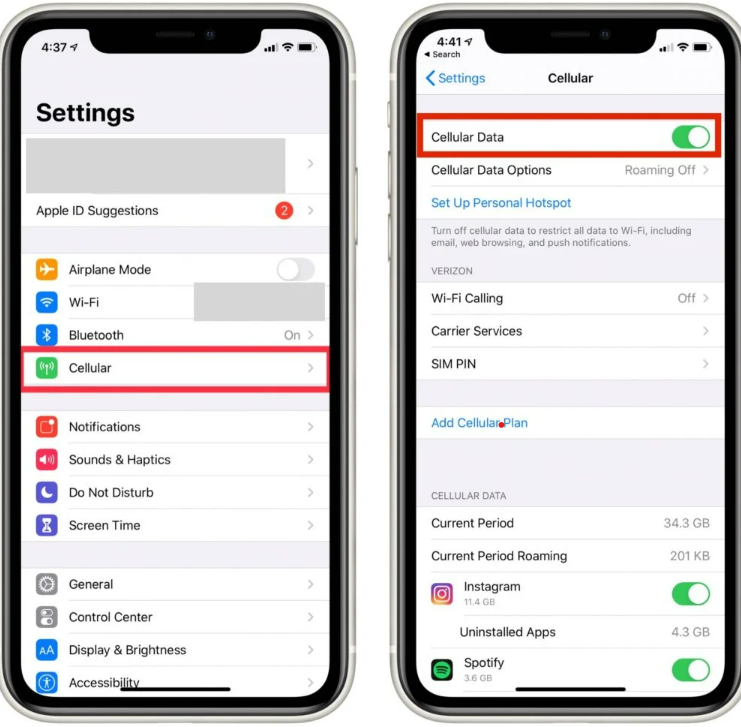
To troubleshoot this, navigate to the settings menu and ensure that mobile data is enabled.
If it is already enabled, try toggling it off and on again to refresh the connection.
To enable Mobile Data:
- Access Settings.
- Go to Network.
- Tap “Mobile Data”.
- Activate the slider.
- Wait 30 seconds.
- Toggle on the data again.
2. Incorrect SIM Card Placement
Another potential cause could be an incorrectly inserted SIM card. Remove the SIM card from your device and reinsert it properly, ensuring it is securely seated in the tray.

This simple step can help establish a better connection and restore data functionality.
3. SoftwareOS Issue
Sometimes, software issues can disrupt the data connection on your mobile device. Consider restarting your device by pressing and holding the power button, then selecting the “Reboot” option from the power menu.
This can help resolve any temporary glitches and restore the data connection.
4. Weak Signal Coverage
Poor network reception can also lead to data connectivity problems.
Check the signal strength indicator on your device and ensure that you have at least 2 out of 4 bars for reliable data access.

If you are in a known dead zone or an area with weak coverage, consider moving to a location with better signal reception.
The dead zones/area Definitions For Network coverage are:
- Thick forests, fields, and dense vegetation: Poor reception due to natural obstacles.
- Hilly terrain or extensive mountain forests: Weak signals in elevated or densely forested areas.
- Underground tunnels and basements: Limited or no signal underground.
- Remote provincial areas away from network towers: Limited coverage in rural regions far from network infrastructure.
5. Unpaid Account Dues
If you have unpaid dues on your Straight Talk account, it can temporarily suspend your data services.

Verify your account status by logging into the Straight Talk mobile application or visiting their website. Ensure that all fees are paid to restore data functionality.
To check your Straight Talk subscription, follow these steps:
Method 1 (Browser or App):
- Launch the Straight Talk mobile app or access it through a browser.
- Navigate to the “Monthly Fees” tab.
- Verify that all payments are made, and there are no pending fees.
Method 2 (Straight Talk Center):
- Locate a nearby Straight Talk office.
- Visit the office and speak to an employee.
- Provide the necessary client information.
- Check your subscription details and make any required payments.
6. Outdated Device Firmware
Using outdated firmware on your device may cause compatibility issues with Straight Talk’s network requirements.
Check for software updates in your device’s settings menu and install any available updates.
Keeping your device’s firmware up to date can often resolve data-related issues.
To check or update the firmware on your device, follow these steps:
- Go to Settings on your mobile.
- Navigate to “Software Update.”
- Press on “Check for Updates”.
- Select the “Update” button.
Wait for the process to finalize. It will take your smartphone between two and three minutes to download and install the update after it has begun.
Ensure your phone is linked to WiFi and a charger before clicking the “Update” button.
7. Improper Mobile Network Settings
Incorrect APN (Access Point Name) settings can prevent your device from connecting to Straight Talk’s network properly.
Locate the APN settings in your device’s network settings menu and ensure they match the recommended values. This includes locations such as MMS Proxy, MCC, MMS Port, and MMSC.
To ensure proper functionality, it is important to review and adjust the following essential settings:
- MMS Proxy – “mms3.tracfone.com”
- MCC – Must be set to “310”
- MMS Port – Must be set to “80”
- MMSC – Must be set to “http ://mms-tf.net”
Note that locating and adjusting these settings may vary depending on your mobile device.
Most smartphones provide a convenient settings search bar to find and access the necessary settings quickly. Use this search function to locate each of the settings mentioned above.
By ensuring that these settings are correctly configured, you can optimize your Straight Talk data connectivity and enhance your overall mobile experience.