Are you also wondering why you are getting the “You’ve disabled JavaScript in your web browser” Error Message on Ticketmaster?
If you answered yes to that question, you are not alone.
Ticketmaster is a popular online ticketing website and platform that allows users to buy and sell tickets to a variety of live events from the comfort of their own homes.
However, recently users have been facing issues while using the website.
If you are one of these people, read on to find out how to solve your problem!

What Causes the “You’ve Disabled JavaScript in Your Web Browser” Error Message on Ticketmaster?
You may come across the “You’ve disabled JavaScript in your web browser” Error Message on Ticketmaster while trying to browse the website to buy tickets.

This is the result of the anti-bot measures that Ticketmaster has in place to detect bots and block them from accessing their platform.
However, this is understandably a frustrating experience when you are mistaken for a bot, which might prevent you from getting the tickets you wanted.
Here are some possible causes for this issue:
1. Browser Extensions and Third-Party Plugins Are Enabled
Certain browser extensions and third-party plugins like Ghostery or NoScript can prevent JavaScript from running on the browser.
This would greatly affect Ticketmaster’s functionality, as it requires Javascript to run.
As such, if your browser extensions and third-party plugins are preventing JavaScript from running, it may prevent you from getting access to Ticketmaster’s website.
2. JavaScript Is Not Enabled
JavaScript is a widely used programming language that is essential for Ticketmaster to function properly on your browser.
It is also a way for Ticketmaster to determine that you are a human user since bots often do not make use of JavaScript.
As such, if you have not enabled JavaScript, Ticketmaster might have mistaken you for a bot.
How to Fix the “You’ve Disabled JavaScript in Your Web Browser” on Ticketmaster?
1. Turn On JavaScript in Your Browser
Make sure that you have enabled your JavaScript before you visit Ticketmaster again so that the website can function properly.
To turn on JavaScript on your Chrome browser, follow the steps below:
Step 1: Open Google Chrome, and click on the three vertical dots in the top right corner to open your Chrome Customisation menu.

Step 2: Click on the Settings option from the menu.

Step 3: Open the Privacy and Security page in Settings and click on the Site Settings option.
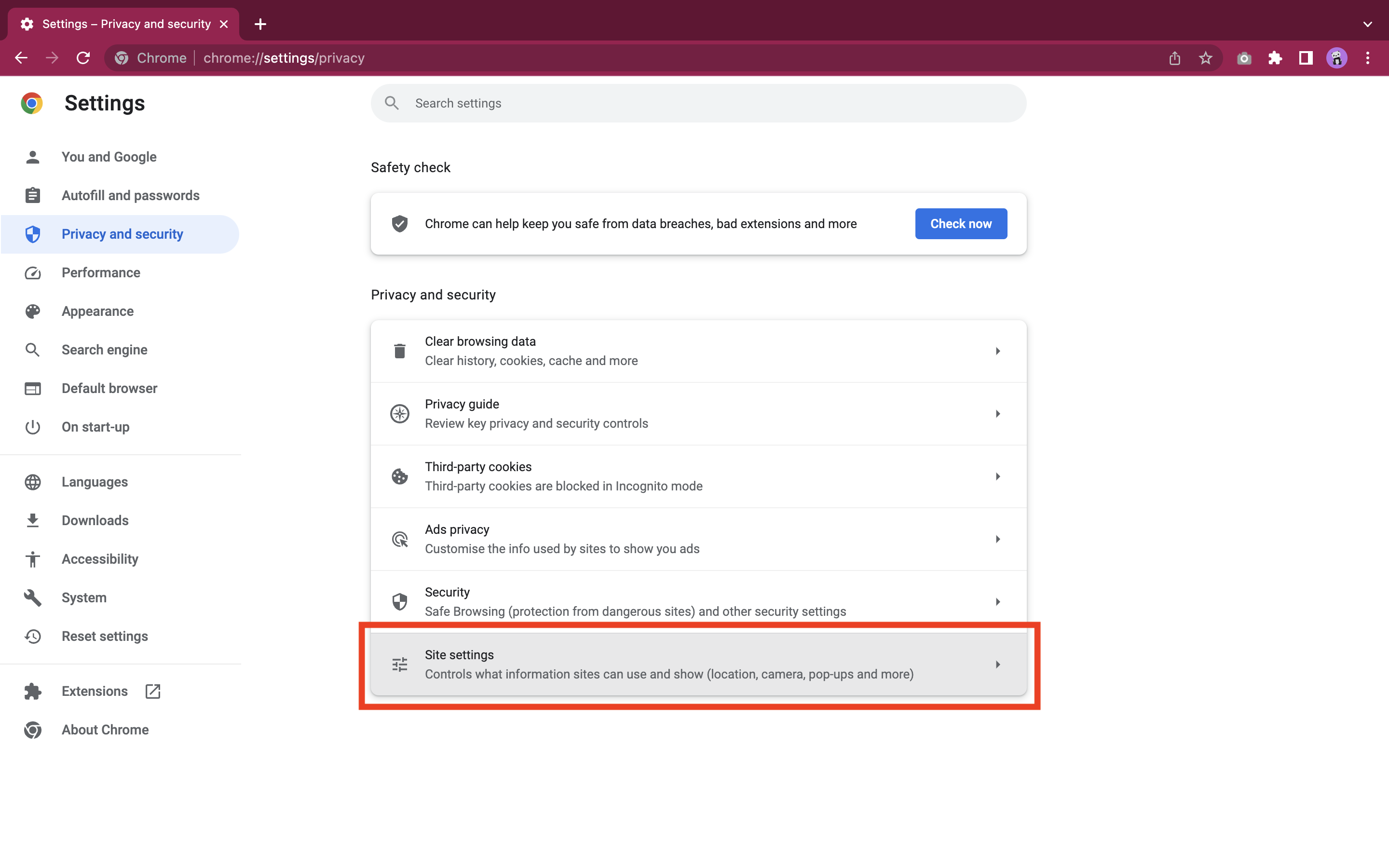
Step 4: Click on JavaScript from the Site Settings page.

Step 5: Click on the Sites can use JavaScript option.

This will turn on JavaScript for all sites on Google Chrome, and you will be able to access Ticketmaster normally.
2. Disable Browser Extensions and Third-Party Plugins
If you have third-party plugins like Ghostery or NoScript and other browser extensions turned on, make sure to turn them off or disable them before accessing the Ticketmaster website again.
This will ensure that JavaScript can allow Ticketmaster to be able to run properly on your browser, and you will be able to use it as normal.
You can turn off these extensions and third-party plugins by going through your browser settings or your system settings.
3. Use a Different Browser
Users have often reported that using a different browser often unblocks them from Ticketmaster and fixes the “You’ve disabled JavaScript in your web browser” Error Message on the platform.
To avoid facing the same issue on your other browsers as well, make sure that you have JavaScript turned on for the browser, you are not refreshing the site too often or have multiple tabs of Ticketmaster open, and you have disabled all extensions and third-party plugins that may interfere with JavaScript running properly.
4. Try Again Later
If none of the previous methods yielded any results, it might be best to wait and try again later.
Many users have reported that the issue resolved itself after a while.
As such, you can give it some time for the issue to resolve itself and then revisit Ticketmaster at a later time to see if the site is working for you again.
