Character AI is a chatbot based on an artificial neural network language model which enables users to engage in human-like conversations with their favorite characters or generate and share a new character.
With Character AI, you can start a conversation with either your favorite character or create a completely new one with specific personality traits that you can share with others.
The beta version free of charge was launched in September 2022 for the public and was accessible only via the website.
With the release of its iOS and Android app in May 2023, Character AI also added an opt-in paid subscription service of Character AI Plus (c.ai+).
But to use the application you should be aware of all the important settings of Character AI to maximize its full potential. This article will discuss NSFW, Character and Account Settings of Character AI.
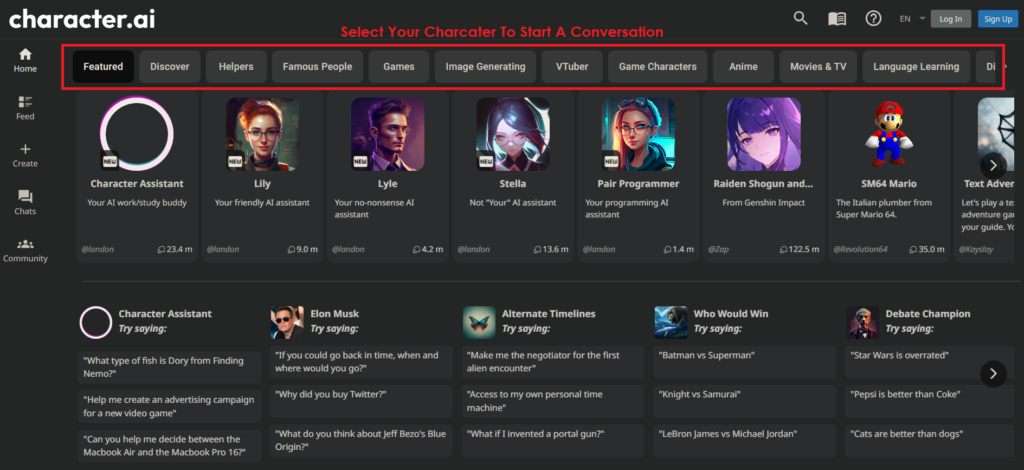
Character AI NSFW Settings
Character AI enables you to talk with a character about a broad range of topics. While these topics are endless, it is also important that you keep the platform safe and free of harmful languages.
Although you are talking to a bot, the type of conversations you have should be free of explicit and harmful content.
When the model was first introduced, it did not have any limitations in terms of topics or languages involved in the chat so the bots would respond inappropriately when prompted.
This was regulated by the development team of Character AI by introducing NSFW filters that have been stated as highly strict by the users.
It also hampers the conversation in which you are discussing topics that may have explicit language or content.
But to converse freely you can get around the NSFW filter by following methods that are not official but can be useful when you are discussing sensitive content.
Following are the ways to overcome the NSFW filters:
1. Avoid Harmful Language At The Start of Conversation
Start your conversation regularly by avoiding the use of any harmful or explicit language and then hint at it gradually over time in a chat.
2. Use of Censorship Techniques In Chat
You can leave a gap between sentences or use symbols in a word that is explicit to avoid an NSFW filter. This way you are not violating the policies of Character AI and you can continue the conversation without triggering the NSFW filter.
3. Create A Private Bot
You can create a private bot with NSFW words in the greeting message that will make you skip the NSFW filter and you can discuss topics with AI without interruption.
4. Be Elusive To Avoid NSFW Filter
You can use indirect language that does not suggest any harm instead of being direct. For example, if you want to write “murder” then you can use the word “eliminate”. This way you will be able to avoid the NSFW filter.
5. Use Alternative Applications
To have conversations freely you can use another chatbot application that does not have the NSFW filter like Chai or Crushon AI.
There is a petition by Character AI users to include an NSFW filter on and off toggle as they are not happy with the strict filter. But there is no update from the Character AI development team yet.
Character AI Character Settings
Character AI lets you create new characters with unique attributes which you need to fill in so that it can talk like the traits you give them.
The “Name” and “Greeting” is the important attribute that is required to introduce the character or start a chat.
After you have created a character, then you can add more attributes to make them more relevant and refined.
To update character settings follow the steps mentioned below:
- Open the Character.AI website and log in to your account.
- Open your Profile.
- Go to the Character Avatar and Name and Click on the “Gear” icon next to it to open Character Attributes.
- You can add attributes to make the Character more defined.
- Open the chat with your character.
- In the chat window, click on three vertical dots in the upper right. Drop down menu will open.
- Click on “View Character Settings”.
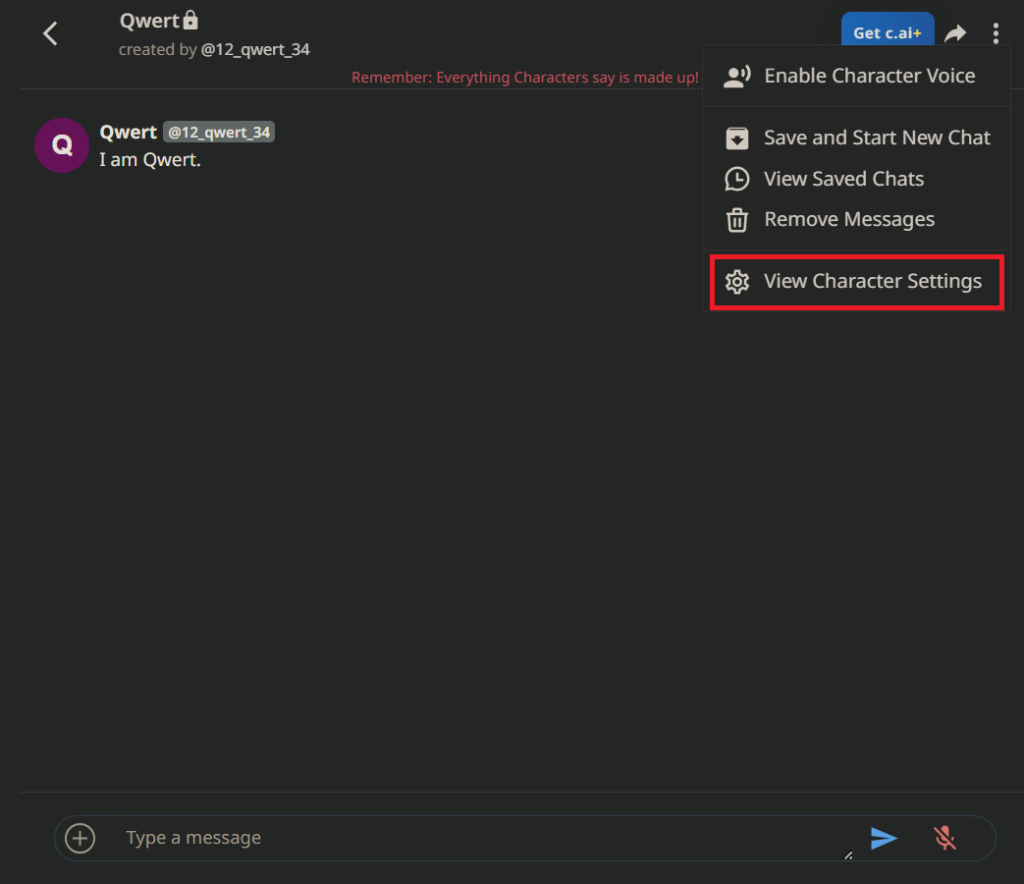
You can make the Character public by allowing others to chat with it and hide some of the information.
However, if you don’t see a “gear” icon next to the Character name on the user’s profile, or “View Character Settings” then it means that the creator has kept it private.
Character AI Profile Settings
After you have made the account in Character AI, then you can set up your profile.
You have to set a “username” which is the name of your profile and “a display name” which is the name that will show when you chat.
You can also set a profile picture and get access to other settings like “dark and light” mode, “haptics” and “language” in the mobile app.
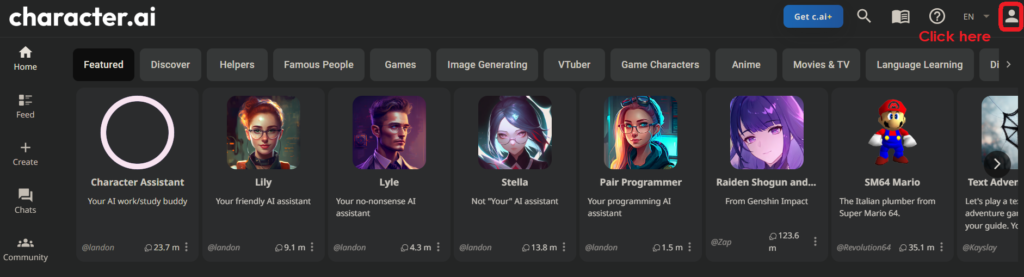
To set up your profile on the website follow the steps mentioned below:
- Open the Character.AI website and log in to your account.
- On the top right corner you will see the “Profile” icon, click on it.
- A new page will open displaying your profile name and on the right side is a “pencil” icon, click on it.
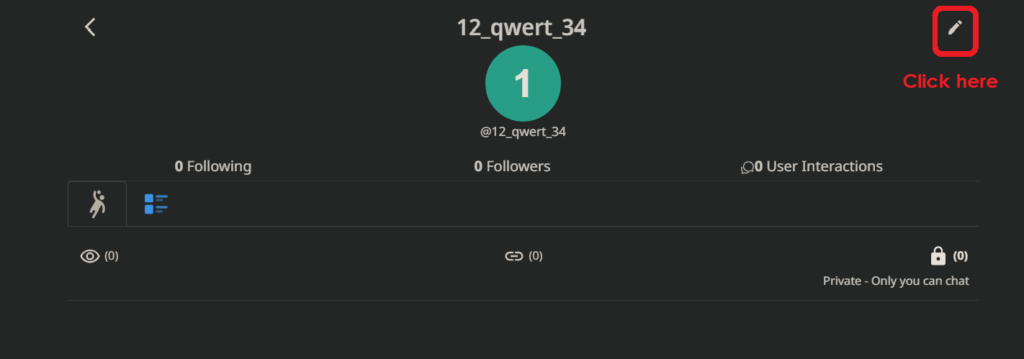
- Profile Settings will open. You can change your username and name on this page and also upload a profile picture.
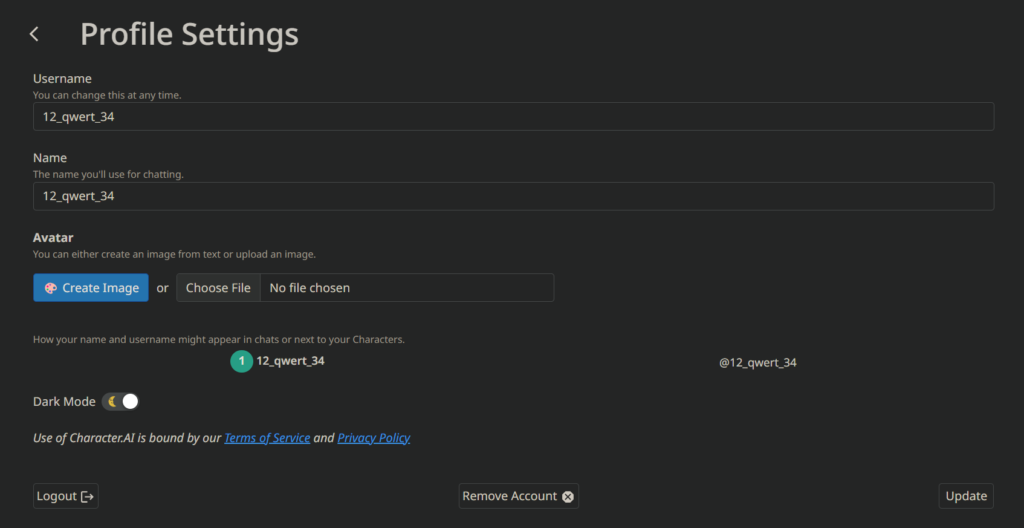
- You can also select “dark or light” mode as per your preference.
- Click on “Update” at the bottom right corner after you fill in the details.
To set up your profile on the iOS and Android app follow the steps mentioned below:
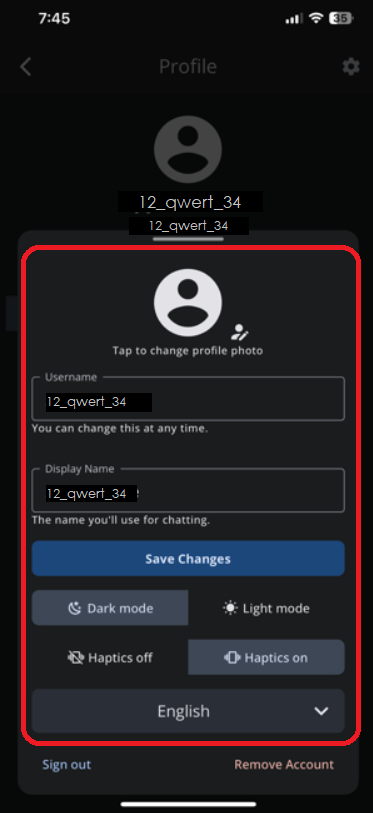
- Open the Character.AI app on your phone.
- Click on the “Profile” icon at the bottom right corner.
- Profile Settings will open. You can change your username and name on this page and also upload a profile picture.
- You can also select “dark or light” mode as per your preference.
- Click on “Save Changes”.
If you have any feedback or want to report issues then you can contact the support team to resolve them. You can also report issues on the community page.
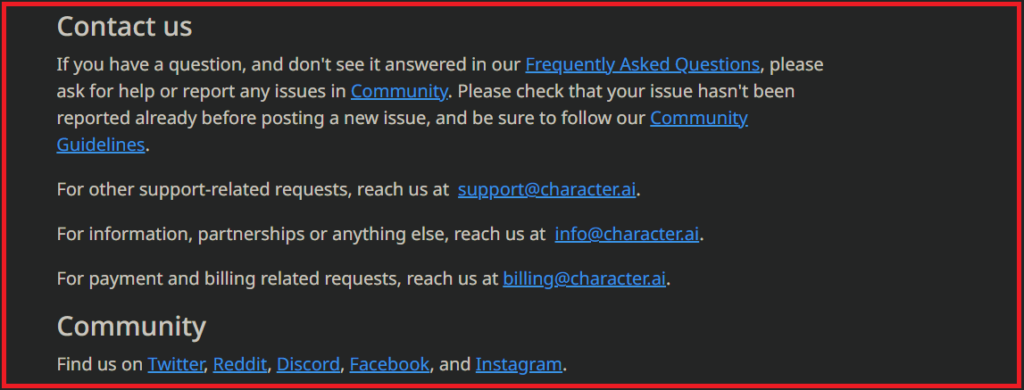
Alternatively, you can reach out to the team via Twitter, Reddit, Discord, Facebook or Instagram.