If you’re already a Google Fi user, there may come a time when you think or need to change your phone number.
Either it could be because you’re moving to a new area or simply because you’re not satisfied with your current number, the process of changing your number on Google Fi can be a little tricky.
In this guide, we’ll cover all sides you need to know about changing your number on Google Fi, including the process, time it takes, and any costs associated with changing the number.
How to Change Your Google Fi Number?
To Change the Google Fi Number, Go to Google Fi contact page, mention the topic to get help as “Change Google Fi Number” and select the preferred “Contact options” as Get a Call”, “Chat <1 minute wait” or “Email”.
Here’s a step-by-step guide on how to change your number on Google Fi:
Contact Google Fi Customer Support: To contact the Google Fi support team, visit the Google Fi contact page, and type the details required to change number, enter the details into “Tell us what we can help with:” tab with “Change Number” in the description box and clicking “Next”.
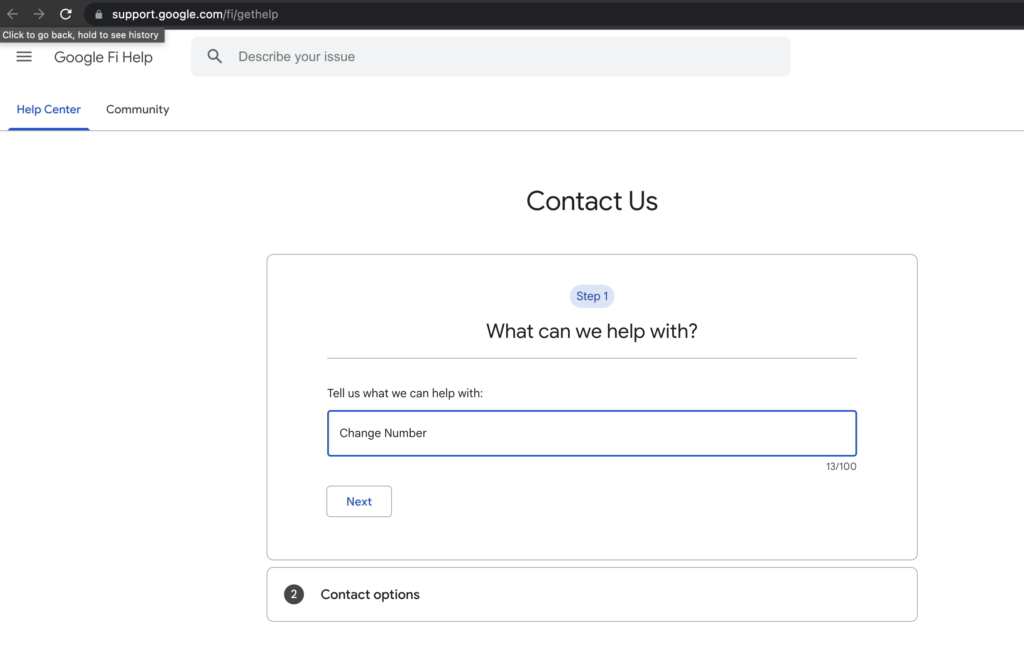
Select the option “Change Google Fi Phone Number” from “Choose the best description for this issue” options.
Now click on Next options and go to the “Step 2” where Google would be asking the “Contact options”, you can select either “Get a Call”, “Chat <1 minute wait” or “Email” for Google Fi support.
Also on same page, Google has provided the links for Helpful official article resources on their website regarding changing the Google Fi number, it is always recommended to go through the helpful content first.
Note: On Google Fi Support Page, “Hours of Operation” tab would provide you the Google Fi support team’s operational hours.

Verify your account with the Google Fi technical support team, they will ask a couple of questions to make sure you are the owner of the account.
For Chat Support, Enter your “First name”, “Please briefly describe your issue” and attach any supported screenshot with you Google Fi number change request.
It would create the chat session and your “support id” for you and in no time Google Fi chat support technical team would be engaged to serve you.
Now request to change your current Google Fi number. The support team will give you options for available numbers to select from, or they may assign a new number for you.
You can “Get a copy of this conversation” for future reference using “send to email” option from chat window.
Note: The Google Fi support team is available to contact anytime, they are available round the clock. Also keep in mind that you may not get the same area code when you change your number.
Can You Have 2 Numbers on Google Fi?
Yes, you can have multiple numbers on a Google Fi account by adding additional lines to your account. Each line requires its own device and phone number, but you can manage all of them under one account.
As per Google Fi Customer Support Team, You can add another line to your Google Fi group plan by adding a person and then use the other number with the new Google Fi account.
Also with a Family Plan, you can have up to 6 lines under one account with multiple phone numbers. Each line may need its own Gmail account associated with it to manage the account.
You can set up a group plan during the checkout process or invite people to your plan if you’re already a part of Google Fi.
How Long Does it Take to Change Your Google Fi Number?
The process of changing your Google Fi number typically takes 24 hours or less. Once the new number is assigned to your account, you will receive a notification on your phone.
Note that during this process, your service may be temporarily interrupted.
you can start the process of transferring your number once you have your phone. The transfer process for mobile numbers and numbers from Google Voice typically takes within 24 hours.
Landlines usually take longer, typically transferring within 3 business days.
If your number transfer takes longer than the usual period, you should contact a Google Fi expert for assistance to know the reason for the number change delay.
How Much Does it Cost to Change Your Google Fi Number?
There is no cost associated with changing your number on Google Fi. The process is completely free.
We had contact with the Google Fi Technical support team and as per their confirmation, “you can change your Google Fi number without any charges and you can change the number for every 28 days.”
How to Update Your Contact with a New Google Fi Number?
To update Google Fi contact address, you need to change your both “Google Account home address” and “service address” using the Google Fi App or website.
Google Fi account stores two addresses: service address and Google Account home address.
It’s always important to keep these addresses up to date in order to prevent any disruptions in your Google Fi services and to make sure that emergency calls and services get correctly routed if your location isn’t immediately known.
To update your Google Fi service address, Open the Google Fi app or website, go to “Account settings,” click on “Service address,” edit the address and click save. You can also view a tutorial on how to change your Google Fi service address on your Android or iPhone device.
To update your Google Account Home Address, sign in to payments.google.com, click on “Settings” in the top left, click on “Edit” next to “Name and address,” update your address and click save.
Note: As of now, Google Fi is only available in the U.S. and your Google Account needs a home address in the U.S.