Is your Xfinity prepaid modem not working?
When your Xfinity Prepaid modem is not working, it can be frustrating, especially when you rely on your internet connection for work, school, or entertainment. Fortunately, there are several troubleshooting steps you can take to try and resolve the issue.
The error usually occurs because your plan has expired or issue with Internet connections.
Here’s a guide to help you get your Xfinity Prepaid modem back up and running.
Why Xfinity Prepaid Modem Not Working
1. Expired Prepaid Plan
If your prepaid internet plan has lapsed, your service will be interrupted until you renew it. Also, there could be a problem with your payment method or an error processing your latest payment.
2. The issue with the Internet or The Modem
Local network outages can temporarily disrupt your internet service. The modem itself may be malfunctioning, or there could be a problem with its configuration or firmware.
3. Connectivity Problems
Loose or damaged cables, or improper connections, can prevent your modem from connecting to the internet.
4. Wi-Fi Interference
Other electronic devices, thick walls, or large metal objects can interfere with Wi-Fi signals. The modem may be too far from your devices, or its signal may be obstructed, leading to weak or no connectivity.
How to Fix Xfinity Prepaid Modem Not Working
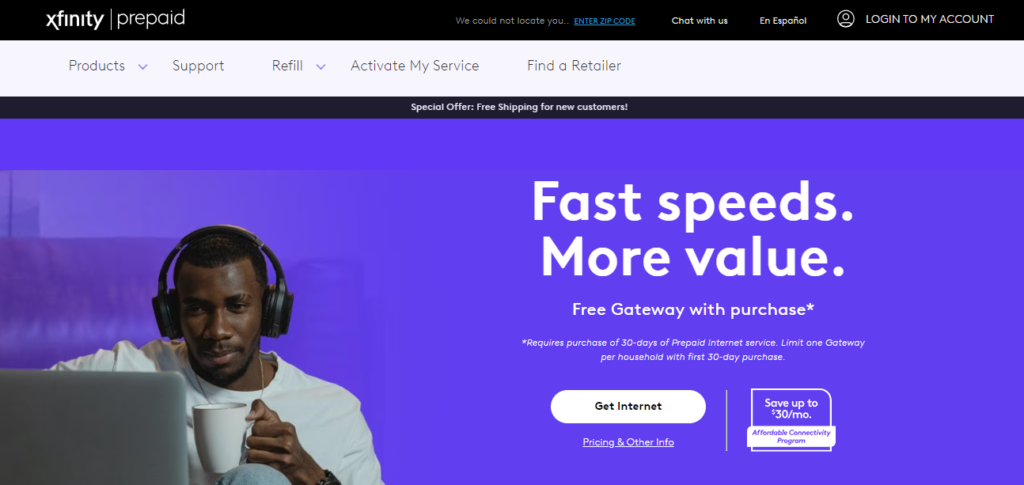
If Xfinity Prepaid Modem Not Working, first verify the plan status, power outage and Physical connection. If everything is fine, restarting and resetting the modem will fix the issue.
1. Verify Your Plan Status
Before performing any technical troubleshooting, ensure that your Xfinity Prepaid Internet service is active.
- Log in to your account on the Xfinity Prepaid website.
- Check your plan status to see if your service is active or if your plan has expired.
- If your plan has expired, you will need to purchase a refill to reactivate your service.
2. Check for Outages
Before diving into troubleshooting your modem, it’s important to check if there’s an ongoing service outage that could be affecting your connection. Check with Xfinity Status Center to see if there’s an outage in your area.

3. Restart Your Modem
One of the simplest and most effective ways to fix a non-working modem is to restart it. This can clear any temporary issues affecting its performance.
- Unplug your modem from the electrical outlet.
- Wait for 60 seconds before plugging it back in.
- Allow the modem a few minutes to restart and re-establish a connection.
4. Inspect Cables and Connections
Ensure that all cables connected to your modem are secure and undamaged. A loose or damaged cable can disrupt the connection. If you find any issues, try replacing the cable to see if that resolves the problem.
5. Reset Your Modem

If restarting doesn’t work, you may need to reset your modem to its factory settings. Be aware that this will erase any custom settings you have applied, such as your WiFi name and password.
- Locate the reset button on your modem. It’s usually a small pinhole button at the back of the modem.
- Use a paperclip or similar object to press and hold the reset button for about 30 seconds.
- Release the button and wait for the modem to reset and reboot.
6. Check for Interference
If your modem is located near other electronic devices or large metal objects, it could be experiencing interference.
- Move your modem to a central location in your home, away from large metal objects and electronic devices.
- Elevate the modem to improve the signal range
7. Contact Support
If none of the above steps work, there might be a more complex issue at hand. You may need to get in touch with Xfinity Prepaid support. You can contact them by calling 855-757-7372 for assistance.
