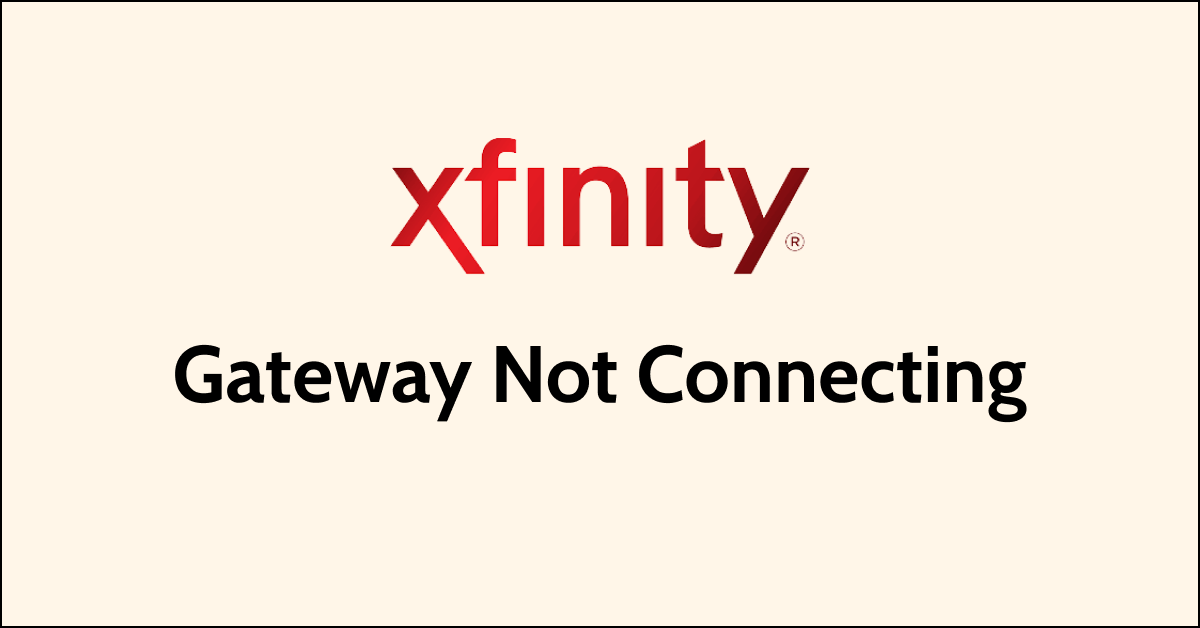If you’re an Xfinity customer, you know how frustrating it can be when your gateway is not connecting to the internet.
Whether you’re trying to stream your favorite show or get work done, a malfunctioning gateway can really put a damper on your day.
Luckily, there are a few steps you can take to troubleshoot and fix the issue.
In this article, we’ll go over some of the most common reasons why your Xfinity gateway might not be connecting and walk you through the steps to get it back up and running.
what is Xfinity gateway?
Xfinity Gateway is a device that combines a cable modem and a wireless router into one piece of equipment.
It allows Xfinity customers to connect their devices to the internet via a wired or wireless connection.
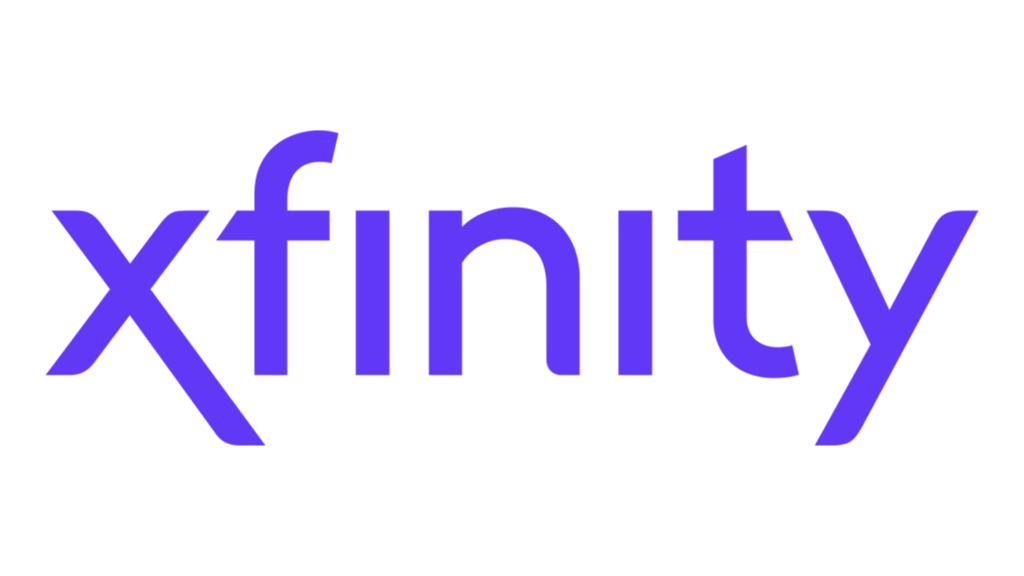
The Xfinity Gateway offers fast and reliable internet speeds, wide-coverage, exclusive WiFi management tools, parental controls, and WiFi Boost Pods for extended coverage.
How to Fix the Xfinity gateway not connecting?
To resolve the issue of the “Xfinity gateway not connecting,” you should restart your Xfinity gateway, check your network cables, check your WiFi settings, and lastly, reset your Xfinity gateway.
Down below, we have discussed the solution in step-by-step detail.
1. Restart your Xfinity gateway
One of the most common ways to fix internet-related issues with Xfinity is to restart your gateway.
If you have an Xfinity Gateway, you can run a full network test in the Xfinity app.
If you have an older gateway, performing a restart of your Xfinity Gateway is the most common way to fix internet-related issues. To do this, simply unplug your gateway from the power source, wait for 30 seconds, and then plug it back in.
2. Check your network cables
Ensure that all of your network cables are securely connected to your Xfinity gateway.
If any of the cables are loose, this can cause connectivity issues. Also, make sure that the Ethernet cable is securely connected to your modem and computer.
3. Check your WiFi settings
If you’re having trouble connecting to WiFi, make sure that your WiFi settings are correct.
Check that your WiFi network name and password are correct, and ensure that your device is within range of your Xfinity gateway.
4. Reset your Xfinity gateway
If restarting your Xfinity gateway doesn’t work, you can try resetting it.
Be aware that resetting your gateway will erase all of your custom settings, so make sure to take note of them beforehand.
To reset your Xfinity gateway, you can follow these steps based on the search results:
- Locate the reset button on the back of your Xfinity gateway.
- Press and hold the reset button using a pen or paper clip for approximately 30 seconds.
- Wait for the gateway to restart and the lights to stabilize.
5. Contact Xfinity customer support
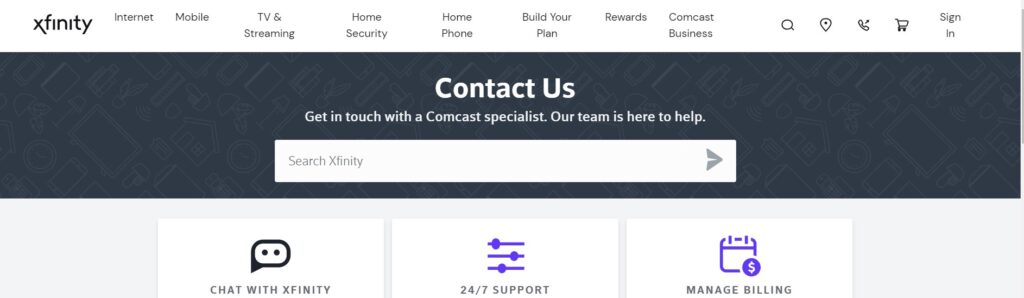
If you’ve tried all of the above steps and your Xfinity gateway is still not connecting, it may be time to contact Xfinity customer support.
They can help you troubleshoot the issue and provide additional guidance on how to fix the problem.