In today’s digital age, seamless transaction documentation is of paramount importance. And it would be annoying if you had to record every transaction manually.
Using the Cash App to track your spending is equivalent to doing so. However, that is not the case. You will automatically receive a receipt whenever you use the Cash App to complete a transaction.
This article will address your concerns, as well as How to Get a Cash App Web Receipt.
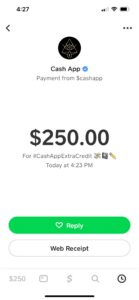
What is Web Receipt on Cash App
A Web Receipt on Cash App is a digital record of a transaction made through the app, showing details like the date, amount, and recipient.
It’s a way to keep track of your spending or money transfers on Cash App, and you can view it on the app’s website or mobile version.
How to Get Web Receipt on Cash App
Get the Web receipt in the following two ways:
Get Web Receipt on Cash App on Browser
Follow these procedures to get a receipt for a Cash App Web transaction:
- Go to Cash App’s website: Enter “cash.app” in the URL field and hit Enter to get to the Cash App website.
- Open your Cash App account and log in. If you already have a Cash App account, sign in using your username, password, and email address.
- Access your transaction history: After logging in, go to the activity or transaction history area.
- Track down the transaction: Look through your transaction history to discover the transaction you want a receipt for.
- Select the transaction: Click on the transaction after you’ve found it to obtain further information.
- View and print the receipt: A download or view option for the receipt should be available inside the transaction information. Click the accompanying link or button to open the receipt in a printable version. After that, you can decide whether to print it or store it as a PDF for later use.
- Confirm the data on the receipt: The transaction amount, date, time, recipient information (if applicable), and any other pertinent information you require should all be included on the receipt.
- Repeat for further transactions (if necessary): If you require receipts for more purchases, repeat steps 5 to 8 for each purchase until you have all the needed receipts.
The downloaded or printed receipts should be kept securely for your reference and future accounting or record-keeping requirements.
Get Web Receipt on Cash App on Mobile
The Cash App provides digital receipts within the app itself. To access and obtain a receipt for a transaction on the Cash App using your phone, you can follow these general steps:
- Launch the Cash App on your phone.
- Log in to your Cash App account using your phone number or email address associated with your account.
- You will typically see your transaction history on the Cash App home screen. If you don’t see it immediately, you can usually find it by tapping on the clock icon or the “Activity” tab at the bottom of the screen.
- Browse your transaction history to locate the specific transaction you need a receipt for.
- Open the transaction details.
- Look for “Get Receipt,” and Tap on that option.
- The Cash App will generate a digital receipt for the transaction.
- Depending on your device settings, you may have the option to save the receipt as a PDF or image file, or you can take a screenshot for future reference.
Why there is No Web Receipt on Cash App
There are several reasons why the Web receipt on the Cash app is not shown:
1. Connectivity Issues
You’re having connectivity problems if you can’t view transaction information or receipts on the Cash App website. Ensure your internet connection is steady, then try refreshing the page or visiting the website using a different browser. If the issue still exists, check your network connection or contact your internet service provider.
2. Update the Cash App
Updating your Cash App mobile application is crucial to accessing the latest features and improvements. If you’re primarily using the web version of Cash App, ensure you have the most recent version installed on your mobile device. Updates often include bug fixes and enhancements that may impact the web functionality. To update the Cash App:
- Go to the Play Store or App Store.
- Click on the profile.
- Go to the update section and update the Cash App.
3. Restart Your Phone
Sometimes, technical glitches or temporary issues can hinder the proper functioning of the Cash App. A simple restart of your mobile device can resolve minor software conflicts and refresh the app’s functionalities. After restarting your phone, reassess the Cash App website to see if the web receipt feature becomes available.
4. Contact Customer Service
If you have followed the steps above and are still trying to obtain web receipts or transaction details, it is recommended to contact Cash App customer service for further assistance. Cash App provides customer support through various channels like email, live chat, or phone. You can contact us by following the steps:
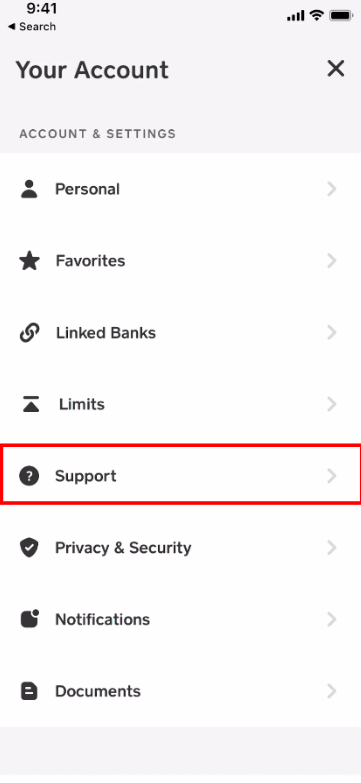
- In the Cash App, first tap the profile icon.
- Then choose Support.
- Finally, select Start a Chat and send a message.