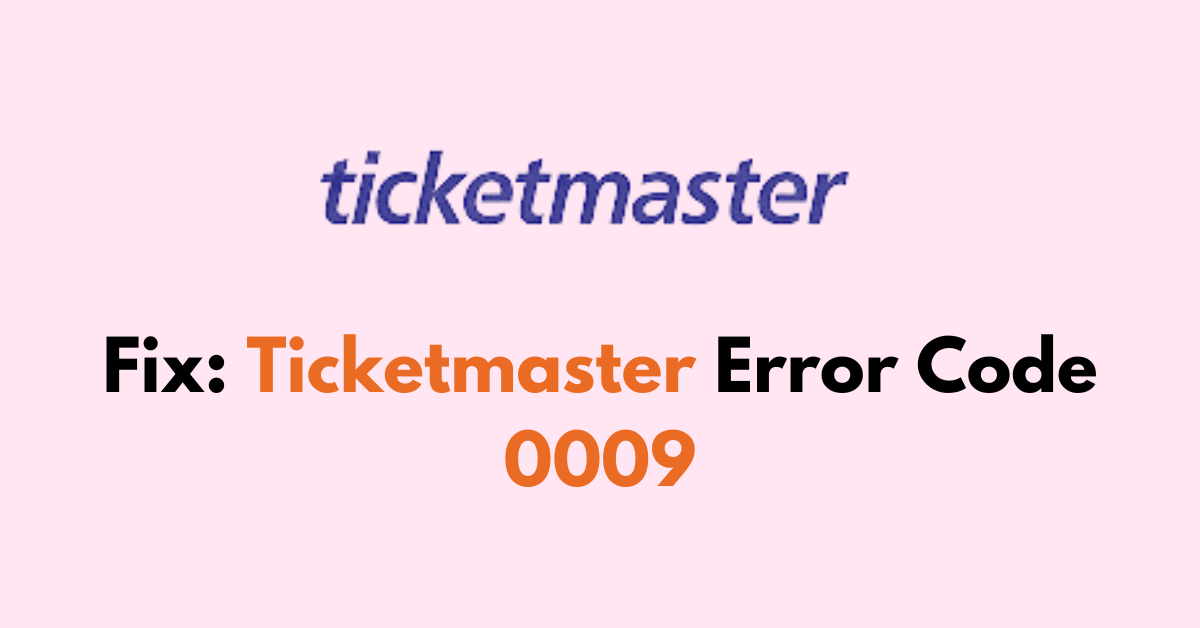When you try to buy a Ticket on Ticketmaster, you are not allowed to access the tickets and are blocked by the error code 0009.
The error usually occurs if your Ticketmaster account is logged in and active on multiple devices or issue with your Network connections.
In this blog post, we will dive into the possible causes behind Ticketmaster’s error code 0009 and provide a comprehensive guide on how to troubleshoot and resolve the issue.
Why Does The Ticketmaster Error Code 0009 Occur
Ticketmaster error code 0009 typically occurs due to issues related to your login session or network connectivity problems. Here are some common reasons why you might encounter this error:
1. Multiple Devices or Browsers
If you’re logged into Ticketmaster on multiple devices or browsers simultaneously, the system might flag this as a security concern, resulting in an error.
2. Network Issues
A weak or unstable internet connection can disrupt communication with Ticketmaster’s servers, leading to error codes.
3. Payment Verification Failures
Sometimes, the error can be related to the payment process, where your payment details cannot be verified or processed correctly.
4. Cookies and Cache
A buildup of cache and cookies in your browser can cause outdated or incorrect data to interfere with the Ticketmaster site’s functionality.
5. VPN or Proxy Interference
Using a VPN or proxy might cause Ticketmaster to block the transaction due to location-based restrictions or security protocols.
How To Fix Ticketmaster Error Code 0009

To fix Ticketmaster error code 0009, first verify the Internet connection and log out of all devices by changing the password. If it doesn’t help, clear the browser and App cache memory and update the Ticketmaster app to the latest version.
1. Check Internet Connection
Ensure your device is connected to a stable internet connection. A weak or intermittent connection can cause Ticketmaster’s servers to timeout, leading to error code 0009.
- You can check your connection speed using various online services or by loading a video to see if it streams without buffering.
- Restart your router by pressing the power button at the back side of the router, wait 2 minutes and Power On it back.
- Try connecting with mobile data or any other network if you have one.
2. Log Out From All Devices
While Ticketmaster may not have a specific feature to log out of all sessions simultaneously, changing your password can effectively end all active sessions.
By updating your password, you ensure that any other device that was logged into your account will require the new password to regain access.

To reset your password:
- Go to the login page and select the ‘Forgot Password’ link. Enter your email when prompted, and you will receive a password reset link.
- Follow the instructions in the email to create a new strong password, avoiding any recently used passwords.
3. Look For Technical Glitches
Clearing the cache can help resolve issues with accessing or using the Ticketmaster website or app, as it forces the browser to download the latest version of web pages and content.
Clear your browser cache and cookies, or try using a different browser or device to see if the issue persists.
1. Clearing Ticketmaster App Cache
Clear cache on Android:
- Go Settings > Apps > Ticketmaster > Click on “Clear cache“
Clearing Cache on iOS:
- Go to “Settings” > “General” > “iPhone Storage.” > Ticketmaster > “Offload app” > click on “Reinstall Button“.
2. Clearing Cache on Browsers
Clearing Cache on Firefox and Chrome:
- Press “Ctl+H” >” Clear Browsing History” > Select “all” in the time range > Check the box “(Cookies and site data & Cached web content) “> Click “Clear Data.“
Clearing Cache on Firefox:
- Access “Options “> “Privacy & Security” > “Cookies and Site Data” > Clear Data. Select ‘‘Cached Web Content’‘ and ‘‘Cookies’‘, then hit ‘‘Clear’‘.
Clearing Cache on Safari (Mac):
- Go to “Safari” > “Preferences” > “Privacy” > “Manage Website Data…” and select ‘‘Remove All’‘.
4. Update Ticketmaster App
If you’re using the Ticketmaster app, ensure it’s updated to the latest version. Updating helps maintain the security, performance, and stability of software and devices.
Android:
- Open “Play Store” > Search “Ticketmaster“> Click on the “Update” button.
- If you see the open button, then the Ticketmaster is already up to date.
iOS:
- Go to “Apple Store” > Scroll down to “Pending Updates” > Find “Ticketmaster” > Click the “Update” button.
- If the Ticketmaster app is not listed, the App is already running in the latest version.
5. Disabling Extensions
Browser extensions can interfere with Ticketmaster’s operation. Also, disable ad-blockers or script-blockers that may be seen as bot-like activity by the site.
- For Chrome: Navigate to “Settings” > Extensions and disable each extension to identify the culprit.
- For Firefox: Click on the “Menu” button > “Add-ons and Themes” > “Extensions and toggle off your extensions“.
- For Safari: Choose “Safari” > “Preferences” > “Extensions” and uncheck the extension’s checkbox.
- Locating any extensions related to “VPN or Ad blocker” and “Toggle off“
- If you are using any private browsers like Brave or Tor, switch to Chrome. Because the Private browser blocks Popus, redirecting links by default.