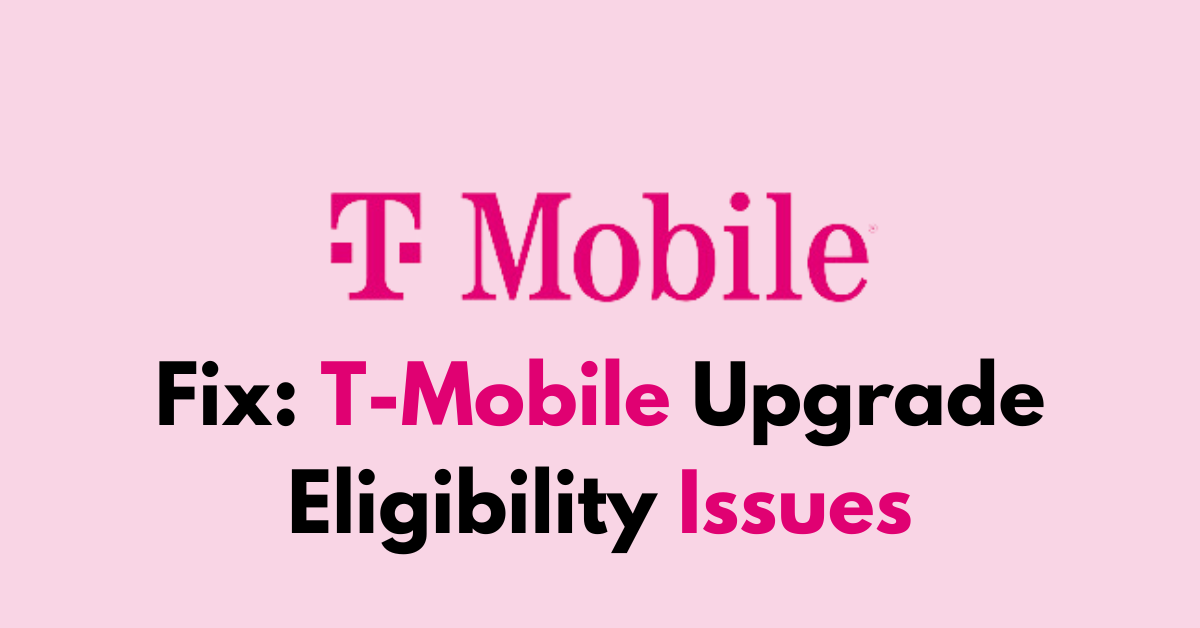Are you struggling to navigate through T-Mobile’s upgrade eligibility process?
It’s not uncommon to encounter roadblocks when trying to upgrade your device.
These issues can be a significant source of frustration, especially if you’re looking forward to the latest smartphone features or improved connectivity.
In this blog post, we’ll dive into the common causes of upgrade eligibility issues with T-Mobile and provide you with clear, step-by-step guidance on how to resolve them.
How to fix T-Mobile upgrade eligibility issues?
If you are facing an issue with T-Mobile upgrade eligibility then you should check that you meet the eligibility, make sure that the account information is correct, and try visiting the store directly.

Down below, we have discussed the solution in step-by-step detail.
1. Check Eligibility
Make sure you are indeed eligible for an upgrade.
Eligibility can depend on how long you’ve had your current phone, your payment plan, and if you’ve paid off a sufficient amount of your current device if you’re on an installment plan.
To check eligibility for a T-Mobile upgrade, follow these steps:
- Log in to your T-Mobile account.
- Go to the upgrade section.
- Select the account you want to upgrade.
- Select the check box by the line(s) you want to upgrade.
- If the lines are grayed out and the check box can’t be selected, it means they are not eligible for an upgrade
2. Check Your Account Information

In the process of fixing T-Mobile upgrade eligibility issues, it’s crucial to check your account for any misinformation.
After logging into the T-Mobile Account Hub, carefully review all your details, plan specifics, and device payment status to ensure accuracy.
If you spot discrepancies or outdated information, update the details accordingly
3. Clear Browser cache and cookies
If you’re trying to upgrade online and the website is not functioning as expected, try clearing your browser’s cache and cookies.
Sometimes, website issues can be related to stored data in your browser that needs to be refreshed.
4. Use a Different Browser or Device
Try accessing the T-Mobile website from a different browser or a different device.
This can help determine if the issue is with the website or with the device you are originally using.
Here are the steps to clear browser cache and cookies in commonly used browsers:
Steps To Clear Browser Cache And Cookies On Google Chrome:
- Click on the three-dot menu icon in the top-right corner of the browser window.
- Select “More tools” and then “Clear browsing data.”
- In the popup window, select “Cached images and files” and “Cookies and other site data.”
- Choose the time range for which you want to clear the data (e.g., “Last hour,” “Last 24 hours,” “All time”).
- Click on the “Clear data” button.
Steps To Clear Browser Cache And Cookies On Mozilla Firefox:
- Click on the three-line menu icon in the top-right corner of the browser window.
- Select “Options” and then “Privacy & Security.”
- In the “Cookies and Site Data” section, click on the “Clear Data” button.
- Check the boxes next to “Cookies” and “Cached Web Content.”
- Click on the “Clear” button.
Steps To Clear Browser Cache And Cookies On Safari:
- In the top menu, click on “Safari” and select “Preferences.”
- Go to the “Privacy” tab.
- Click on the “Manage Website Data” button.
- In the popup window, click on “Remove All” to clear all cookies and website data.
- Confirm by clicking “Remove Now.”
Steps To Clear Browser Cache And Cookies On Microsoft Edge:
- Click on the three-dot menu icon in the top-right corner of the browser window.
- Select “Settings” and then “Privacy, search, and services.”
- Under the “Clear browsing data” section, click on the “Choose what to clear” button.
- Check the boxes next to “Cookies and other site data” and “Cached images and files.”
- Click on the “Clear” button.
5. Contact T-Mobile Customer Support
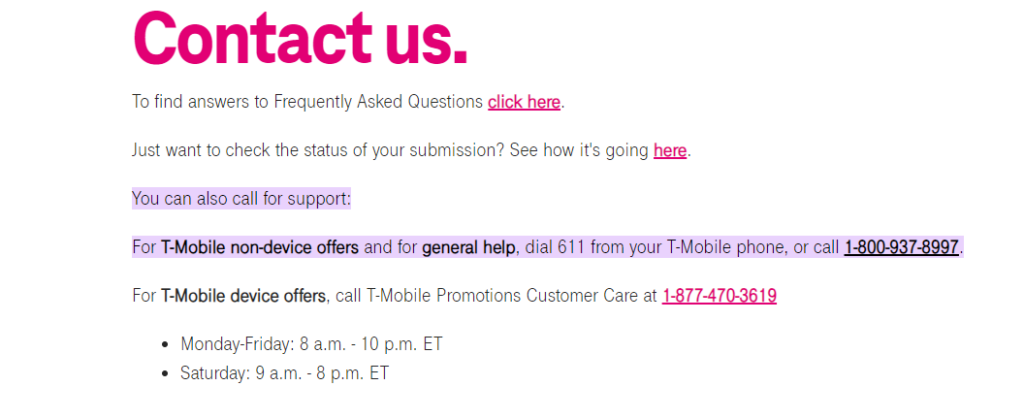
If you continue to face issues, reaching out to T-Mobile customer support can help.
They can provide more detailed assistance and look into your account to identify any specific issues.
You can contact them via phone, chat, or by visiting a T-Mobile store.
6. Visit A Store
Sometimes, going to a T-Mobile store can resolve issues quickly.
Store representatives can directly access your account and help you with the upgrade process.