If you’re a T-Mobile customer who relies on your mobile hotspot for internet access, you know how frustrating it can be when your connection is slow.
Slow download and upload speeds can make it difficult to get work done, stream videos, or even browse the web. Fortunately, there are several things you can do to make your T-Mobile hotspot faster.
One of the first things you should do is check your network coverage. T-Mobile provides an online coverage map that you can use to find out how strong the signal is in your area.
If you’re not in an area with good coverage, your hotspot speeds will suffer. You may need to move to a different location or consider switching to a different carrier if coverage is consistently poor in your area.
Another thing you can do to improve your T-Mobile hotspot speeds is to clear your cache and cookies. Over time, these can accumulate on your devices and slow down your internet speed.
Clearing them regularly can help improve the performance of your T-Mobile hotspot. Additionally, you can check for available updates and install them to improve speed and compatibility.
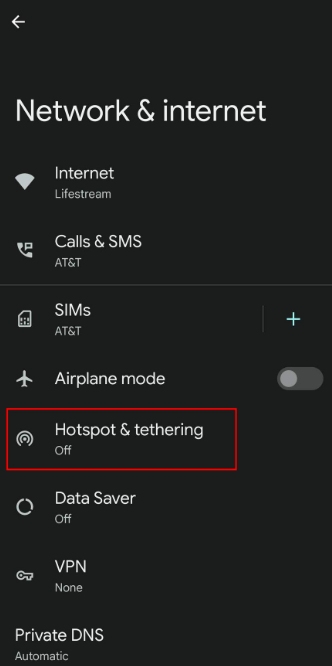
Understanding Your T-Mobile Hotspot
When it comes to using your T-Mobile hotspot, it’s important to understand how it works and what factors can affect its speed. In this section, we’ll cover the basics of hotspot speed and the factors that can impact it.
The Basics of T-Mobile Hotspot Speed
Your T-Mobile hotspot allows you to connect multiple devices to the internet at the same time. The speed of your hotspot is determined by the strength of your cellular signal and the capabilities of your device.
The speed of your hotspot can be measured in terms of download and upload speeds.
Download speed refers to how quickly data can be transferred from the Internet to your device, while upload speed refers to how quickly data can be transferred from your device to the Internet.
Your hotspot speed can also be influenced by the number of devices connected to it at once. The more devices that are connected, the slower your hotspot speed may be.
Factors Affecting T-Mobile’s Hotspot Speed
There are several factors that can affect the speed of your T-Mobile hotspot. These include:
- Cellular Signal Strength: The strength of your cellular signal can impact your hotspot speed. If you’re in an area with poor cellular coverage, your hotspot speed may be slower.
- Network Congestion: If there are a lot of people using the same cellular tower as you, this can cause network congestion and slow down your hotspot speed.
- Device Compatibility: The capabilities of your hotspot device can also impact its speed. If you’re using an older device, it may not be able to support the latest network technologies and may have slower speeds.
- Data Plan: Your data plan can also impact your hotspot speed. If you’ve reached your data cap for the month, your hotspot speed may be slowed down until your next billing cycle.
Quick Fixes For T-Mobile’s Slow Hotspot
If you’re experiencing a slow T-Mobile hotspot, don’t worry, there are a few quick fixes that you can try to speed things up. Here are some simple solutions:
1. Restarting Your Device
One of the easiest and most effective ways to fix a slow T-Mobile hotspot is to restart your device.
This can help clear out any temporary glitches or issues that may be causing the slowdown. To restart your device, simply turn it off, wait a few seconds, and then turn it back on again.
2. Checking for Updates
Another common cause of slow T-Mobile hotspots is outdated software. Make sure that your device is up to date with the latest software updates and patches.
To check for updates, go to your device’s settings and look for the “Software Update” option. If there are any updates available, download and install them as soon as possible.
How To Optimize Your T-Mobile Hotspot Settings For Faster Speed
To make your T-Mobile hotspot faster, you can optimize your hotspot settings. Here are some settings you can adjust to improve your hotspot speed:
1. Adjusting T-Mobile Hotspot Bandwidth Settings
You can adjust the bandwidth settings on your T-Mobile hotspot to optimize your speed. By default, your hotspot may be set to a lower bandwidth, which can slow down your connection. To adjust your bandwidth settings:
- Log in to your T-Mobile hotspot’s WebUI Manager.
- Click on the “Settings” tab.
- Click on “Wi-Fi Settings” and then “Advanced Settings”.
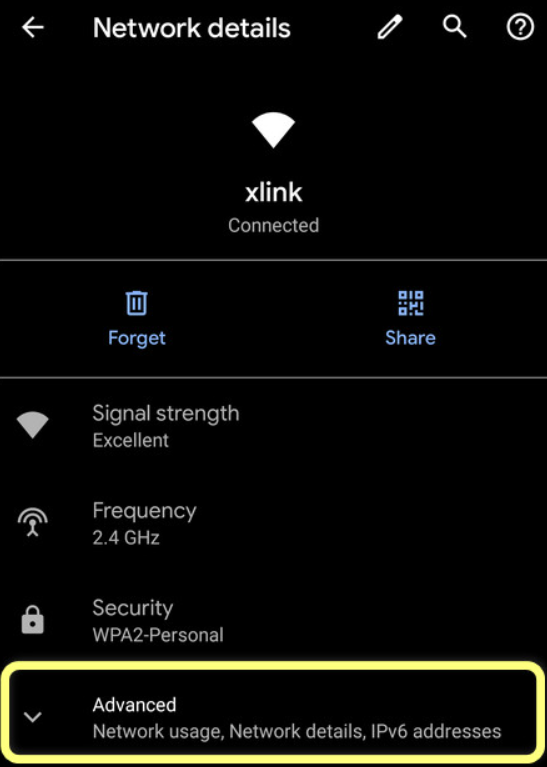
- Adjust the bandwidth settings to a higher number to increase your speed.
2. Switching Network Mode
You can also switch your T-Mobile hotspot’s network mode to optimize your speed. Depending on your location and device, different network modes may work better than others. To switch your network mode:
- Log in to your T-Mobile hotspot’s WebUI Manager.
- Click on the “Settings” tab.
- Click on “Network Settings” and then “Network Mode”.
- Choose a different network mode from the list to see if it improves your speed.
By adjusting your bandwidth settings and switching your network mode, you can optimize your T-Mobile hotspot settings to improve your speed.
How To Enhancing Your T-Mobile Hotspot’s Performance
To make your T-Mobile hotspot faster, you can take a few steps to enhance your device’s performance. Here are some effective ways to do so:
Clearing Cache and Temporary Files
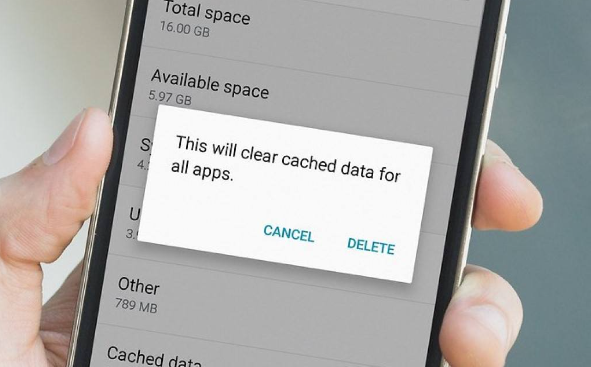
Over time, your device can accumulate a lot of cache and temporary files, which can slow down its performance. To clear these files, follow these steps:
- Go to your device’s Settings.
- Tap on “Storage.”
- Select “Cached data” and clear it.
- Go back to “Storage” and select “Other apps.”
- Find the apps that are taking up the most space and clear their cache and data.
Closing Unnecessary Apps
Running too many apps at the same time can also slow down your device’s performance. To close unnecessary apps, follow these steps:
- Swipe up from the bottom of your screen to access the App Switcher.
- Swipe up on the apps you want to close.
- Alternatively, you can go to your device’s Settings, select “Apps,” and force stop the apps that you don’t need.
By clearing cache and temporary files and closing unnecessary apps, you can significantly improve your T-Mobile hotspot’s speed.
Advanced Solutions For Increasing the T-Mobile Hotspot Speed
If the basic solutions do not work for you, there are some advanced options you can try to make your T-Mobile hotspot faster.
Using a Signal Booster

A signal booster can help improve the strength of the signal your hotspot receives, resulting in faster speeds. You can purchase a signal booster online or at a T-Mobile store.
To use a signal booster, you need to place it in an area where the signal is weak, but not completely absent. The signal booster will amplify the signal and rebroadcast it, giving you a stronger signal to work with.
Switching to a Different Channel
If you are experiencing interference from other nearby Wi-Fi networks, switching to a different channel can help improve your hotspot’s speed.
To switch to a different channel, you will need to access your hotspot’s settings. The exact steps will vary depending on your device, but you should be able to find instructions online or in your device’s user manual.
Once you have accessed your hotspot’s settings, look for an option to change the Wi-Fi channel. You may need to experiment with different channels to find the one that works best for you.
Frequently Asked Questions
How can I increase the speed of my T-Mobile hotspot on my laptop?
There are several things you can do to increase the speed of your T-Mobile hotspot on your laptop. First, make sure that your laptop is within range of your hotspot and that there are no obstructions between the two devices.
You can also try moving your laptop closer to the hotspot to improve the signal strength.
Another way to increase the speed of your T-Mobile hotspot is to reduce the number of devices connected to it. The more devices that are connected to your hotspot, the slower the speed will be.
You can also try resetting your hotspot or restarting your laptop to see if that helps.
What are some tips to improve the performance of my T-Mobile hotspot?
There are several tips you can follow to improve the performance of your T-Mobile hotspot. First, make sure that you have a strong signal.
You can check your signal strength by using the T-Mobile app or by going to the hotspot settings on your device.
Another tip is to reduce the number of devices connected to your hotspot. The more devices that are connected, the slower the speed will be. You can also try moving your hotspot to a different location or resetting it to see if that helps.
Is there a way to bypass the T-Mobile hotspot data limit?
No, there is no way to bypass the T-Mobile hotspot data limit. Once you reach your data limit, your hotspot speed will be reduced until your next billing cycle.
What is the maximum speed for tethering on T-Mobile?
The maximum speed for tethering on T-Mobile depends on your plan. T-Mobile offers several different plans, each with its own data limit and speed restrictions. You can check your plan details on the T-Mobile website or by contacting customer service.
Why is my T-Mobile hotspot suddenly slow?
There are several reasons why your T-Mobile hotspot may suddenly be slow. One common reason is that you have reached your data limit for the month.
Another reason could be that there are too many devices connected to your hotspot, or that you are in an area with poor signal strength.
Can I increase my T-Mobile hotspot data limit?
Yes, you can increase your T-Mobile hotspot data limit by upgrading your plan or by adding a hotspot data add-on to your existing plan.
T-Mobile offers various options and add-ons to increase your hotspot data allowance, allowing you to stay connected and use your mobile device as a hotspot for longer periods of time.
