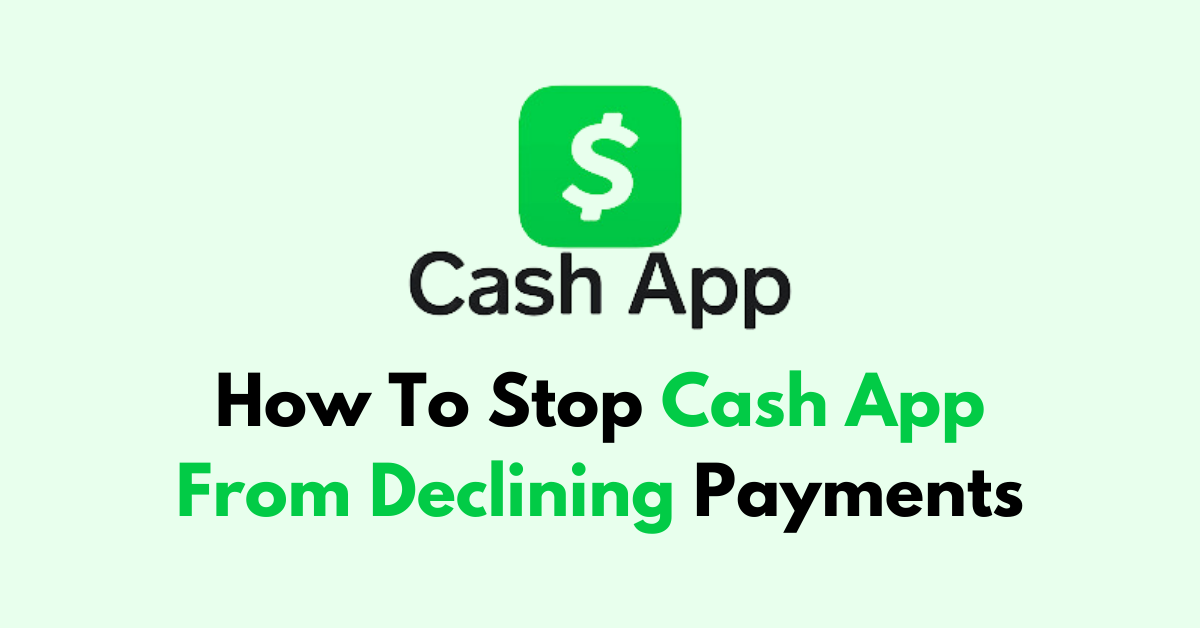Cash App is a popular mobile payment service that allows users to send and receive money with ease. However, users may occasionally experience declined payments. This can be frustrating, but there are several steps you can take to prevent this from happening.
In this article, we will be discussing in detail all the steps that you can take to stop Cash App from declining your payments as well as discuss why this might be happening to your Cash App account.

Why is Cash App Declining Payments?
Cash App may decline payments for a variety of reasons, often related to user protection and fraud prevention as we have discussed below.
1. Suspicious Activity in the Account
Cash App has security measures in place to detect potentially unauthorized or fraudulent transactions.
If the system identifies a transaction that seems out of the ordinary, it may decline the payment to protect your account. This could happen if there’s a sudden change in spending behaviour or a transaction from an unusual location.
2. Insufficient Funds in Your Account
One of the most straightforward reasons for a declined payment is a lack of funds in your Cash App balance or linked bank account.
If the amount being sent exceeds the available balance, the transaction will not be processed.
3. Bank Declines the Transaction
Sometimes the linked bank account or card may reject the transaction. This could be due to the bank’s own fraud prevention rules, insufficient funds, or other restrictions placed on the account.
4. Violation of Terms of Service in Cash App
If you violate Cash App’s terms of service, their transactions may be declined. This could include attempting to use the app for illegal activities, fraud, or other prohibited behaviours.
5. Technical Issues in Cash App
Technical glitches either within Cash App’s system or the user’s mobile device can cause payment failures. This could be due to software bugs, server outages, or problems with your smartphone.
6. Incorrect Payment Information Provided by You
Entering incorrect payment details, such as the wrong card number, expiry date, CVV, or ZIP code, can result in a declined payment. You should double-check your information before confirming a transaction.

how to stop Cash App from declining payments?
Check the funds in the account, your bank account or the card for any security issues as well as the details you have put in during the transaction. Additionally, you can check your internet connection to see whether that fixes the issue.
1. Ensure You Have Sufficient Funds in the Account
Before making a transaction, check your Cash App balance to ensure you have enough money to cover the payment.
Insufficient funds are a common reason for payment decline. Adding funds to your Cash App account before initiating a transaction can help avoid this issue.
- Open the Cash App.
- View Balance in the Main Screen.
- Tap the clock icon in the bottom right corner of the home screen to open the Activity tab, now scroll down to see your account transaction history.
- You can also check the balance of your linked bank account through your bank’s app or website.
2. Check Internet Connection
A stable internet connection is required for Cash App transactions to process successfully.
If you have a poor connection, the app may not be able to complete the payment. Make sure you’re connected to a reliable Wi-Fi network or have a strong cellular data signal before attempting the transaction.
You can try to do a router reset by simply switching it off and then unplugging the wires and then replugging them again after a few minutes have passed. Now, switch the router on and see whether that solves the issue with your network connection.
3. Review Card Security Settings
If you’re using a linked bank card for Cash App transactions, ensure that there are no security restrictions on your card that could prevent payments.
Sometimes, banks set security measures that inadvertently block legitimate transactions. Contact your bank to confirm that your card is clear for use.
4. Clear Cache and Data of Cash App
Over time, the Cash App can accumulate a lot of stored data and cache, which may lead to performance issues or errors like declined payments.
Clear Cache for Android
- Go to Settings on your device.
- Open Apps.
- Select Manage Apps.
- Navigate to Cash App and tap on it.
- Tap on Clear Data or Clear Cache.
Clear Cache for iPhone
- Go to iPhone settings.
- Go to General.
- Find Cash App and click on that.
- Tap on the Offload App button.
- Again Reinstall the Cash app.
5. Update the Cash App

Running an outdated version of the app can cause compatibility issues and payment failures.
Check for any available updates for Cash App in your device’s app store and install them. Keeping the app up to date ensures you have the latest features and security enhancements.
To update Cash App on iOS devices:
- Tap the App Store icon on your iPhone or iPad.
- Tap your profile icon at the top of the screen.
- Scroll down to see pending updates and release notes.
- If a Cash App update is available, it will be listed here.
- Tap the ‘Update‘ button next to Cash App to start the update process.
To update Cash App on Android devices:
- Tap the Play Store icon on your Android device.
- Tap the three horizontal lines (menu icon) at the top left corner.
- Tap ‘My apps & games’.
- Tap the ‘Updates‘ tab to see available updates.
- If a Cash App update is available, it will be listed under ‘Updates’.
- Tap the ‘Update‘ button next to Cash App to start the update process.
6. Contact Cash App Support
If you’ve tried all of the above fixes and your payments are still being declined, reach out to Cash App support for assistance.
They can provide more detailed insights into why your payments are not going through and offer solutions tailored to your specific situation. You can contact support through the app or at this number 1 (800) 969-1940.