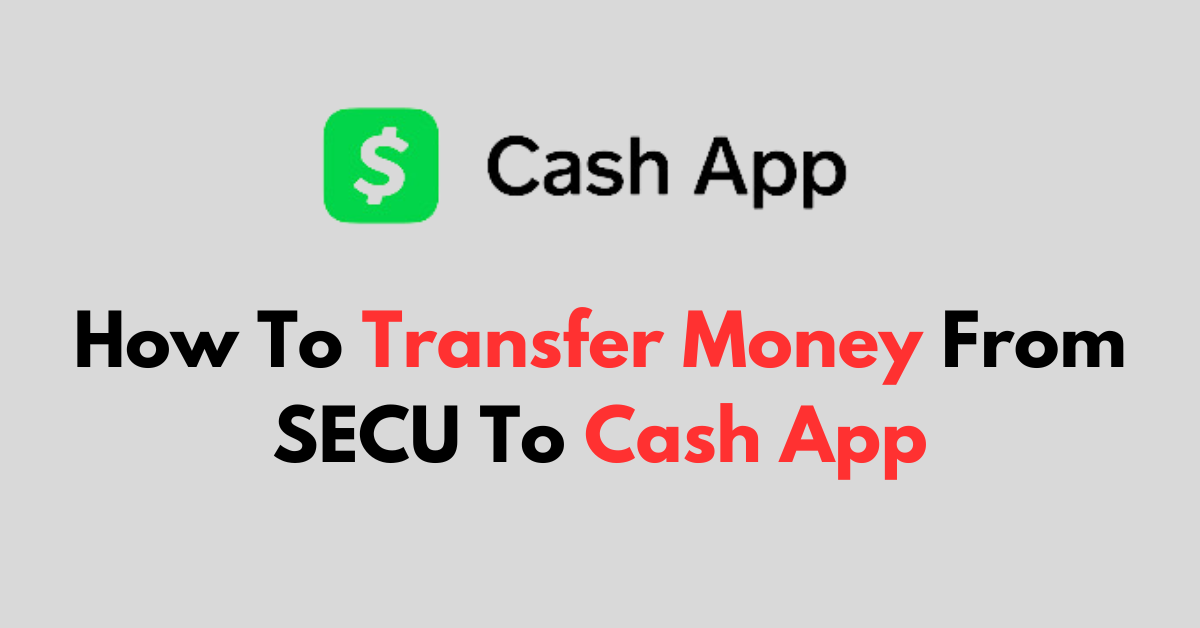Are you looking to transfer money from your SECU account to Cash App?
Cash App is a popular mobile payment service that allows you to transfer funds straight from your bank with just a few taps on your phone.
In this article, we will guide you through the simple steps to make this transfer seamlessly.
How to Transfer Money From SECU to Cash App?
Step 1: Open Cash App
Launch the Cash App on your mobile device. Make sure you’re logged into your account.
Step 2: Access Profile Settings
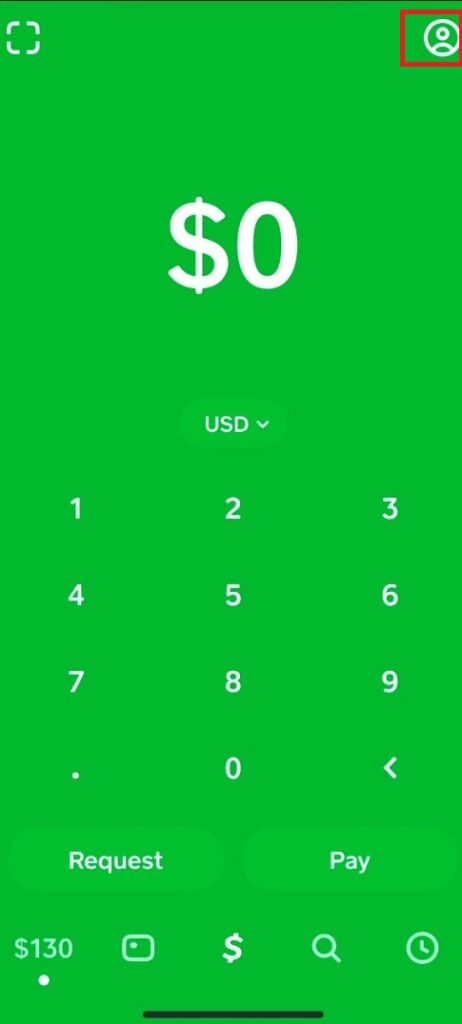
On the home screen, locate and tap on the profile icon, which is usually in the top right corner.
Step 3: Link Your Bank
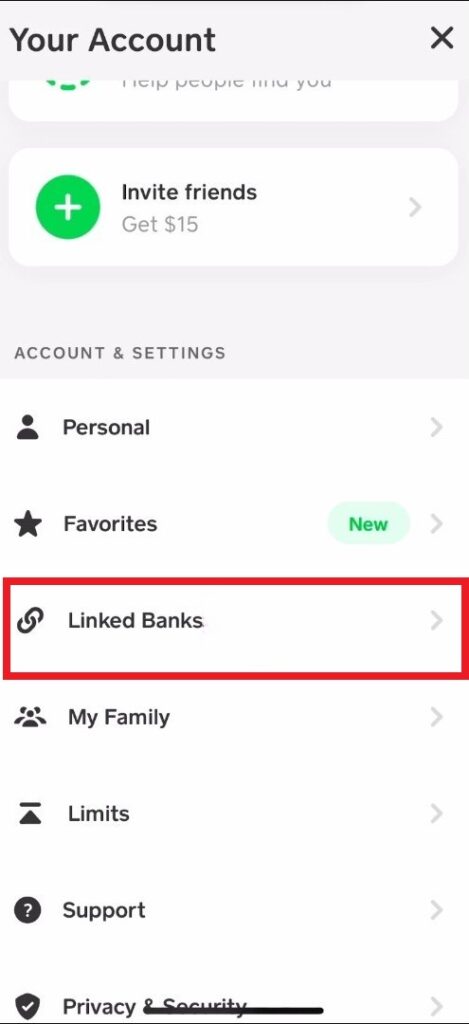
In the profile menu, scroll down to find and select the “Linked Banks” option. This will allow you to add a new bank account to your Cash App.
Step 4: Choose to Link Bank
You’ll see an option to “Link Debit Card,” but since we’re linking a bank account, choose the “Link Bank” option instead.
Step 5: Click On No Card
If the app prompts you to enter debit card details, look for the “No Card?” option, which should be visible on your screen, and then tap “Continue” to proceed without entering a debit card.
Step 6: Find SECU
You will be presented with a list of banks. Scroll through the list to find “State Employees Credit Union,” or use the search bar at the top to type in and search for it directly.
Step 7: Authenticate
Once you’ve found and selected SECU, tap ‘Continue’ to start the authentication process. This step is crucial for ensuring the security of your bank account connection.
Step 8: Log In to SECU
You’ll be redirected to a secure SECU login page. Enter your online banking credentials for SECU and follow any additional onscreen instructions to complete the linking process.
Step 9: Add Cash to Cash App
After linking your bank, navigate back to the Cash App home screen. Look for the banking icon at the bottom left of the screen and tap “Add Cash.”
Step 10: Enter Amount
A pop-up will appear, allowing you to select how much money you want to transfer. You can choose one of the preset amounts or tap the three-dot icon to type in a specific amount.
Step 11: Confirm Transfer
With the desired amount entered, tap “Add Cash” to initiate the transfer. You’ll be asked to confirm the transaction by entering your Cash App PIN or using Touch ID if enabled.
Additional Tips While Transferring Money From SECU to Cash App
When transferring money from your SECU account to Cash App, keep these additional tips in mind to ensure a smooth transaction:
- Verify Bank Details: Double-check your SECU account details before linking to avoid any errors that could delay the transfer.
- Transfer Limits: Be aware of any transfer limits set by SECU or Cash App and plan your transfers accordingly.
- Secure Connection: Always use a secure internet connection when performing financial transactions to protect your personal information.
- Record Keeping: Keep a record of the transaction details until you can verify that the funds have been successfully transferred to your Cash App balance.
- Timing: Transfers may not be instant. If you need the funds urgently, check if there’s an option for an instant transfer, which might come with an additional fee.
- Customer Support: If you run into any issues, don’t hesitate to contact Cash App or SECU customer support for help.
To contact Cash app support follow these steps:
- Tap the profile icon in the Cash App
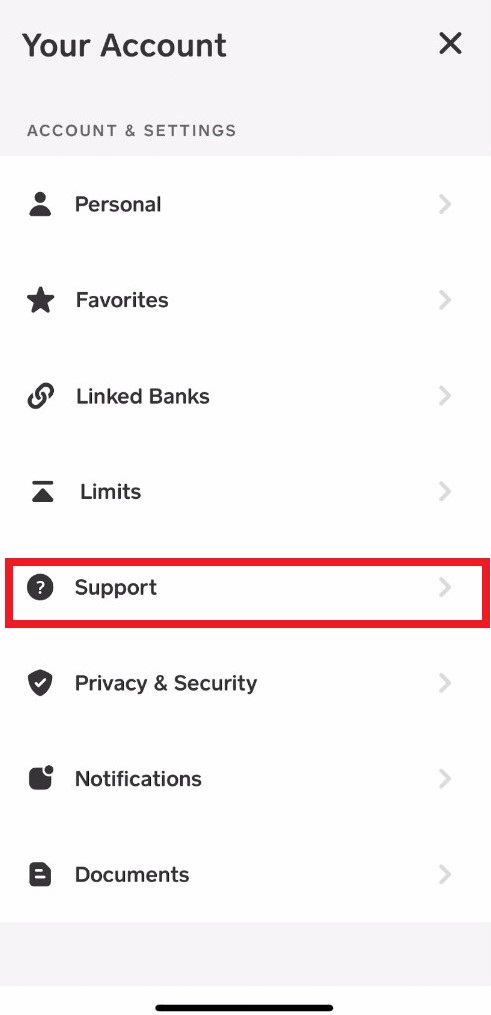
- Select Support
- Select Start a Chat and send a message