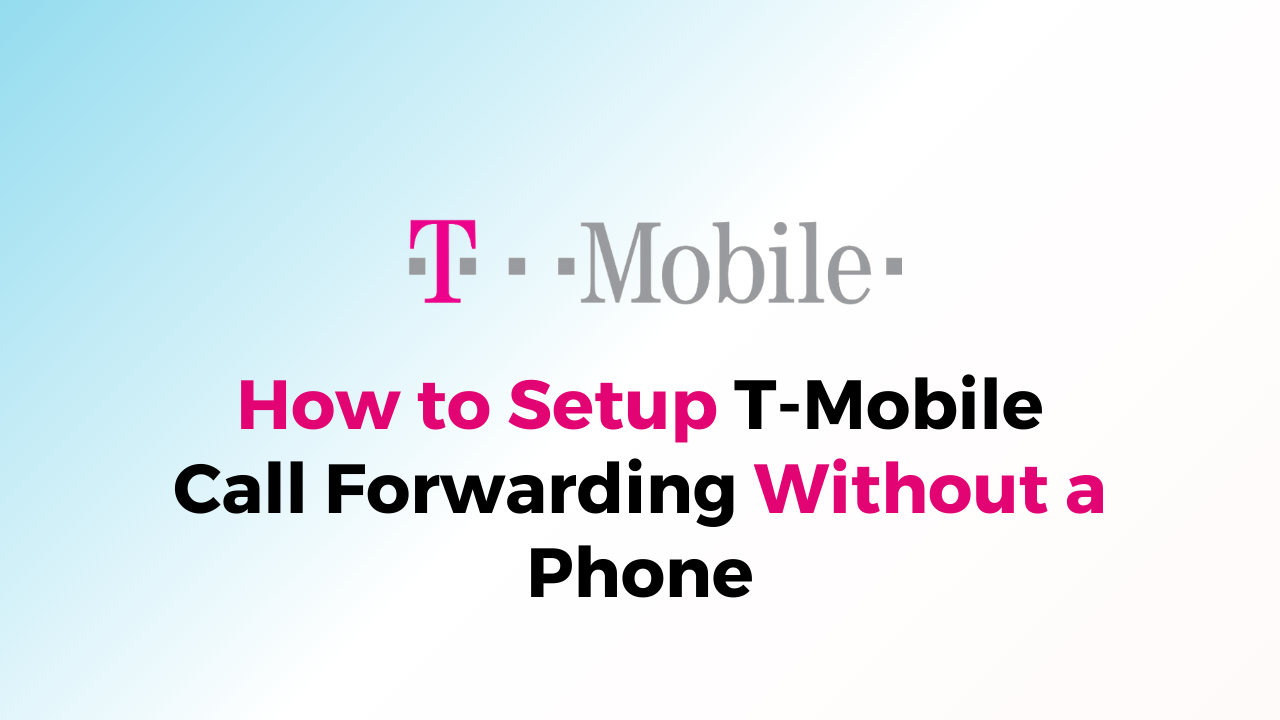Setting up call forwarding on your T-Mobile phone can be a convenient way to ensure that you never miss an important call.
However, what if your phone is not working or you don’t have access to it? Fortunately, T-Mobile offers a solution that allows you to set up call forwarding without using your phone.
This feature is particularly useful for those who have lost their phone or are experiencing technical difficulties.
In this guide, we will walk you through the steps to set up call forwarding without your phone, so you can stay connected even when your phone is not available.

Understanding The Call Forwarding
Call forwarding is a feature that allows you to redirect incoming calls to another phone number or voicemail. This feature is useful when you cannot answer calls on your T-Mobile phone, or when you want to forward calls to another number. There are several types of call forwarding options available on T-Mobile, including:
- Call Forwarding Unconditional (CFU) – This option forwards all incoming calls to another number or voicemail without ringing your phone first.
- Call Forwarding Busy (CFB) – This option forwards incoming calls to another number or voicemail when your phone is busy or in use.
- Call Forwarding No Answer (CFNA) – This option forwards incoming calls to another number or voicemail when you do not answer your phone within a specified number of rings.
To set up call forwarding on your T-Mobile phone, you can use the T-Mobile app or dial a specific code on your phone’s keypad.
What are the Prerequisites for T-Mobile Call Forwarding?
Before setting up call forwarding on your T-Mobile device without a phone, there are a few prerequisites you need to consider.
Firstly, you should ensure that your T-Mobile account is active and in good standing. You can check your account status by logging into your T-Mobile account online or calling T-Mobile customer service at 1-800-937-8997.
Secondly, you need to have access to a device with internet connectivity, such as a computer or tablet. You will use this device to access your T-Mobile account and make changes to your call-forwarding settings.
Thirdly, you need to know the phone number that you wish to forward your calls to. This could be a landline, a different mobile phone, or a virtual phone number. Make sure that you have this number handy before proceeding with the call forwarding setup process.
Lastly, you should be aware that call forwarding may result in additional charges, such as long-distance fees or charges from the phone number that you are forwarding to. Make sure to check your T-Mobile plan and the charges associated with call forwarding before proceeding.
Once you have met these prerequisites, you can proceed with setting up call forwarding on your T-Mobile device without a phone.
Steps to Set Up T-Mobile Call Forwarding Without Phone

T-Mobile offers several ways to forward your calls to another number, even if you don’t have access to your phone. Here are the steps to set up T-Mobile call forwarding without a phone:
- Access T-Mobile’s Call Forwarding Page: The first step is to access T-Mobile’s call forwarding page. You can do this by logging into your T-Mobile account on their website or by using the T-Mobile app.
- Select Call Forwarding: Tap on the three dots on the top right of the page. Select “Settings“. Now, scroll down to “Supplementary Services“. Choose the “Call Forwarding” option from the menu.
- Enter the Number to Forward Calls to: Next, enter the phone number that you want your calls to be forwarded to. Make sure you enter the number correctly, as any mistakes could result in your calls being forwarded to the wrong number.
- Choose When to Forward Calls: You can choose to forward all calls, or you can set up call forwarding for specific types of calls. For example, you might want to forward calls from specific contacts or during specific times of the day.
- Save Your Settings: Once you’ve entered all the necessary information, click “Save” to save your call forwarding settings.
How To Activate T-Mobile’s Call Forwarding Using Phone?
If you need to forward calls from your T-Mobile number to another phone number but don’t have access to your phone, you can still activate call forwarding. Here’s how:
- Dial 21*PhoneNumber# on the phone you want to forward calls from. Replace “PhoneNumber” with the phone number you want to forward calls to, including the area code. For example, if you want to forward calls to 555-123-4567, you would dial 21*5551234567#.
- Press the “Call” button.
- Wait for a confirmation message or tone. Once you hear the confirmation message or tone, call forwarding is activated.
- To turn off call forwarding, dial ##21# and press the “Call” button.
If you need to forward calls to a number outside of the United States, additional charges may apply. Check with T-Mobile for international call forwarding rates.
How To Deactivate T-Mobile’s Call Forwarding
If you no longer need to forward your calls, you can easily deactivate call forwarding on your T-Mobile device. Here are the steps to follow:
- Open your phone app and tap on the three-dot menu icon or the settings icon, depending on your phone model.
- Look for the “Call Settings” or “Advanced Settings” option and tap on it.
- Select “Call Forwarding” or “Forward Calls.”
- Choose the type of call forwarding you want to deactivate, such as “Forward All,” “Forward When Busy,” or “Forward When Unanswered.”
- Tap on the option to turn it off.
- Your phone will confirm that call forwarding has been deactivated.
Alternatively, you can also deactivate call forwarding by dialling a specific code on your T-Mobile device. Here are the codes to use:
- To turn off call forwarding when busy, dial ##67# and press the call button.
- To turn off call forwarding when not reachable, dial ##62# and press the call button.
- To turn off call forwarding when unanswered, dial ##61# and press the call button.
Once you have deactivated call forwarding, your calls will ring on your T-Mobile device as usual.
How To Fix Common Issues of Call Forwarding in T-Mobile

- Check your network connection: Make sure that you have a stable network connection before setting up call forwarding. Weak network signals may interfere with the call-forwarding process.
- Check your call forwarding settings: Double-check your call forwarding settings to ensure that you have entered the correct forwarding number. Also, make sure that you have selected the correct type of call forwarding (e.g., Forward All, Forward When Busy, etc.).
- Check your account status: Ensure that your T-Mobile account is active and that you have sufficient balance or credit to make outgoing calls.
- Restart your device: Restarting your device can help resolve any temporary issues that may be affecting call forwarding.
- Contact T-Mobile support: If you are still experiencing issues with call forwarding, you can contact T-Mobile support for assistance. They can help you troubleshoot the issue and provide you with the necessary steps to resolve it.
How To Setup T-Mobile Call Forwarding Without Phone Code?
If you don’t have access to your T-Mobile device, you can still set up call forwarding using a different phone or landline. Here are the steps to follow:
- Dial your T-Mobile number from the phone or landline you want to use to set up call forwarding.
- Once your voicemail greeting starts playing, press the * key to interrupt it.
- Enter your voicemail password when prompted. If you haven’t set up a password yet, you will be prompted to create one.
- Press 4 to access the call forwarding menu.
- Follow the prompts to set up call forwarding to the desired number.
Can You Forward T-Mobile Cell Phone Calls to Another Number?
Yes, you can forward T-Mobile cell phone calls to another number. Call forwarding is a convenient feature that allows you to redirect incoming calls to another phone number.
This feature is especially useful if you are unable to answer your phone or if you want to receive calls on a different phone number.
You can also set up call forwarding using the T-Mobile app or through your online account.
Simply log in to your account, navigate to the call forwarding settings, and enter the phone number where you want your calls to be forwarded.
- Open the phone app.
- Tap the three dots in the top right of the page.
- Select Settings.
- Scroll down to Supplementary Services.
- Tap Call forwarding.
- Select one of the Forward Calling options.
- Select Always forwarded.
Is Call Forwarding Free with T-Mobile?
If you are a T-Mobile customer, you may be wondering if call forwarding is a free service. The answer is yes, call forwarding is included in most T-Mobile plans at no extra cost.
However, it is important to note that some plans may have restrictions or limitations on the number of minutes or calls that can be forwarded each month. To avoid any unexpected charges, it is recommended to check your plan details or contact T-Mobile customer service for more information.