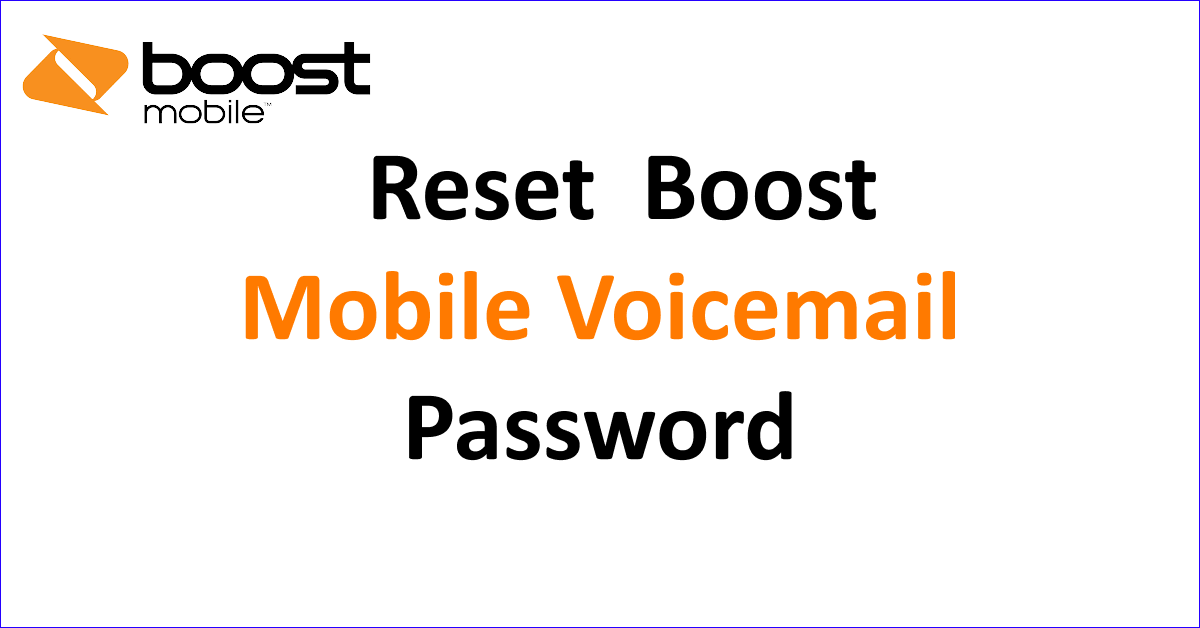Do you want to Reset Your Boost Mobile Voicemail? Don’t know how? Or are you looking to set a new Voicemail greeting? Forgot your Voicemail password? Want to reset a new Voicemail password on your mobile phone.
You will be getting all the answers for the above questions in this article. In this article, we will be exploring the methods to reset Voicemail password and Voicemail greeting on your mobile phone.
Boost Mobile is a virtual mobile network provider. They are known for their no-contract mobile plans. Their mobile plans start from 25 dollars per month. The Boost Mobile plans include unlimited voice calls, text messages, limited and unlimited data and hotspot services.
How To Reset Your Boost Mobile Voicemail Greeting?
To change Voicemail Greetings on Boost Mobile, dial 1 to access the Voicemail menu. Press 4 for personal options, then 1 to alter your greeting. Press 3 to record your name for default greetings, or 2 for a custom message.
Steps To Reset Boost Mobile Voicemail Greeting On Your Mobile Phone:
- Dial 1 on the keypad to connect to Voicemail.
- Press 4 for the Personal Option Menu.
- Press 1 to Change Voicemail Greeting.
- For a default greeting, Press 3 to Record Your Name and choose a default greeting.
- For a custom greeting, Press 2 to record your message.
- You have Reset your voicemail greeting.
These are the simple steps to change Voicemail greetings, Voicemail greetings are the one your Callers hear when you are not available to answer their call.
In Your customized Voicemail Greetings, you can ask them to send a Voicemail stating your situation.
How To Reset Boost Mobile Voicemail Password?
To reset your Boost Mobile Voicemail password, you have three options. Call voicemail from your phone, log in to the Boost Mobile website, or use a different phone and number to make the change.
This article will detail two methods for changing your Boost Mobile Voicemail Password. Continue reading and follow the outlined steps.
Method 1: Reset Boost Mobile Voicemail Password On A Mobile Call
To update your Boost Mobile Voicemail Password, dial 1 for Voicemail, press 4 for Personal Options, then 2 for Administrative Options, and 1 to change the password. Enter a new 7-14 digit password and press # to confirm.
Steps For Changing Boost Mobile Voicemail Password On Your Mobile Phone:
- Go to ‘Phone’ on your Mobile phone
- Dial 1 to Connect With Voicemail
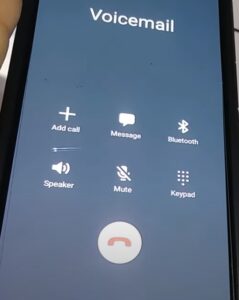
- Press 4 for Changing Personal Options on Voicemail
- Then, Press 2 as per as instruction to Change Voicemail Password
- Enter your New Voicemail Password, it should be 7 to 14 digit password
- After entering your New Voicemail Password, Press # to set it as your Voicemail Password
After following this, you will be able to successfully Reset your Boost Mobile Voicemail Password on your mobile phone.
Method 2: Reset Your Boost Mobile Voicemail Password (Online)
To change your Voicemail Password online, visit the Boost Mobile website, navigate to ‘Menu’, and choose ‘Sign In’. Click on ‘Forgot Password’, enter your Boost Mobile number, then select ‘Reset Voicemail Password’.
Steps To Change Or Reset Your Boost Mobile Voicemail Password On Boost Mobile Website By Signing In:
- Visit Boost Mobile Website
- Go to Menu on the top right corner on computers or left right corner on your Mobile phone
- Go to My Account on the menu options of Boost Mobile
- Then select Sign In on their page
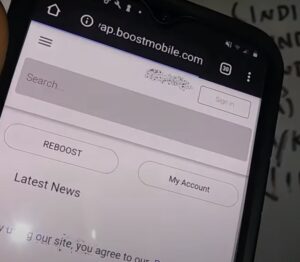
- Select ‘Forgot Password’ just below the password column in the Sign In Page
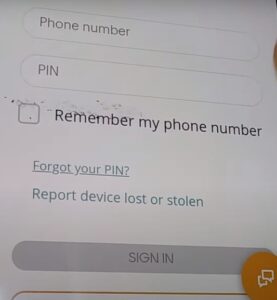
- Enter Your Mobile Number in which you want to change your Voicemail Password
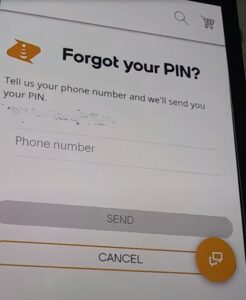
- Scroll down the page and select Reset Voicemail Password
- Enter the New Voicemail password. It should be between 7 to 14 digit
- Confirm the Password and you are done the process of resetting your Voicemail pin
These are the steps for reset your Boost Mobile Voicemail Password online with simple steps listed. You can use this Voicemail Pin for accessing Voicemail and save this New Voicemail pin to remember when you need them.
How To Change Voicemail Password On Boost Mobile Network With Another Mobile Phone?
To reset your Boost Mobile Voicemail Password from another device, dial your number, press * during the greeting, enter your number as the password and press #.
Steps For Changing Boost Mobile Voicemail Password On Another Mobile Device:
- Call your Mobile Number from another phone.
- Wait for the Voicemail Greeting.
- Press * on the call dial pad to access your Voicemail Inbox.
- Enter your mobile number when asked for your Voicemail Password.
- Press # after entering your mobile number.
- Follow the instruction to Reset Your Boost Mobile Voicemail.
- Enter Your New Voicemail Pin or Password.
- Confirm Your New Voicemail Password.
After following the above steps, you will be able to reset your Voicemail Password from a different mobile device.
If you are facing Boost Mobile No Service Issue on your Mobile Phone, follow the steps mentioned in our article to resolve the issue before resetting Voicemail.
With the help of this article, you will be able to reset Voicemail greeting and Voicemail password. Hope you get a clear guide for resetting Voicemail on Boost Mobile Network.