Experiencing a password lockout on your Apple Vision Pro can be stressful and you might be wondering exactly how you can gain access to Vision Pro after password lockout.
There is no need to worry as we are here to help!
Whether you’ve forgotten your password or entered the wrong one too many times, we’ll help you navigate the reset process seamlessly, from contacting Apple Support to restoring your Vision Pro to its full functionality.
What are the Steps To Reset Vision Pro After Password Lockout?

Step 1: Power Off the Vision Pro
First Thing, you’ll need to power off the Vision Pro.
You can do this by disconnecting the battery or, if your device supports it, pressing and holding the left button and crown until you see the option to “slide to power off.”
Step 2: Erase and Reset
You will have to erase your Apple Vision Pro when you want to get into it after forgetting the password. However, erasing will delete all data from it so make sure that you have made backup copies in advance.
- After entering the wrong passcode four times, select the “Forgot Passcode?” option that pops up.
- Choose “Start Apple Vision Pro Reset” to initiate the reset process.
- When prompted, pick a Wi-Fi network to connect to.
- Input your Apple ID password to log out of your Apple ID account.
- Confirm the reset by tapping on “Erase Apple Vision Pro,” then remove your Apple Vision Pro.
Step 3: Set Up Your Vision Pro Again
After the reset, you’ll need to set up your Vision Pro as if it were new. This includes re-entering your Apple ID information, restoring from a backup if available, and setting a new password.
Step 4: Create a New Password
Create a New Password and Security Measures Once your Vision Pro has been reset and you’re setting it up again, it’s important to choose a new password that is secure yet memorable.
Consider using a passphrase or a combination of letters, numbers, and symbols that you can remember easily.
Additionally, set up any other security measures that the Vision Pro may offer, such as biometric authentication, if available, to add an extra layer of protection.
Step 5: Restore from Backup
If you had previously backed up your Vision Pro, you could restore your data during the setup process.
This will recover your apps, settings, and personal content. Follow the on-screen instructions to restore from an iCloud backup or from a backup on your paired device.
Step 6: Contact Apple Support or Visit an Apple Store
Unfortunately, if you’re unable to remember your password and you don’t want to erase your Apple Vision Pro then the only way to reset the device is to seek help from Apple directly.
You can bring the device to an Apple store for assistance or contact Apple Support to get help.
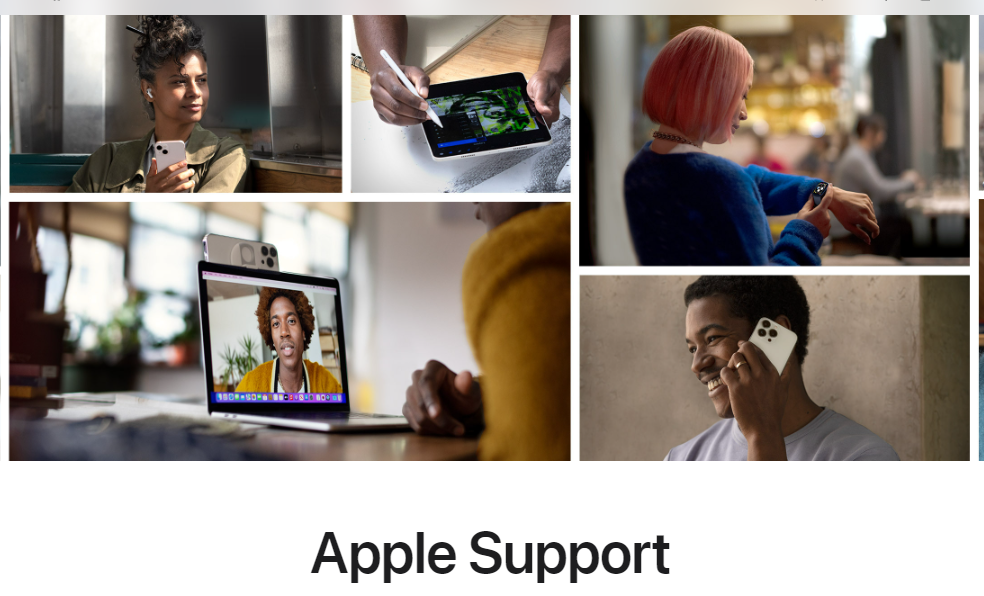
How To Prepare for Your Apple Store Visit?
Before you visit the Apple Store, make sure to do the following:
- Bring a valid form of personal identification.
- Know your Apple ID and password, as this may be necessary for verification.
- If possible, back up your Vision Pro data to iCloud or your paired device to prevent data loss.
Once at the Apple Store, an employee will assist you with the reset process. They may be able to use special tools or account management procedures to reset your device. Be aware that this process may as well erase all data on your Vision Pro, so a backup is crucial.
