Threads is a new app by the Instagram team to share text, ideas and join the public conversation.
You can use your existing Instagram account to log in to Threads and share posts that are up to 500 characters long.
You can also share links, photos and videos but the length of a video is limited to 5 minutes.
Unfortunately, some users have reported that they are unable to post photos on the Threads app that are saved outside the gallery.
If you are facing the same issue then read this article to know what can you do about it.
This article will discuss how to post photos that are saved outside of the gallery on the Threads app.
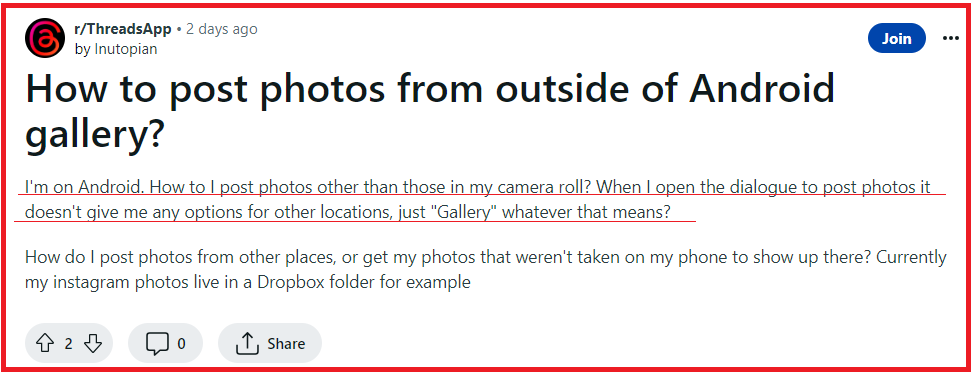
Is It Possible To Post Photos From Outside The Gallery On The Threads App?
No, it is not possible to post photos that are saved outside the gallery on the Threads app yet.
To post a thread on the app you need to open the tab and write a thread located at the bottom of the screen in the centre.
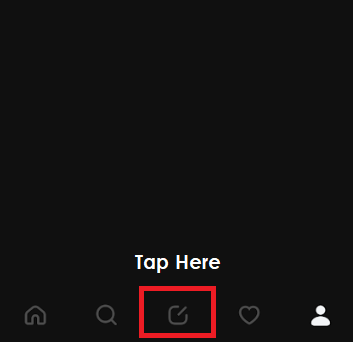
When you tap on it you can write the post and then with the help of the attachment icon you can post a photo or video.
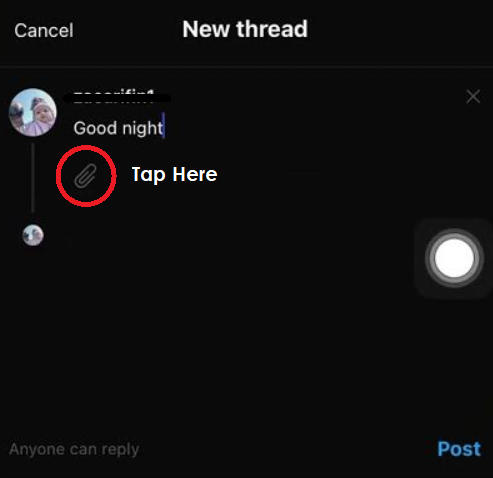
When you tap on the attachment icon you will see the option to post photos or videos from the “Gallery” (Android devices) or “Photos” (iPhone devices).
There are no other options to post photos or videos from other folders on your device.
How To Post Photos From Outside The Gallery On The Threads App?
If you want to post photos that are outside the gallery or in any other location on the Threads app then there are two main options which are described below.
1. Download The Photo And Save It
You can download the photo first that you want to post on your device. The saved photos get automatically saved in the Gallery for Android devices and Photos for iOS devices.
This makes it easy to access the photo when you are posting a new thread.
You will be able to post the photo once it is saved in your Gallery or Photos app on your device by following the steps of posting a thread.
2. Copy And Paste The Photo
You can also use the copy and paste method to copy the photo from the folder it is located and then paste it directly into the Threads app.
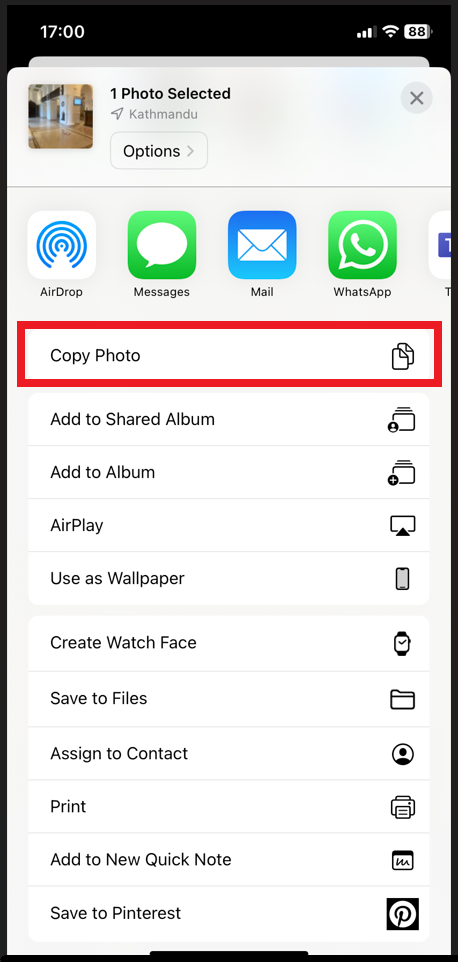
For iOS devices,
- Open the photos on your iOS device. Tap on the photo you want to upload.
- Tap on the “Share” on the left corner of the screen.
- Tap on “Copy Photo”.
- Open the Thread app and paste the photo into the new thread text box.
For Android devices,
- Open the photo you want to paste. Tap and hold it.
- Tap on “Copy”.
- Open the Thread app and the new thread text box.
- Tap and hold to show the paste option. Tap “Paste”.
The methods described in this guide are an easy workaround that you can try to post photos saved outside the gallery.
The Threads app is very new and still under development so the features may get added gradually so keep an eye on the future updates.