Do you want to post/comment GIF’s on Instagram Threads? As Threads is a newly launched platform by Instagram it doesn’t provide the feature to add a GIF, but there are another ways through which you can post/comment GIF’s.
While posting/commenting on Threads, users currently don’t have the option to add GIF’s but you can click on attach option to add a GIF from your device which you’ve saved in your gallery. You can also use some other third party keyboards to add GIF’s.
Here in this guide, we’ll discuss how to post/comment a GIF on Instagram Threads
How To Post/Comment A GIF On Instagram Threads
You can post/comment a GIF from your device which you have saved or downloaded. Follow these steps to post a GIF:
- Launch the Instagram Threads App
- Click on the post option in the middle of the icons on the bottom of your screen.
- Click on the attach icon and then select the GIF which you want to post.
- Now, Click on the Post.
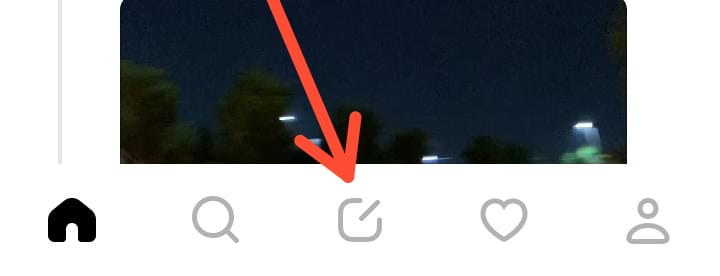
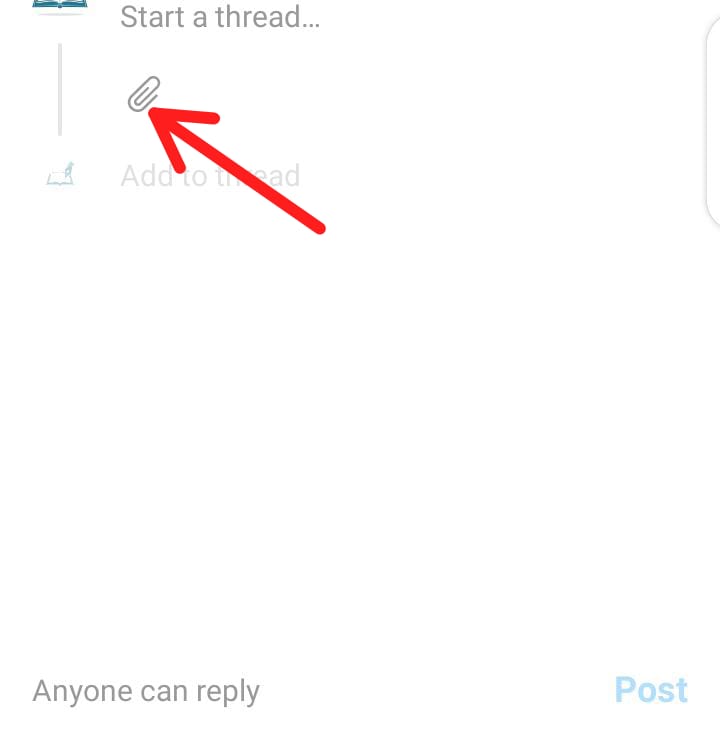

Follow these steps to Comment a GIF:
- Click on the Comments icon
- Tap on Attach icon.
- Select GIF from your device and post it as a comment.

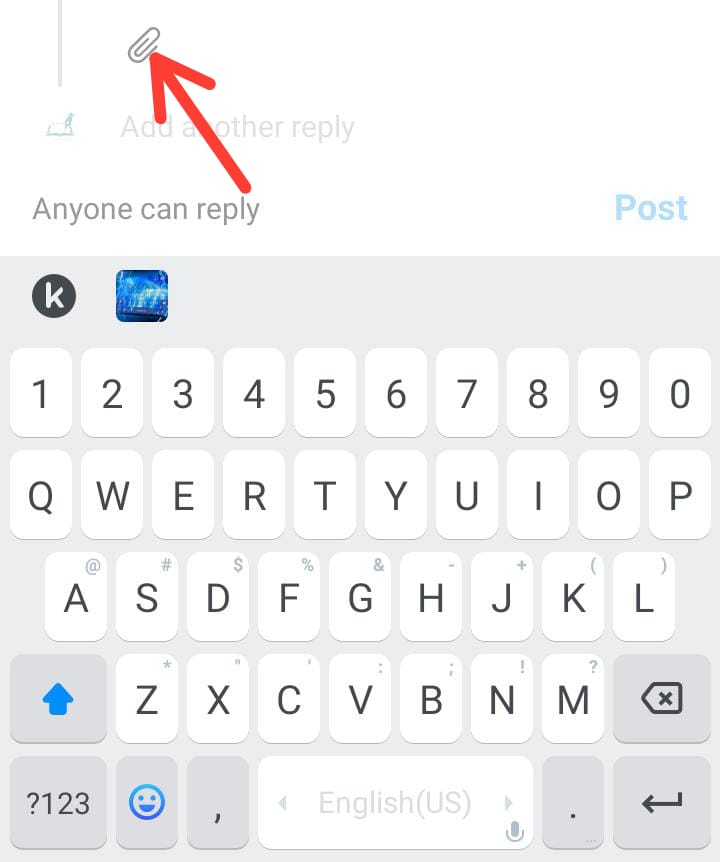
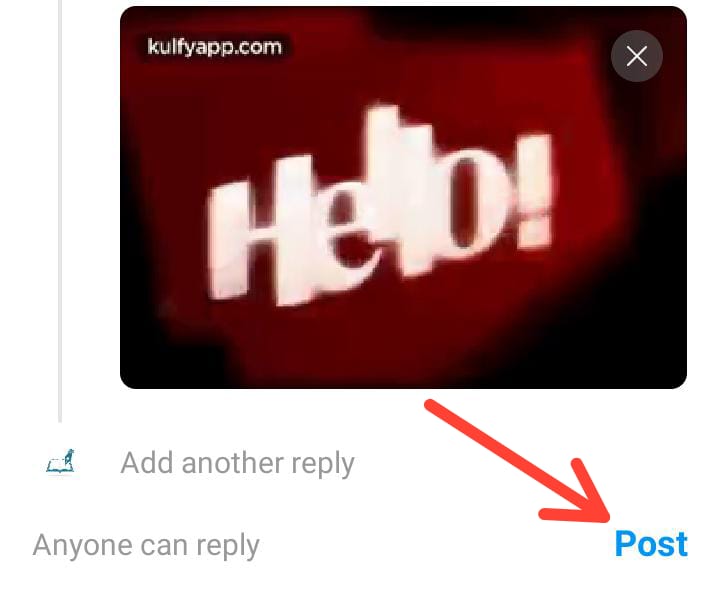
Another way is to download Gboard on your device from Play Store. After downloaded, enable Gboard on your phone. To enable it in iPhone, follow these steps:
- Open the Settings.
- Search for Gboard, tap Keyboards and enable the toggle next to Gboard.
- Allow full Access.
Now, iphone users can switch to Gboard by tapping the globe icon on the bottom left corner of the keyboard when they want to post a GIF on Threads.
To enable Gboard in Android you can follow these steps:
- Open Settings.
- Tap System and then on Languages & Input.
- Tap On-Screen Keyboard and select Gboard from the list.
Just select a GIF and tap it to insert into the Thread. Post the Thread, and the GIF will be included.
Another app that’s very popular among users for creating and sharing GIF’s is Giphy. Use the same above mentioned method to enable the Giphy keyboard and post the GIF’s on Threads.