Virtual reality headsets have revolutionized the way we experience gaming and entertainment, but they can still have their fair share of technical issues.
One of the most common problems that Meta Quest 3 users face is the “tracking lost” error, which can be frustrating and disruptive to the VR experience.
This error occurs when the headset’s sensors lose track of the user’s movements, causing the display to freeze or drift away from the user’s perspective.
Fortunately, there are several troubleshooting steps that can be taken to fix this issue and get back to enjoying the immersive world of VR.
The full error message reads: “Tracking Lost Something went wrong and your device can’t track its movement or position in your play area.”
In this article, we will explore some of the most effective solutions to help you fix the Meta Quest 3 tracking lost error and get back to your virtual adventures.
How to Fix Meta Quest 3 keeps losing tracking getting tracking lost error?
To resolve the issue of Meta Quest 3 keeps losing tracking, getting tracking lost error, you should restart the headset, clean the cameras, make sure that there is sufficient lighting in the room, ensure that the firmware is up to date, and lastly, reset the Guardian.
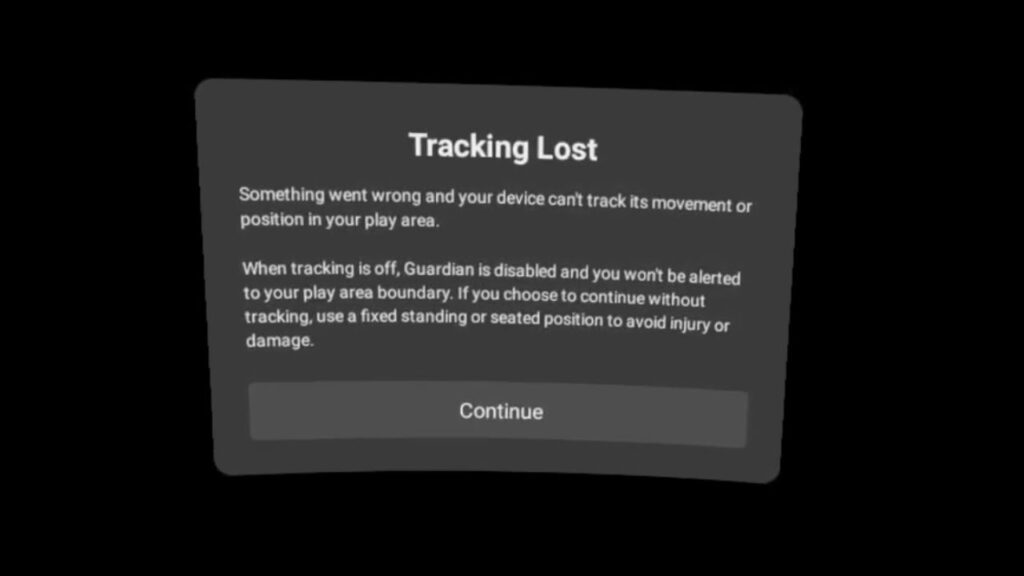
Down below, we have discussed the solution in step-by-step detail.
1. Restart the headset
Restarting the headset is one of the most basic and effective ways to fix the “tracking lost” error on the Meta Quest 3. This is because restarting the headset can help clear any temporary glitches or bugs that may be causing the issue.
To restart your Meta Quest headset, you can follow the steps below:
- With your headset on and powered on, press and hold the power button on the right side of your headset until you see the power menu appear.
- From the power menu, select the “Restart” option.
- Wait for your headset to restart and check if the issue has been resolved.
2. Clear The Cameras
Another common cause of the “tracking lost” error on the Meta Quest 3 is that the cameras on the headset may become dirty or obstructed.
To fix this issue, you can try cleaning the cameras with a soft, dry cloth. Make sure to be gentle and avoid using any liquids or abrasive materials that could damage the lenses.
3. Adjust the lighting in your room
The lighting in your room can also affect the tracking on the Meta Quest 3. If the lighting is too bright or too dark, it can cause the cameras on the headset to lose track of your position.
To fix this issue, try adjusting the lighting in your room to a level that is comfortable for you. You can also try moving to a different room with better lighting to see if that helps.
4. Check for firmware updates
Finally, if none of the above steps works, you can try checking for firmware updates on the Meta Quest 3. Sometimes, the “tracking lost” error can be caused by bugs or issues with the firmware. To check for updates, go to the Settings menu
To check for firmware updates on your Meta Quest 3, you can follow these steps:
- From the home screen, select the “Settings” option.
- In the settings menu, navigate to the “System” section.
- Look for the “Software Update” option and select it.
- Your Meta Quest 3 will then check for any available firmware updates. If an update is available, follow the on-screen instructions to download and install the update.
5. Reset the Guardian
The Guardian is a feature on the Meta Quest 3 that helps to prevent you from bumping into walls or other objects while using the headset. However, if the Guardian is not set up correctly, it can cause the “tracking lost” error.
To reset the Guardian on your Meta Quest 3, you can follow these steps:
- From the home screen, select the “Settings” option.
- In the settings menu, navigate to the “Guardian” section.
- Look for the “Reset Guardian” option and select it.
- Follow the on-screen instructions to reset the Guardian.
- Once the Guardian has been reset, you will need to set it up again by following the on-screen instructions.
6. Contact customer support

If you have tried all of the solutions outlined in this article and you are still experiencing the “tracking lost” error on your Meta Quest 3, it may be time to contact customer support for further assistance.