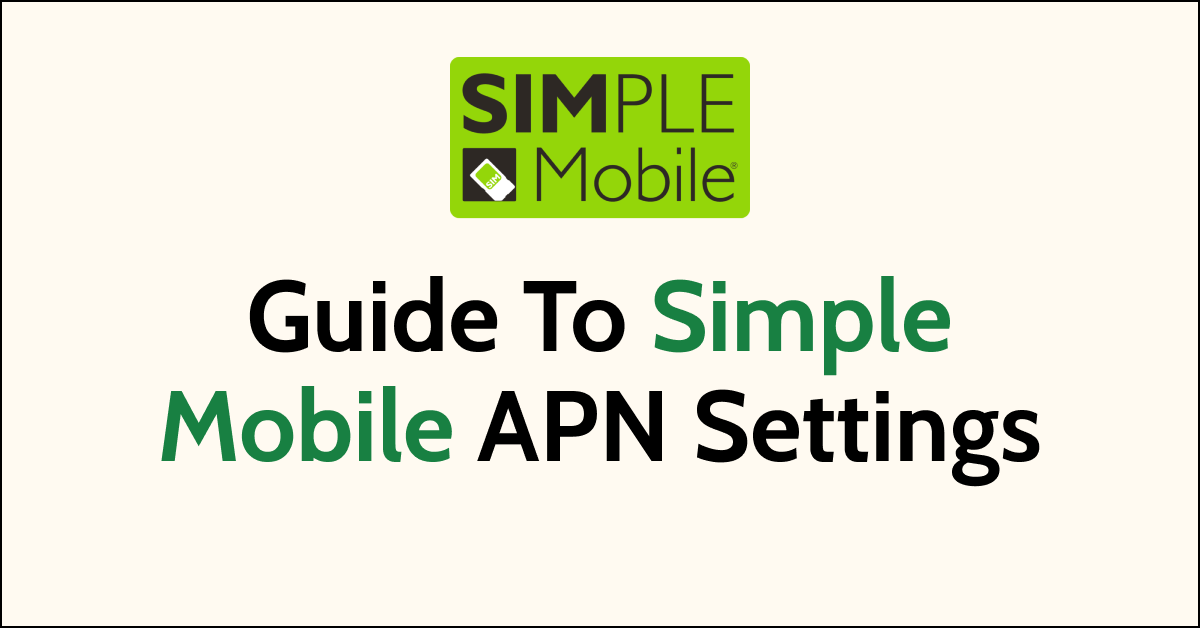Setting up Simple Mobile APN settings is essential for ensuring a smooth internet connection on your Android or iPhone device.
Whether you’re browsing the web, sending messages, or streaming videos, having the correct APN settings is crucial.
By following a few simple steps in your device’s settings menu, you can easily configure the necessary parameters like APN, MMSC, and authentication type.
After filling in the information and rebooting your device, you’ll be ready to enjoy Simple Mobile’s reliable 4G or 5G network.
Don’t worry if you need to be tech-savvy; the process is straightforward and ensures you stay connected while using your favorite apps and services.

How To Setup Simple Mobile APN Settings?
To set up Simple Mobile APN settings, go to “Settings” on your Android or iPhone. Fill in the required information, such as APN and MMSC, then restart your device. For iPhones, you can also configure MMS settings. Once done, you’ll be connected to Simple Mobile’s 4G or 5G network.
Below is a detailed explanation of simple mobile APN settings:
For Android devices, follow these steps:
- Go to “Settings” and select “More networks.”
- Choose “Mobile networks” and then “Access point names.”
- Tap on “Add New APN” at the top right corner to create a new APN profile.
- Fill in the following information:
- Name: Internet
- APN: simple
- Proxy: Not set or leave it empty
- Port: Not set or leave it empty
- Username: Not set or leave it empty
- Server: Not set or leave it empty
- MMSC: http://smpl.mms.msg.eng.t-mobile.com/mms/wapenc
- MMS proxy: Not set or leave it empty
- MMS port: 80
- Authentication type: PAP
- APN Type: default
- APN protocol: IPv4 / IPv6
- APN roaming protocol: IPv4 / IPv6
Once you’ve filled in the information, restart your Android smartphone. You should now be connected to the Simple Mobile 4G or 5G internet network.
For iPhone devices with iOS, follow these steps:
- Go to “Settings” on your iPhone.
- Select “Cellular” and make sure that Cellular Data is turned on.
- Choose “Cellular Data Network” and fill in the following information:
- APN: simple
- Username: Not set or leave it empty
- Password: Not set or leave it empty
Optional: If you want to set up MMS, enter the following information in the MMS section:
- APN: simple
- Username: Not set or leave it empty
- Password: Not set or leave it empty
- MMSC: http://smpl.mms.msg.eng.t-mobile.com/mms/wapenc
- MMS proxy: Not set or leave it empty
- MMS Max Message Size: 1048576
- MMS UA Prof URL: http://www.apple.com/mms/uaprof.rdf
Press the “Home” button to save the new APN settings > Now restart your iPhone device to apply the changes.
That’s it! You should now have the Simple Mobile APN settings configured on your Android or iPhone device. If you have any questions, feel free to ask.