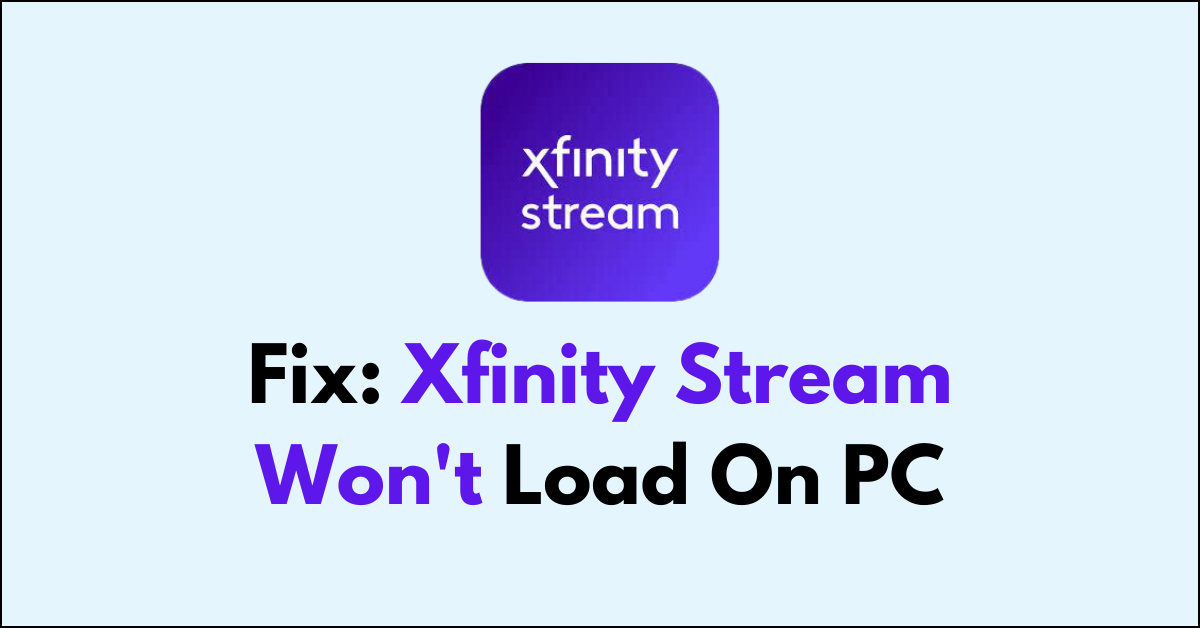Are you facing the frustrating issue of Xfinity Stream not loading on your PC?
It can be incredibly annoying when you’re eager to watch your favorite shows or movies, only to be met with a loading screen that never seems to end.
In this article, we will provide you with practical solutions to get it up and running smoothly again.
How To Fix Xfinity Stream Won’t Load On PC?
You should make sure that the internet connection is stable and try using it on a different browser.
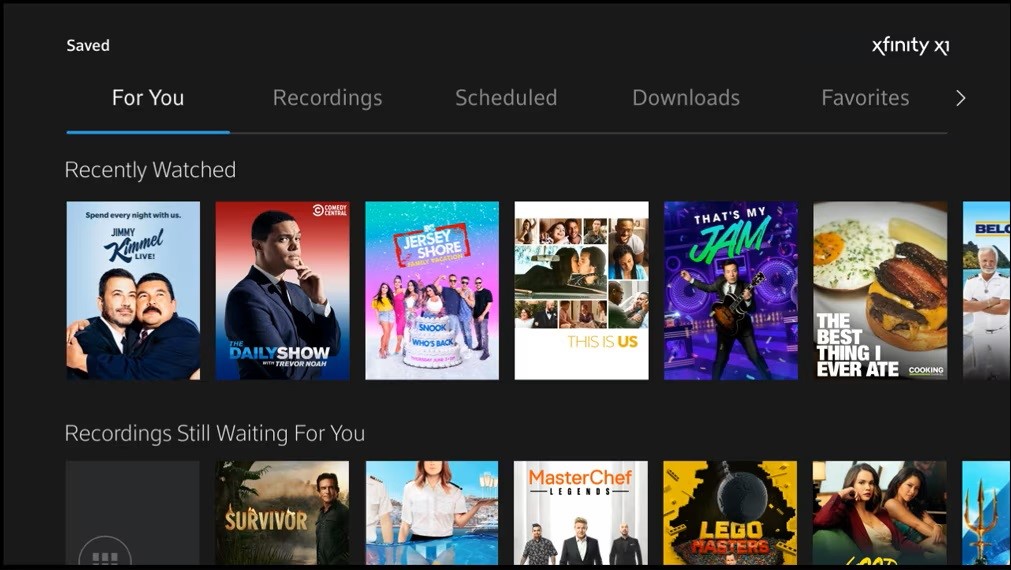
Down below, we have discussed the solution in step-by-step detail.
1. Check Network Connection
Ensure that your PC has a stable and active network connection.
A reliable internet connection is essential for streaming content, as Xfinity Stream requires consistent data transfer rates to load and play videos without interruption.
If your network is unstable or too slow, it could prevent Xfinity Stream from loading, so verifying and possibly resetting your connection could resolve the issue.
2. Check for Server Outages
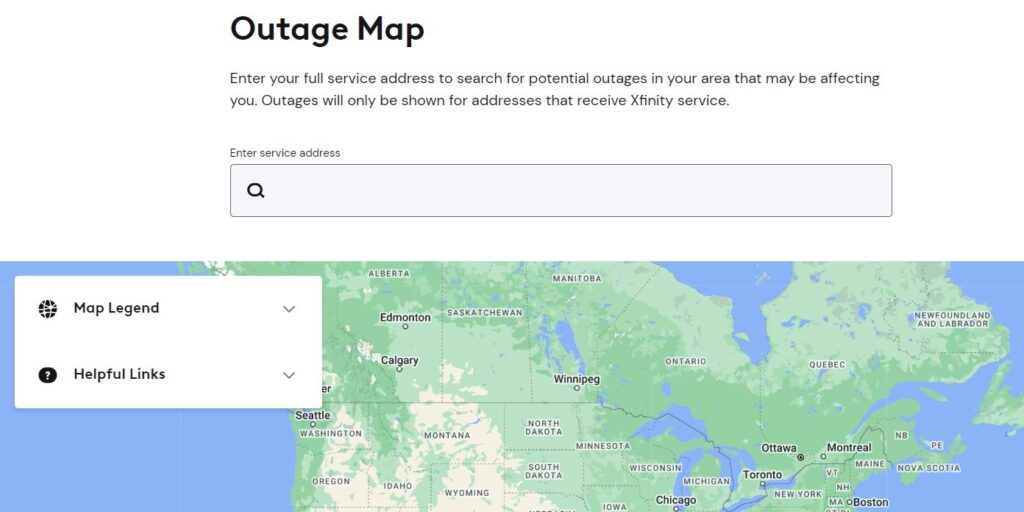
Sometimes the problem might not be on your end but with Xfinity’s service itself.
Checking for server outages on the Xfinity Status Center can inform you if any known issues are affecting the Stream service.
3. Update Your Browser
Running an outdated browser can lead to compatibility problems with modern web applications like Xfinity Stream.
By updating your browser to the latest version, you ensure that you have the most recent features, security updates, and performance improvements, which can resolve loading issues with streaming services.
general steps to update your browser:
- Open Browser.
- Click on the three dots in the top-right corner.
- Hover over “Help,” then click on “About.”
- Chrome will automatically check for updates and install them if available.
4. Clear Cache and Cookies
Over time, your browser’s cache and cookies can accumulate and cause loading problems.
Clearing these can often fix issues with streaming services.
After clearing the cache and cookies, refresh the Xfinity Stream page, and you should be prompted to log in again. This simple step can often get things working smoothly.
Google Chrome:
- Click on the three-dot menu icon in the top-right corner of the browser window.
- Select “More tools” and then “Clear browsing data.”
- In the popup window, select “Cached images and files” and “Cookies and other site data.”
- Choose the time range for which you want to clear the data (e.g., “Last hour,” “Last 24 hours,” “All time“).
- Click on the “Clear data” button.
Mozilla Firefox:
- Click on the three-line menu icon in the top-right corner of the browser window.
- Select “Options” and then “Privacy & Security.”
- In the “Cookies and Site Data” section, click on the “Clear Data” button.
- Check the boxes next to “Cookies” and “Cached Web Content.”
- Click on the “Clear” button.
Safari:
- In the top menu, click on “Safari” and select “Preferences.”
- Go to the “Privacy” tab.
- Click on the “Manage Website Data” button.
- In the popup window, click on “Remove All” to clear all cookies and website data.
- Confirm by clicking “Remove Now.”
5. Check Browser Extensions
Extensions enhance your browsing experience, but they can also conflict with certain websites.
If you’re using privacy tools like Ghostery or ad blockers like uBlock Origin, they might be causing issues with Xfinity Stream.
Try disabling these extensions to see if the service loads correctly.
To disable browser extensions, follow these general steps:
- Click on the three vertical dots in the top-right corner of the browser.
- Select “More tools” and then “Extensions.”
- Find the extension you want to disable and toggle the switch to the off position or click “Remove” to delete it.
6. Use a Different Browser
Switching to a different web browser can help circumvent issues caused by the one you’re currently using.
Each browser interprets and displays content slightly differently, and a bug or incompatibility in one might not be present in another.
Trying a different browser like Firefox, Safari, or Microsoft Edge could instantly resolve Xfinity Stream’s loading issues.
7. Contact Xfinity Support
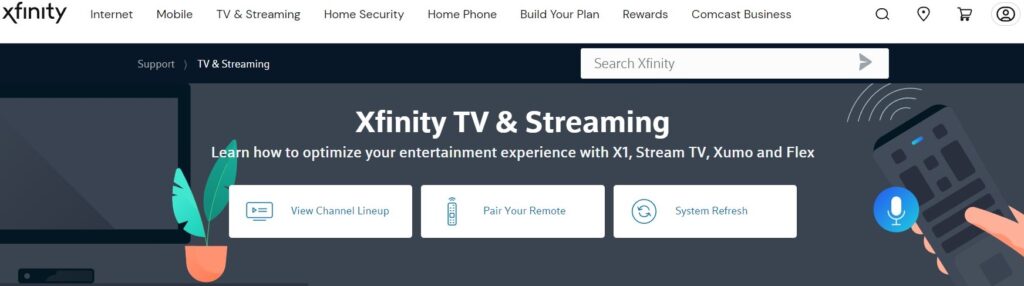
If none of the above steps work, there may be a more complex issue at play. In this case, it’s best to contact Xfinity customer support for assistance.