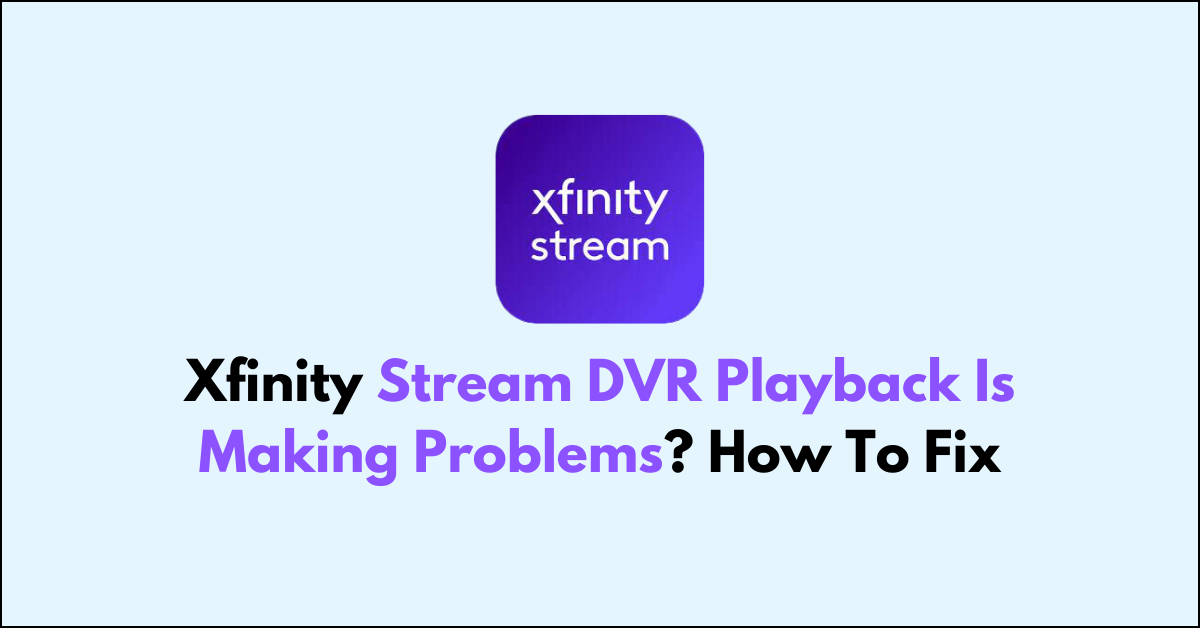Are you running into trouble with your DVR playback on the Xfinity Stream app?
Dealing with issues like pixelation, freezing, or audio dropouts can be incredibly vexing, especially when you’re looking forward to watching your recorded shows.
In this article, we will provide practical solutions to help you fix the issue.
How To Fix Xfinity Stream DVR Playback Problems?
You should make sure that there are no loose connections or damaged cables and ensure that the app is up to date.
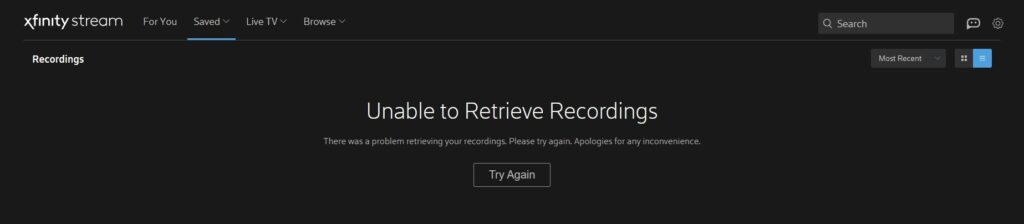
Down below, we have discussed the solution in step-by-step detail.
1. Check Your Internet Connection
A stable and fast internet connection is crucial for streaming and DVR playback.
If your internet is slow or intermittent, it could be the cause of playback issues. Perform a speed test to ensure your internet connection is stable and meets the minimum requirements for streaming.
2. Check for Service Outages

Sometimes the issue might not be on your end at all. Xfinity might be experiencing service outages that affect DVR playback.
You can check the Xfinity Status Center online or through the Xfinity My Account app to see if there are any known issues in your area.
3. Restart Your Device
Simple glitches in the system can often be fixed with a quick restart. Whether you’re using a Roku, a smartphone, or another streaming device, try turning it off and on again.
This can clear temporary issues that may be causing playback problems.
4. Verify Cable Connections
Loose or damaged cables can cause signal loss that leads to DVR playback issues on Xfinity Stream.
Ensure that all coaxial cables from the wall to your modem, router, and TV box are tightly secured and in good condition.
A secure and undamaged cable connection ensures a stable transmission of data, which can significantly improve the quality of your DVR playback.
5. Avoid Recording Multiple Shows Simultaneously
Recording multiple shows at the same time can strain your DVR’s resources and lead to playback problems.
By limiting the number of concurrent recordings, you can ensure that your DVR has enough processing power and bandwidth to capture each show with optimal quality.
This practice can prevent freezing or stuttering during playback, as the DVR is not overloaded with simultaneous data streams.
6. Check for Xfinity Stream App Updates
The Xfinity Stream app may receive updates that address various playback issues and introduce new features or improvements.
By ensuring your app is up to date, you can take advantage of these fixes and enhancements, which may resolve existing DVR playback problems.
App updates can also improve compatibility with your device’s operating system, leading to a more stable and reliable streaming experience.
Here are the steps to check Updates Xfinity Stream App:
- Go to the “App Store (iOS) “or “Google Play Store (Android).“
- Search for the “Xfinity Stream app.“
- If an update is available, download and install it.
7. Clear App Cache and Data
Accumulated cache and data within the Xfinity Stream app can cause performance issues and playback errors.
Clearing the cache and data removes temporary files and can help the app run more efficiently.
This step can often resolve issues like slow app response, freezing, and unexpected crashes during DVR playback.
8. Contact Xfinity Support
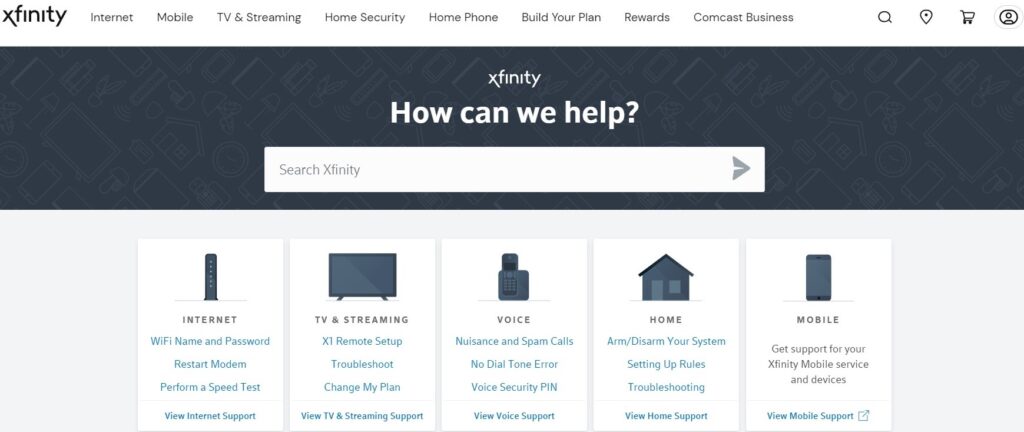
If you’ve tried all the above steps and are still experiencing DVR playback problems, it might be time to contact Xfinity Support for further assistance.
They can offer more in-depth troubleshooting, check for any service outages in your area, or schedule a technician visit if necessary.