Are you experiencing the frustration of being constantly logged out of the Vivint app on your mobile device?
In this article, we will explore the common reasons behind the Vivint app logging users out and provide practical solutions to resolve this persistent issue.
How to Fix Vivint app keeps logging out Issue?
If you are facing logging out issues on the Vivint app, then you should try enabling Two-Factor Authentication, ensuring the app is up to date, and lastly, disabling Auto Login.

Down below, we have discussed the solution in step-by-step detail.
1. Log Out and Log Back In
A simple step to try is logging out of the Vivint app completely and then logging back in. This will force a fresh login session.
To Log Out and Log Back In, follow this steps:
- Log out of the Vivint app
- Close the app
- Reopen the app and log back in
2. Enable Two-Factor Authentication
One potential solution is to enable two-factor authentication for your Vivint account.
This adds an extra layer of security by requiring you to enter a code from another device when logging in.
Enabling two-factor authentication may help prevent unauthorized access and resolve logout issues.
To enable two-factor authentication for your Vivint account, follow these steps:
- Open the Vivint Smart Home App on your device.
- Tap on “Profile” to go to your profile page.
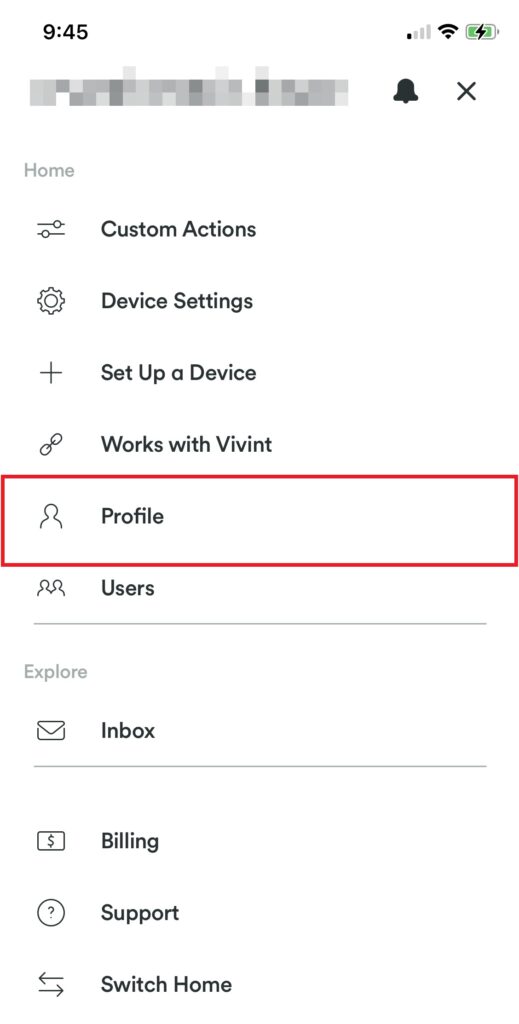
- Scroll down and toggle on “Two-factor authentication“.

- Enter the 6-digit code generated by your authentication method (e.g., an authenticator app or SMS) when prompted.
3. Disable The Auto Login
If you use Vivint’s Go! Control Online Access feature, disabling the auto-login setting may help fix issues with being constantly logged out of the Vivint app.
This can potentially resolve issues where the system is improperly detecting logins and logging users out frequently from the mobile app.
The steps to disable auto-login for Go!Control Online Access on the Vivint app are as follows:
- Go to alarm and login to your Vivint account online.

- Click on “Settings” in the left menu bar.
- Select “Devices” under the General Settings section.

- On the Devices page, you will see an option called “Remember login on this device“. Make sure this toggle is switched to the OFF position.
- Once disabled, the Go!Control Online Access portal will no longer automatically log you in when you visit the page. You will have to manually enter your login credentials each time.
4. Check for App Updates
Make sure you have the latest version of the Vivint app installed on your device. Outdated apps can sometimes have bugs that cause login issues.
Go to your device’s app store and check if any updates are available. Downloading updates is often an easy fix.
5. Clear App Cache and Data
Another possible solution is to clear the cache and data of the Vivint app. This will remove any temporary files or data that may be causing the app to malfunction.
Here are the Steps to clear Vivint app cache and data on Android:
- Open Settings > Apps.
- Find and tap on the Vivint app.
- Tap on “Storage” or “Storage & cache.”
- Select “Clear cache” to remove temporary files.
- Optionally, you can tap on “Clear data” to delete all app data, including settings.
Here Are The Steps To Clear Vivint App Cache And Data On iOS:
- Open Settings and go to the list of installed apps.
- Locate and tap on the Vivint app.
- Choose “Offload App” or “Delete App” to remove it.
- Visit the App Store and reinstall the Vivint app.
- Launch the app, log in, and the cache and data will be cleared during reinstallation.
6. Contact The Vivint Support

If none of these solutions work, you may need to contact Vivint customer support for further assistance.
They can help troubleshoot the issue and provide additional solutions to fix the problem.
