Have you been trying to link your bank account to Venmo, only to encounter frustrating issues with the bank verification process? You’re not alone.
Many users have experienced difficulties when attempting to verify their bank accounts on the popular payment platform.
In this article, we will explore the common reasons why Venmo bank verification may not be working and provide step-by-step guidance on how to resolve these issues.
How to Fix Venmo bank verification not working?
To resolve the issue of “Venmo bank verification not working,” you should check your bank details, wait 24-48 hours between attempts, and try verifying with a different bank account. Additionally, ensure that the Venmo app is fully up to date, and clear the cache and data.
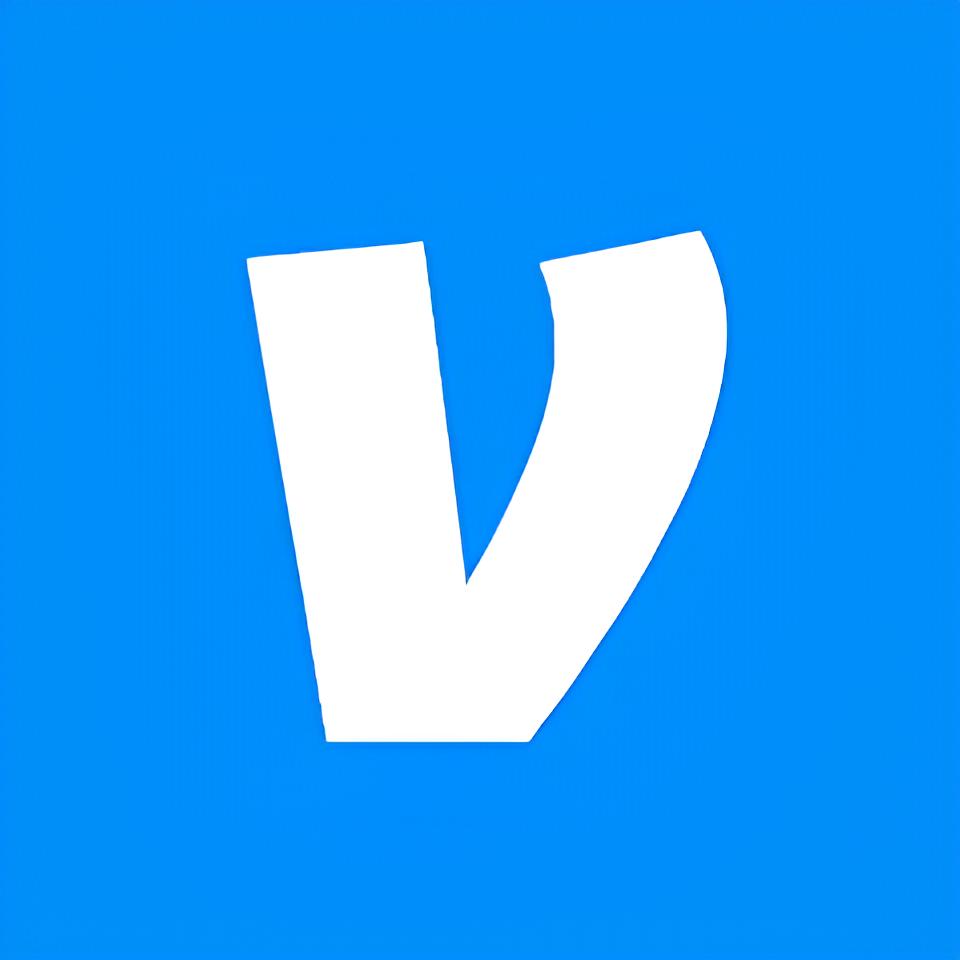
Down below, we have discussed the solution in step-by-step detail.
1. Check Your Bank details
It is critical that the routing number and account number entered into Venmo exactly match what is on file with your bank.
Even the slightest discrepancy between a number registered with your financial institution and what is provided to Venmo can result in a failed verification.
To avoid frustration, be certain to double and triple-check that the routing and account numbers correspond to what your bank has listed before attempting to link your account on the Venmo platform.
2. Wait 24-48 Hours Between Attempts
Venmo has protections in place to prevent excessive verification attempts that could flag your account for potential fraud.
If one attempt fails, wait at least 24 hours before retrying. Give the system time to fully process the request.
3. Try Verifying With a Different Bank Account
If the issue persists across multiple attempts, it may be that Venmo is simply not compatible with your bank.
As a test, try linking a different bank account or debit card that you know works with other payment platforms.
This can help identify if it’s a bank-specific problem.
With some troubleshooting following these steps, you should be able to resolve issues with Venmo failing to verify your bank account.
Let me know if the problem continues even after trying multiple solutions.
4. Check for Venmo App Updates
Regularly checking for and installing Venmo app updates is important as bug fixes and improvements to the verification process may be included. Out-of-date apps could contain glitches affecting bank connections.
Keeping the application updated is a simple step to take that may resolve connection issues.
Here are the steps to update the Venmo app on Android devices:
- Open the Google Play Store app on your Android device.
- Tap the three horizontal lines in the top-left corner of the screen.
- Select “My apps & games” from the menu.
- Find the Venmo app in the list of installed apps and tap “Update” next to it.
- Wait for the update to download and install.
Here Are The Steps To Update the Venmo App On iOS Devices:
- Open the App Store app on your iPhone or iPad.
- Tap your profile picture in the top-right corner of the screen.
- Scroll down to the “Available Updates” section and find the Venmo app.
- Tap “Update” next to the Venmo app.
- Wait for the update to download and install.
5. Clear the Venmo App Cache and Data
One common issue is that clearing the app cache and data can sometimes resolve glitches that prevent verification.
Then try verifying your bank account again in the Venmo app.
Here are the steps to clear cache and data for Venmo on an Android device:
- Open Settings > Apps.
- Find and tap on the Venmo app.
- Tap on “Storage” or “Storage & cache.“
- Select “Clear cache” to remove temporary files.
- Optionally, you can tap on “Clear data” to delete all app data, including settings.
Here Are The Steps To Clear Cache And Data For Venmo On iOS Device:
- Open Settings and go to the list of installed apps.
- Locate and tap on the Venmo app.
- Choose “Offload App” or “Delete App” to remove it.
- Visit the App Store and reinstall the Venmo app.
6. Reach Out To Venmo Support
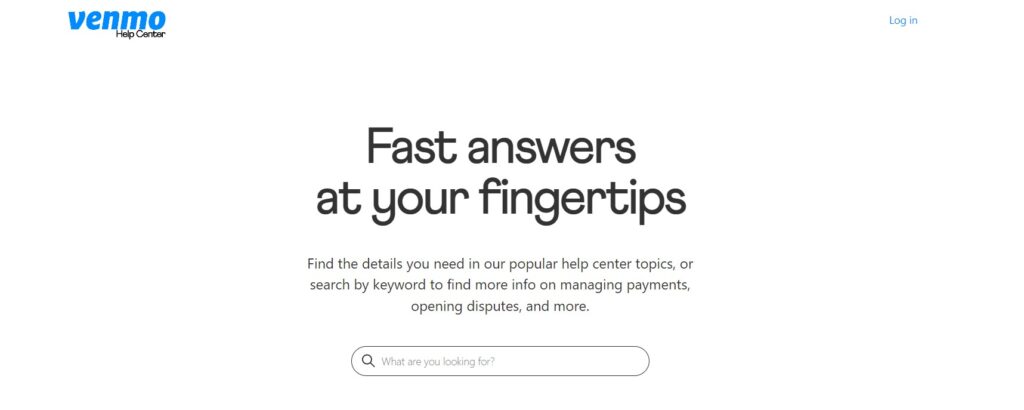
If all troubleshooting steps have been exhausted, contact Venmo support through the app or website.
Explain the specific issue you’re facing and they may be able to investigate further or manually verify your bank on their end.
