Are you also getting an error message that says “Transfer Unavailable. Unfortunately transfer is not available at the moment” on Ticketmaster?
If you answered yes, you are not alone.
Ticketmaster is an internationally popular online ticketing platform and app that allows users to sell and buy tickets to their favorite live events and performances, such as music concerts, theater performances, and sports matches.
Many are now wondering and have questions about how exactly this platform works.
Luckily, we are here to answer all your queries regarding Ticketmaster.
Read on to learn more!

What Causes the “Transfer Unavailable Unfortunately transfer is not available at the moment” Error Message on Ticketmaster
Users often get this error message that says “Transfer Unavailable. Unfortunately transfer is not available at the moment” when trying to transfer the tickets they bought to a different account on Ticketmaster.

Here are a few possible causes for this problem:
1. Tickets Are Not Yet Available
Event organizers often do not make tickets available to buyers until the time is closer to the event date.
This does not happen with all events, but some events may work in such a way.
Ticketmaster can only allow you to transfer tickets to a different account once you actually have the tickets.
As such, if the event organizers have not released the tickets yet, you will not be able to transfer them on Ticketmaster.
This might be the reason why you are getting the “Transfer Unavailable. Unfortunately, transfer is not available at the moment” error message on Ticketmaster.
2. Tickets Are Not Valid for Transfer on Ticketmaster
Whether tickets can be transferred or not is a decision completely in the event organizers’ hands.
This means that if the event organizers decide that the tickets to their events should not be allowed to be transferred on Ticketmaster, the transfer feature will permanently not be available for their tickets.
As such, it is possible that your tickets are not at all available for transfer due to the event organizers’ decision, which is why you are getting the error message that says “Transfer Unavailable. Unfortunately, transfer is not available at the moment.”
3. Server Issues with Ticketmaster
There might be some issues with the Ticketmaster server due to a variety of reasons.
This could be due to bugs or glitches that may be interfering with the transfer process, due to which you are getting the error message.
Alternatively, it could also be that there are more active users than that which the server can handle, which has led to it not functioning properly.
4. Network Connection Problems
A slow or bad network connection to the internet can cause errors and prevent the site from working as it should.
It might be possible that your internet connection is not fast enough for the request to be processed in time, due to which you are getting the error message.
How to Fix “Transfer Unavailable Unfortunately transfer is not available at the moment” Error Message on Ticketmaster
1. Reload the Page
Reloading the page will help get rid of any temporary bugs or glitches that are interfering with the site’s functioning.
It will also reset the connection to the server.
To reload the page, simply press the refresh button on your browser.
Alternatively, you can press the Ctrl+R or Cmd+R key combinations on your keyboard.
Once you have reloaded the page like this, you will be able to proceed with your ticket transfer on Ticketmaster.
2. Check Your Network Connection
If you are still facing the same problem, or if your browser is taking a long time to reload, the issue might lie with the network that you are connected to.
Check your internet speed with the steps below:
Step 1: Go to speedtest.net.
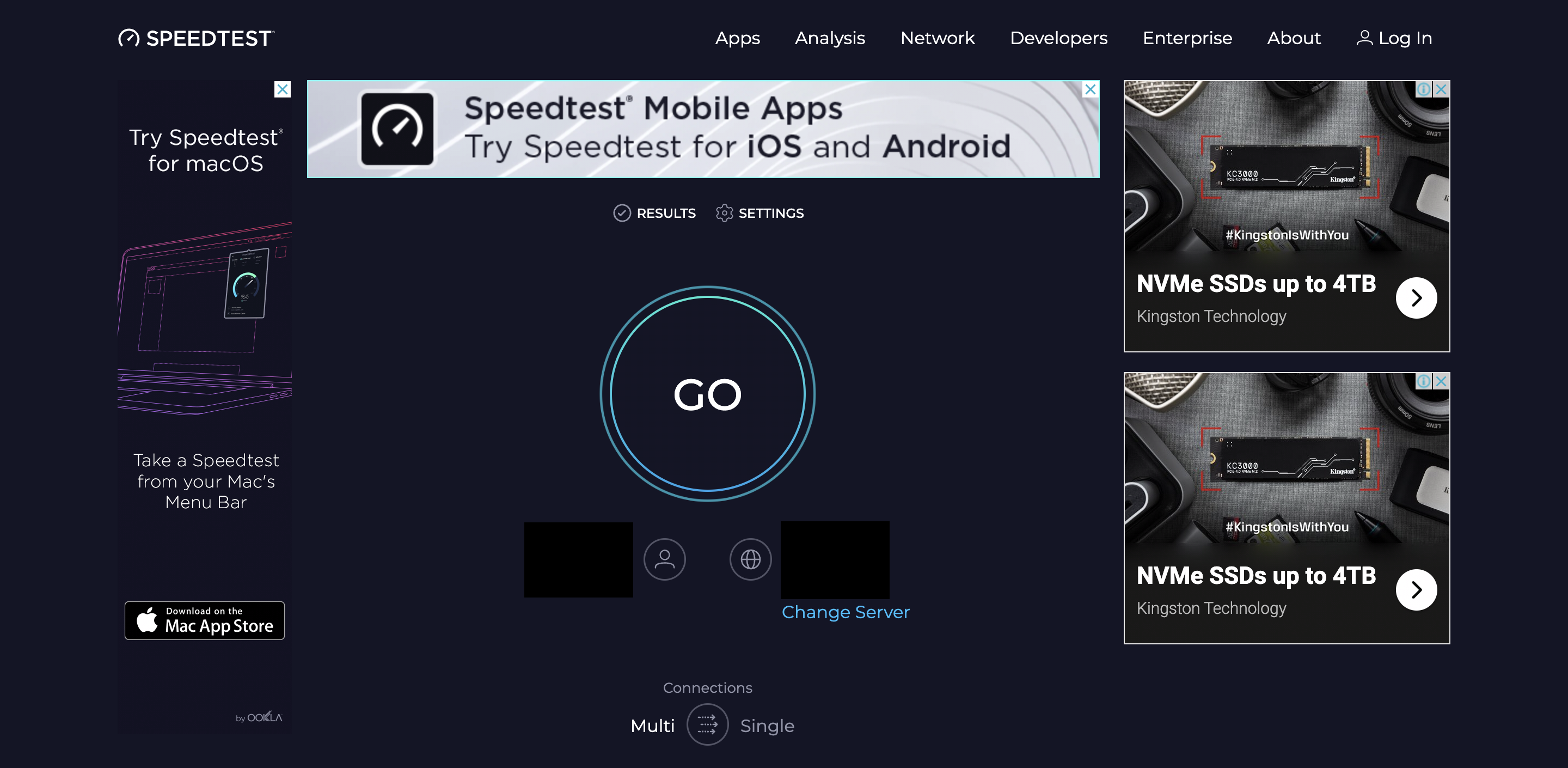
Step 2: Click on the “GO” button on your screen to begin the speed test.
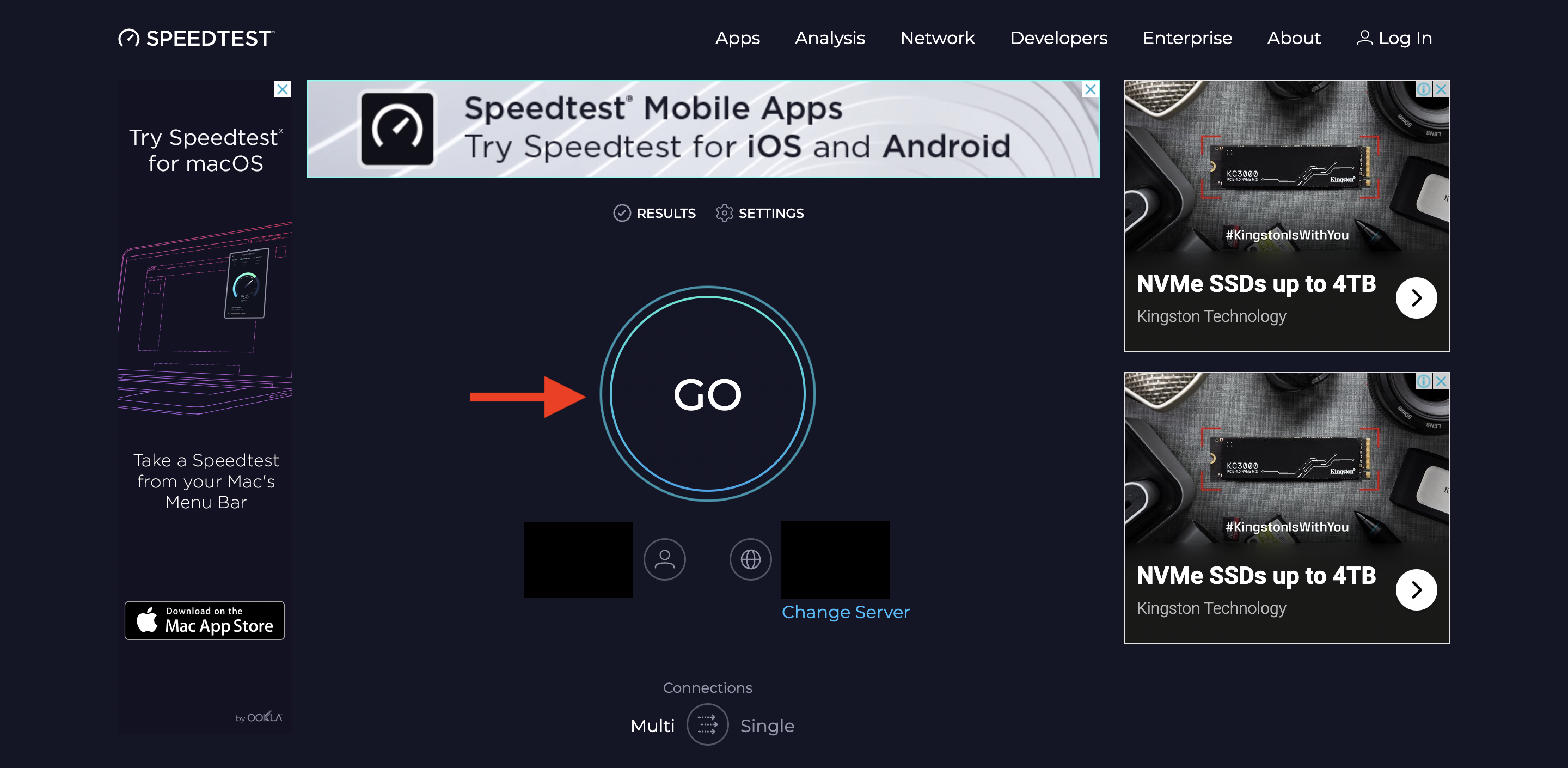
Step 3: Wait for the site to give you a report regarding your internet connection’s speed.
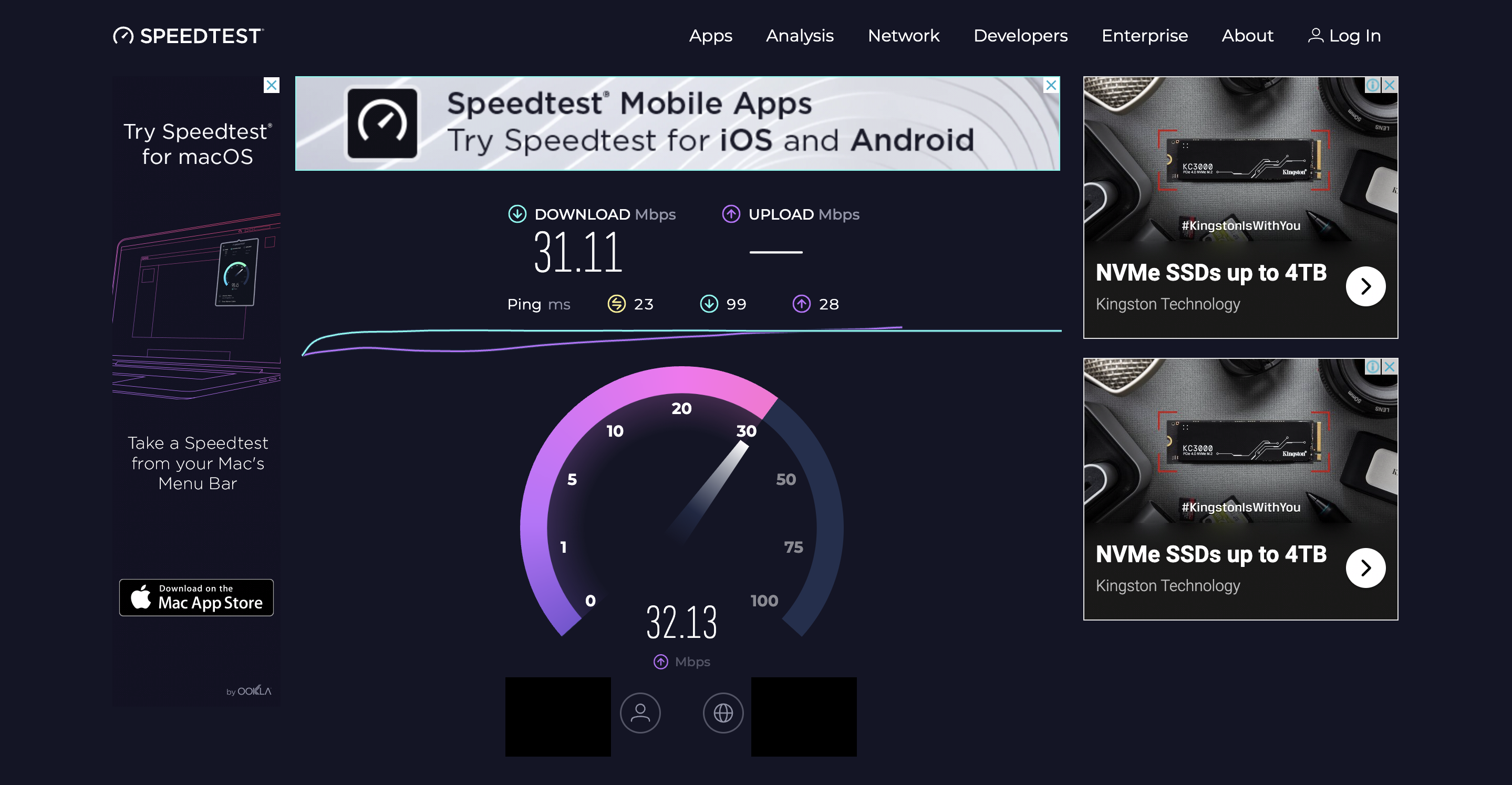
Step 4: Once the report is ready, you can view it and check your ping rate, which is given in yellow.
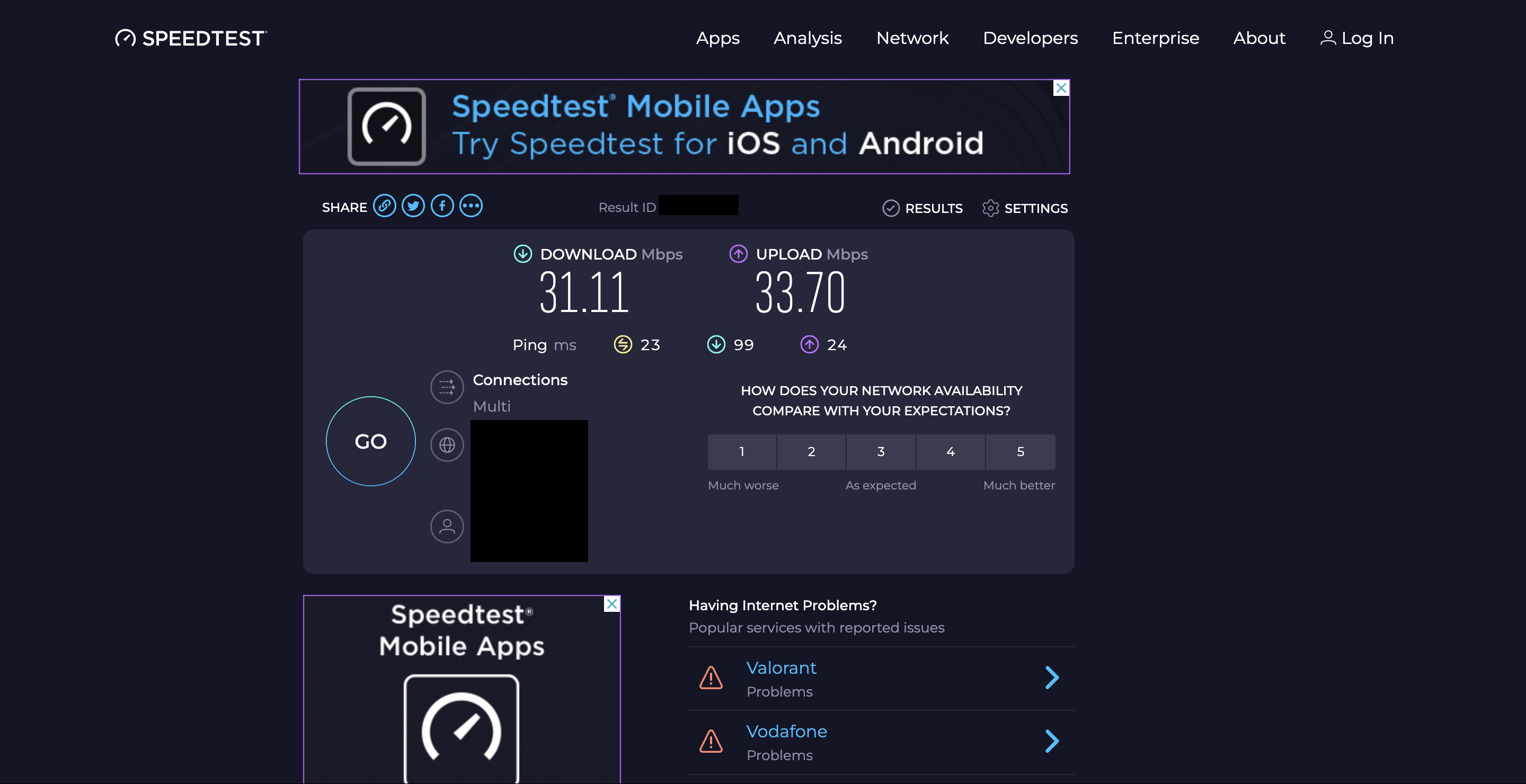
A ping rate of 100 ms or lower is recommended to have a good working internet connection with decent speed.
You can also try to restart your router to reset your connection or switch to a different network which provides faster service.
3. Wait Until You Are Closer to the Event Date
If you are still facing the same problem, it might be because the Transfer feature on Ticketmaster has been disabled by the event organizer.
This may be permanent or might become available closer to the event date.
As such, you will need to simply wait and try again later when you are closer to the day of the event.
Usually, event organizers release the tickets and enable the Transfer feature around 72 to 24 hours prior to the event itself.
Make sure to check in regularly so that you can transfer the tickets at the earliest.
4. Reach out to Ticketmaster Customer Support
If none of the previous methods have worked, you can always get further guidance from Ticketmaster’s Customer Support team.
You can reach out to them by visiting their Contact Us page and following the instructions and prompts given accordingly.
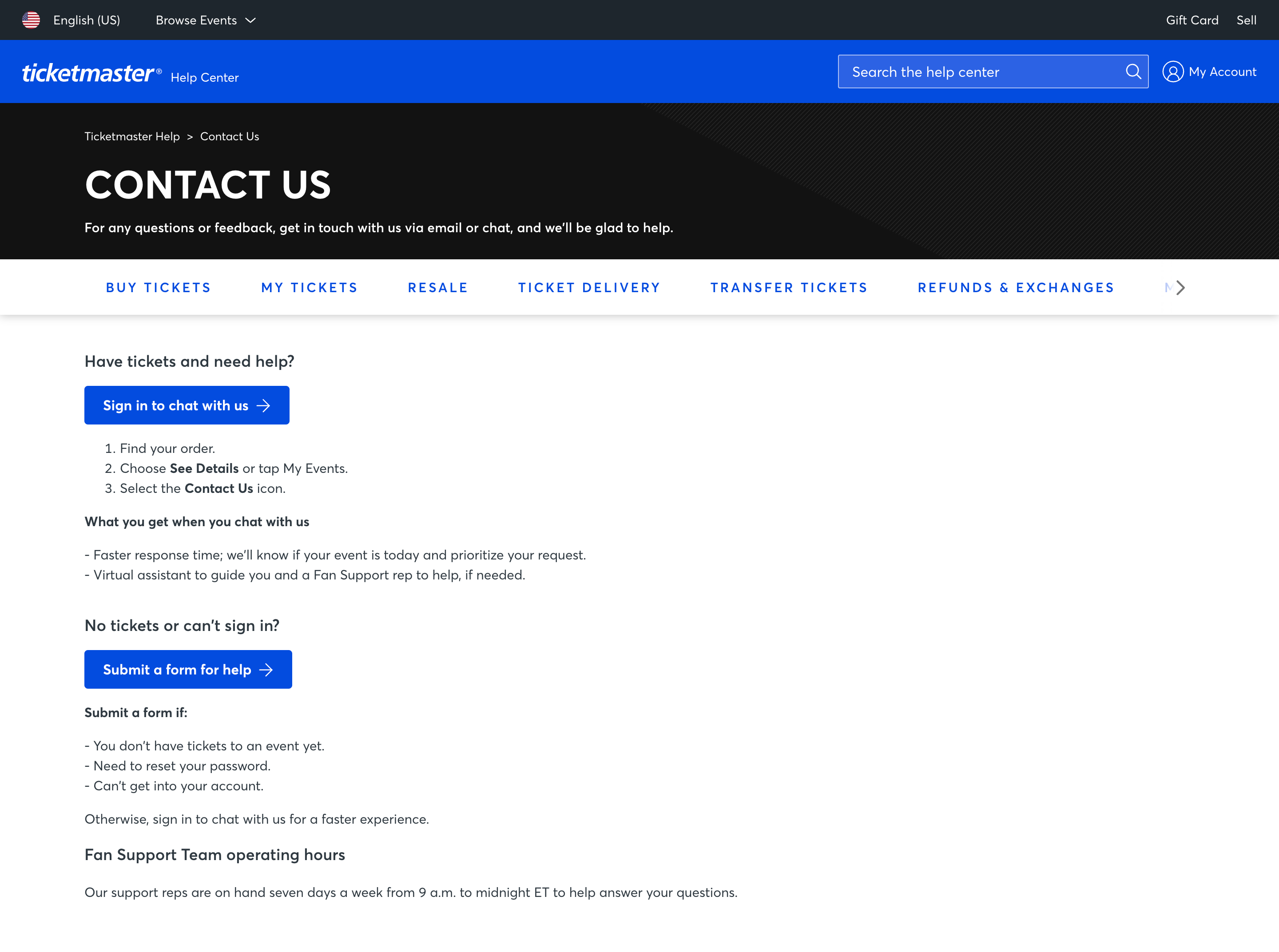
Once they are notified of your issue, they will reach out to you to offer their assistance.