Threads is a new app by the Instagram team to share text, ideas and join the public conversation.
The new app from Instagram is launched in over 100 countries and has gained millions of users already in the early hours of its launch.
But many of the users have reported that they are facing the issue of Threads activity not loading.
If you are also not able to see Threads activity or facing the issue of Threads activity not loading then you can fix it by following the methods mentioned in this article.

Why Is Threads Activity Not Loading?
If the Threads activity page is not loading then there could be multiple reasons for it which are mentioned below:
- A technical glitch in the Threads App.
- Use of older version of the App or Operating System.
- Not clearing cache and data.
- Poor Internet Connectivity (Wi-Fi or Cellular).
- The server of the Threads app is down and experiencing issues.
- A high volume of traffic can cause the server to overload and crash.
How To Fix Threads Activity Not Loading?
To fix the issue of Threads activity not loading, follow the steps mentioned below.
1. Uninstall and Reinstall The Threads App
Sometimes the app may have technical errors or get corrupt due to which the activity page will not load. So, uninstalling and then reinstalling the Threads app can help to resolve any glitch.
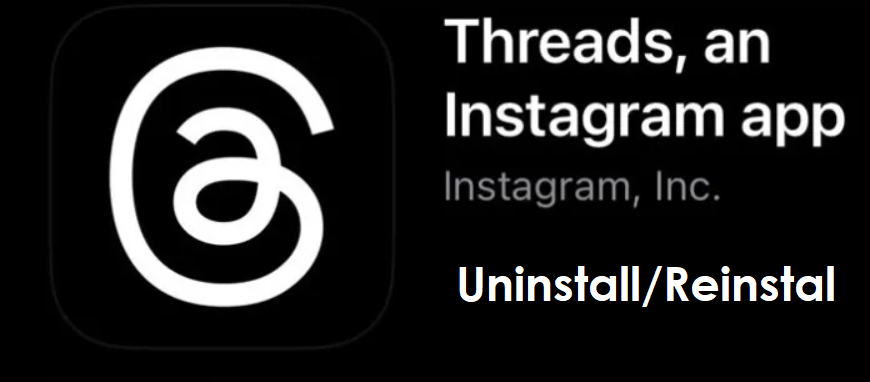
Following are steps to uninstall and reinstall the app on iOS and Android Devices.
For iOS
- Tap and hold the Threads App.
- Select “Delete App” from the menu.
- Confirm by selecting “Delete”.
- Go to the App Store.
- In the search bar type “Threads”.
- Tap on “Get” to install the latest version of the Threads app.
- Open the app after the installation is complete.
For Android
- Tap and hold the Threads app.
- Select “App Info” from the menu.
- Select “Uninstall” and confirm your choice when prompted.
- Go to the Google Play Store.
- In the search bar type “Threads”.
- Tap on “Install” to get the latest version of the Threads app.
- Open the app after the installation is complete.
2. Force Stop The Threads App
The issue of the Threads app activity not loading can also be internal so force stop the app to close it.
For iOS devices, you can swipe up to see the multitasking view, then again swipe up to force stop the Threads app and other apps that were running in the background.
If you use an Android device then you can,
- Go to your device’s “Settings”.
- Select “Apps”.
- Find and tap on “Threads”.
- Tap on “force stop” in the bottom right corner of the screen.
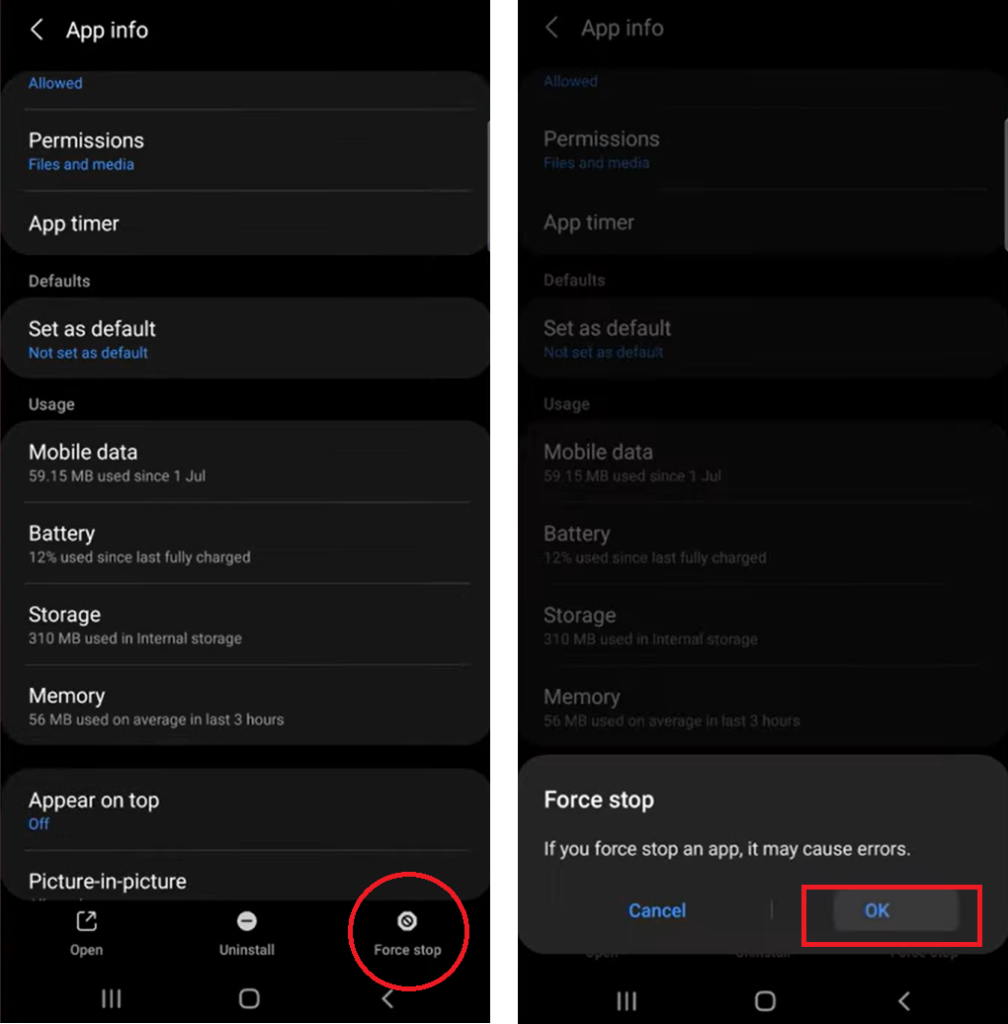
3. Update Your Device
Ensure that your device is up to date because the Threads app is very new and it will not be compatible with the older version of the software in your device.
Check for any software updates in the settings of your device. If your device has a new software update then download and install it.
After installation of updates on your device, then open the Threads app.
4. Clear Threads App Cache
Clearing cache and data on your device can free up storage space which gets accumulated over a period of time.
This will resolve any network issues that are caused while using the Threads app and will also improve the performance of your device.
Following are steps to clear cache and data in iOS and Android Devices.
For iOS devices
- Go to your device’s “Settings”.
- Tap on “General”.
- Navigate to “iPhone Storage” and scroll down to the “Threads” app then tap on it.
- Tap on “Offload App”.

For Android
- Go to your device’s “Settings”.
- Select “Apps”.
- Find and tap on “Threads”.
- In the app settings select “Storage” or “Storage and Cache”.
- Tap on “Clear Cache” and “Clear Data”.
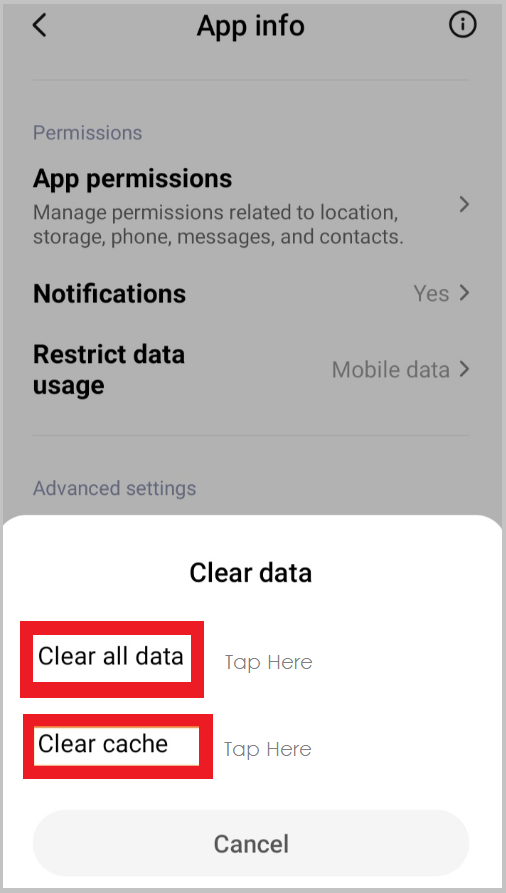
5. Check Your Internet Connectivity
Ensure that you have a steady internet connection otherwise the Threads activity page will not load.
If you are using Wi-Fi on your device then try switching to mobile data or vice-versa to allow the app to load properly.
You can also enable and disable aeroplane mode to clear any temporary network issues. This will reset the internet settings.
To enable/disable airplane mode go to your device settings, select the Airplane Mode option and turn on the toggle. Wait for a few seconds and then turn it off.
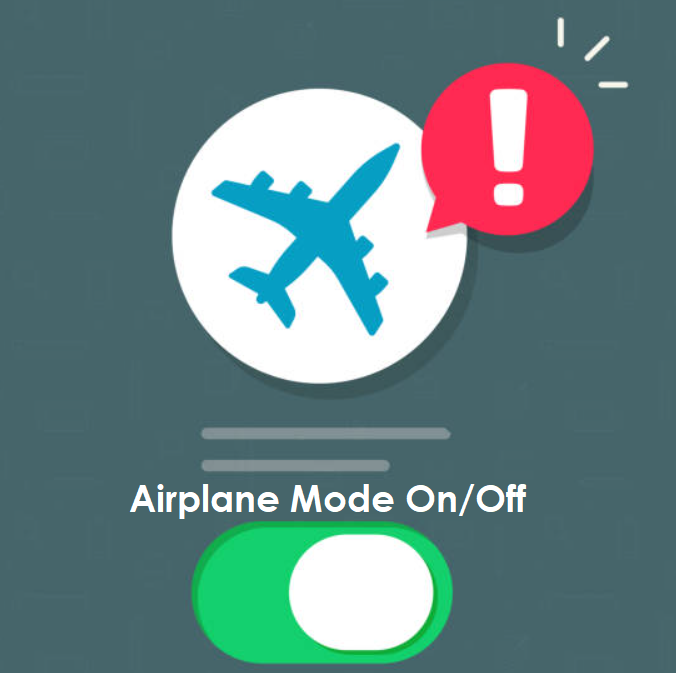
Another quick way to fix internet connectivity is to switch off your device completely and wait for a few seconds before turning it on again.
6. Check Server Status
If the Threads activity is not loading then it can be because the server is down and not taking requests.
You can check if the Threads app is working on other devices. If it is not working then it may be a server-related issue.
You can also check the server status on the Downdetector website or download the app from the App Store and Google Play Store.
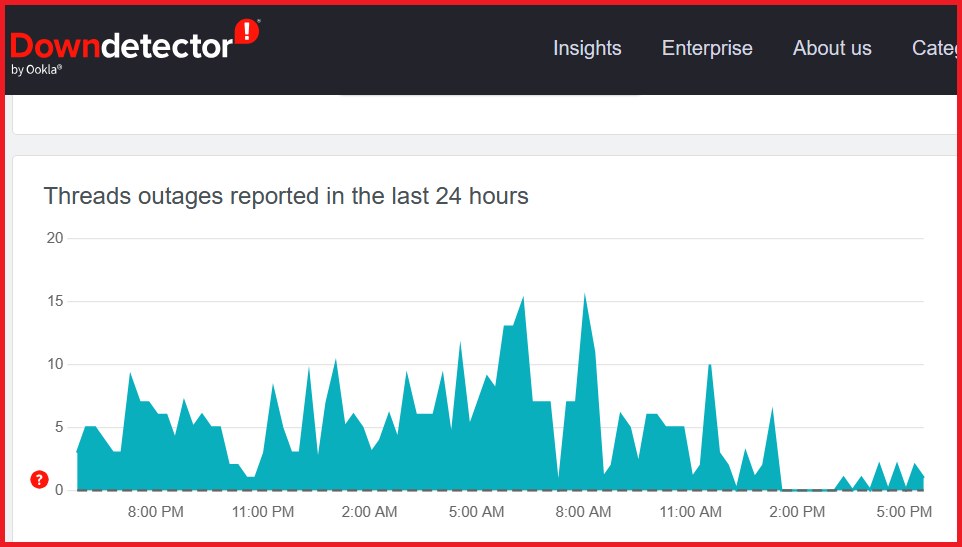
7. Wait for 24 to 48 Hours
The Threads app is released very recently which may cause the servers to overload as too many people try to use it at the same time.
In such cases wait for some time and then try back again later.
8. Contact Support
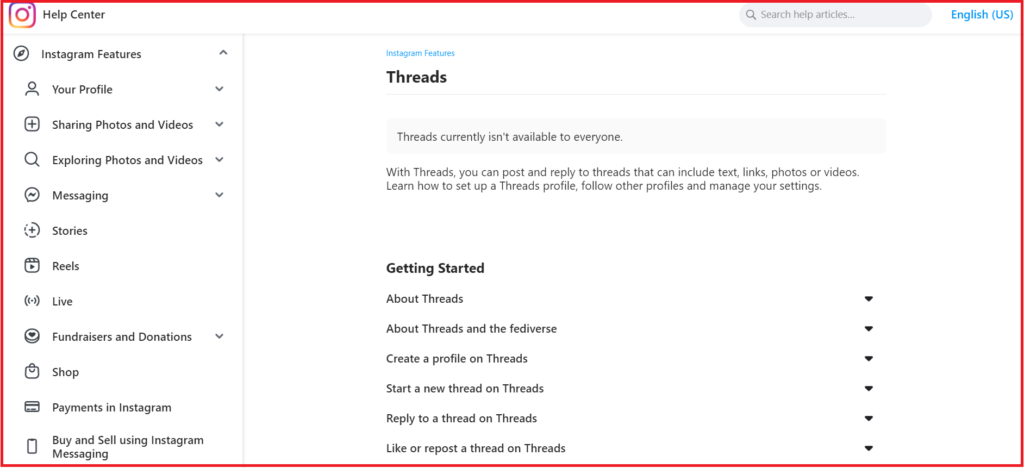
Threads app is developed by the Instagram team so if you still face problems with the app even after following the above-mentioned steps, then you can check the Help Center to clear your issues.