Is your transfer being declined by the bank on your Cash app? Did you come across the error message “This transfer was declined by your bank” while making a transfer on the Cash app?
The Cash app is a popular and convenient platform to transfer money from your bank account through a smartphone app in the United States and the United Kingdom.
It is a reliable, quick, and secure app to carry out transactions on your smartphone device. You can use a Cash card to buy goods and services against the balance in your Cash app.
If you are coming across the transaction error “This transfer was declined by your bank” while trying to make a payment on the Cash App, do not worry, as there are some simple solutions to fix the issue.
This article will help you understand why you may be coming across this transaction error while making a payment and what you can do to fix the issue and use the Cash App smoothly.
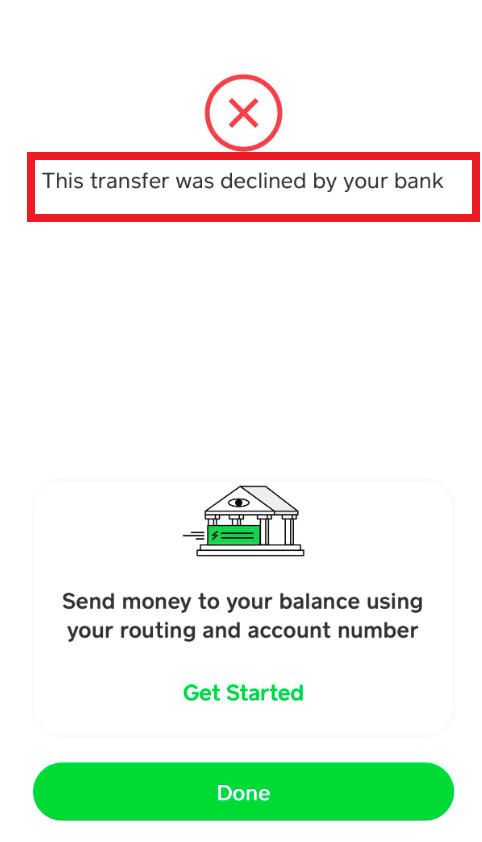
What Causes “This Transfer Was Declined By Your Bank” On Cash App?
If you are coming across the error message “This transfer was declined by your bank” while making a transfer on the Cash app, it could be due to the Cash app’s or your bank’s servers not responding, technical glitches and bugs, insufficient funds, incomplete verification, or incorrect payment details.
1. Cash App’s Servers Not Responding
If the Cash app servers are facing downtime or are overloaded, the servers are busy and may not complete your transactions and other orders.
2. Your Bank Servers Are Not Responding
It could also be possible that your bank servers are busy due to which you are unable to transfer funds from your bank account to your cash account. Bank servers often have a dedicated time when their servers are unresponsive due to maintenance purposes.
3. Techincal Glitches or Bugs
You might be encountering some glitches or bugs which is stopping you from successfully adding funds to your Cash app account.
If you haven’t updated the Cash app you will not be able to use the latest version of the app. An updated app has fixes for bugs and glitches that interrupt while accessing the Cash app.
4. Insufficient Funds
If you do not have sufficient funds, you will encounter a transaction error on the Cash app.
There have to be sufficient funds available on your Cash account for successful transactions on the Cash app. Ensure that you have the required funds to carry out a transaction.
5. Incorrect Payment Details
The Cash app requires information such as email address, phone number, or the $cashtag to make a transaction successfully. If these details are missing, incomplete, or incorrect, it will lead to a transaction error.

How To Fix “This Transfer Was Declined By Your Bank” On Cash App?
To Fix “This transfer was declined by your bank” on the Cash App, check your balance on the Cash app, check the payment details, check the server status of your bank, and the Cash app, increase your spending limit, update the Cash app, or contact the Cash app support team.
1. Check Your Balance on the Cash App
There have to be sufficient funds available on your Cash account for successful transactions on the Cash app. Ensure that you have the required funds to carry out a transaction.
If you do not have sufficient funds, you will encounter a transaction error on the Cash app. In case of insufficient funds, add more funds required to fulfill the transaction and make payment smoothly.
2. Check Payment Details
Ensure that you are entering the correct details while making the transaction such as email address, phone number, or the $cashtag. These details are essential to make a transfer on the Cash app.
If you enter incorrect details, the payee will not receive the amount transferred from your bank account. Double-check the details and verify all information is correct while making the transaction on the Cash app.
3. Check The Cash App’s Server Status
If you are unable to transfer funds in your Cash app, it is highly possible that the Cash app’s servers are down or are overloaded. Check your Cash app’s server status.
A simple way to check the Cash app’s server status is to access your balance on the Cash app. If you are unable to retrieve your account balance details on the Cash app, the Cash app servers are down.
In this situation, the error cannot be fixed on your end. It is advisable to wait for a while and try to add funds again later.
4. Check Your Bank’s Server Status
To transfer funds on your Cash app successfully, your bank servers need to be responsive as well. Check your bank’s server status to determine if this is the root cause of fund transfer failure on the Cash app.
A simple way to check the Cash app’s server status is to access your balance on the Cash app. If you are unable to retrieve your bank account balance details, the bank servers are down.
Banks often have dedicated times when they shut down their servers for maintenance purposes. In this situation, the error cannot be fixed on your end. It is advisable to wait for a while and try to add funds again later.
5. Increase Spending Limit On Cash App
It is a possibility that you are coming across the error message “This transfer was declined by your bank” while making a transfer on the Cash app due to exceeding the spending limit.
The transaction limit for Cash Cards is $7,000 per transaction. Additionally, you have to comply with the other daily and weekly limits:
- $7,000 per day
- $10,000 per week
- $15,000 per month
If you have exceeded your Cash card spending limits, increase your spending limits to make payments on the Cash card.
Follow these steps to increase your spending limits on the Cash card:
- Go to the Cash app on your device.
- Tap on the Profile icon.
- Click on Increase Limits.
- Follow the procedure as the Cash app guides further.
6. Update Your Cash App
Ensure that you are using the updated version of the Cash app from the App Store (iOS) or Google Play Store (Android). An updated version has the fixes to bugs and technical glitches.
Outdated apps can sometimes lead to fund transfer failures and transaction errors on the Cash app. It will just take a few seconds, and once updated, you can attempt to add funds again on your Cash app.
The fund transfer should now process smoothly on the Cash app without any transaction error.
7. Contact Cash App Support
The most effective way to fix transaction errors and payment failures such as “This transfer was declined by your bank” on the Cash app is to contact Cash App’s customer support. You can reach out to them on their social media handles.
They can review your account, provide information about why you might be encountering the transaction error, and guide you through the steps to fix the issue.
You can also contact the Cash app support team through the Cash app.
- Go to the Cash app on your device.
- Tap on the Profile icon.
- Finally, tap on Cash Support to contact the support team.
Additionally, you can also call the Cash App support team at 1-800-969-1940. A Cash App representative will guide you further to resolve the transaction error.